- The easiest way to enable dark mode on YouTube is to switch to dark theme on your phone.
- If you want only the app to be in dark mode, go to Profile icon > Settings > General > Appearance > Dark theme.
- On the web, visit YouTube > Profile icon > Appearance > Dark theme.
If you are someone who likes to keep their phone in light mode at all times, it’s good for most part of the day. However, if you like to binge YouTube videos at night, that light mode may be a tad too blinding. So, you can choose to keep your YouTube specifically in dark mode if you want. You can do so easily on both the Android and iPhone apps, as well as on the website. If you’re unaware of how to do it, here’s a detailed guide on how to enable dark mode on YouTube.
How to Enable Dark Mode on YouTube
Here are all the ways you can turn on Dark Mode on YouTube across various platforms.
Method 1: Turn on System Dark Mode on Android and iPhone
The easiest way to enable YouTube Dark Mode is to turn on dark mode on your phone. Android’s system-wide dark mode not only turns on dark mode throughout your phone’s UI but also tells apps to turn on dark mode if supported. Since YouTube has the ability to adapt to system themes, here’s how to turn on dark mode on your phone.
- Open the Settings app and go to Display Settings.
- Find the Dark theme option and turn on its toggle. You can also set a custom schedule for dark mode.
- Now, launch YouTube, and it should be in Dark Mode.

You can turn on Dark Mode on your iPhone by launching the Control Center, long-pressing on the Brightness slider, and tapping on the Dark Mode tile at the bottom left. You can check out this in-depth Turn On Dark Mode on iPhone guide to learn all the other ways to enable it on iOS.
Method 2: Turn on Dark Mode on YouTube App
If you don’t want to turn on system-wide dark mode but only on YouTube, you can manually do so on both Android and iOS. The process is the same but for this guide, we used an Android device to outline the steps. Here’s a rundown:
- Launch the YouTube app and tap your Profile icon at the bottom right.
- Tap on the cogwheel icon at the top right and select General.
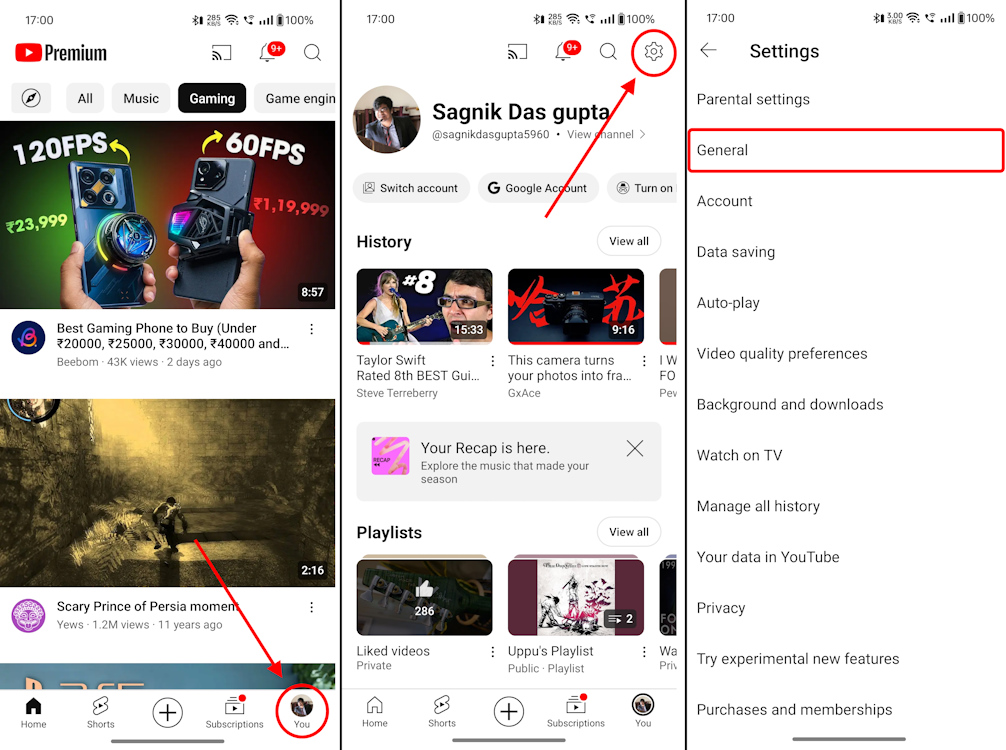
- When in General, tap on Appearance and select Dark theme.

This should instantly change YouTube to Dark mode on the mobile app.
Method 3: Turn on Dark Mode on YouTube Website
Here’s how to make YouTube Dark Mode on the web effortlessly.
- On the YouTube home screen, click your Profile icon at the top right.

- Find and select Appearance which lists the currently active mode.

- Select Dark theme and YouTube will reload into dark mode.
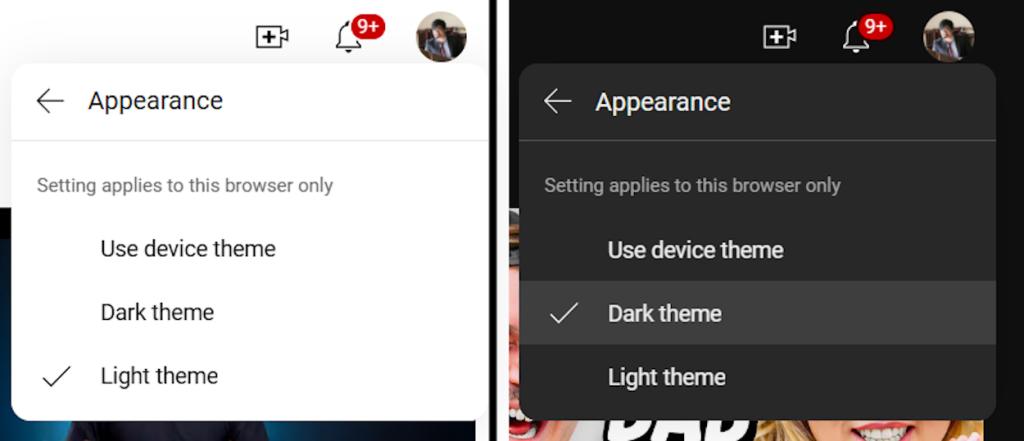
And, just like that, you can easily turn on dark mode for YouTube across the different platforms. If you use YouTube a lot, we’d recommend getting YouTube Premium for ad-free playback. Do you prefer light mode or dark mode? Let us know in the comments below.







