- Android uses Absolute Volume to apply its processing before the audio reaches your wireless audio accessories.
- Absolute Volume feature also keeps your phone's and Bluetooth accessory's volumes in sync.
- The "Disable Absolute Volume" option needs to be turned on to disable it and turned off to enable it.
If you’ve dwelled in the depths of Android and its developer settings, you may have come across an option called “Disable Bluetooth Absolute Volume.” Or perhaps you recently enabled it and want to turn it off because it’s causing issues with Bluetooth audio, like volume syncing with your Bluetooth device. Either way, in this guide, let’s look at how to disable Bluetooth Absolute Volume, what it does, and why it exists.
What is Bluetooth Absolute Volume
Bluetooth Absolute Volume is a feature on Android smartphones that acts as a middle-man between your Android’s DAC (Digital to Analog Converter) and the audio that goes to your earphones. Bluetooth Absolute Volume exists so that Android can apply its own processing before the audio leaves for your Bluetooth audio accessories.

While regular users may get no use out of enabling or disabling the feature, most audiophiles and power users prefer ‘Disable Absolute Volume’ turned off for two major reasons – to have more control over music equalization and better headroom while playing music. Music players such as PowerAmp recommend you turn off Disable Bluetooth Volume to get the most out of its equalizer.
If what we spilled in the above para sounds like rocket science and all you want to do is disable DVC, here’s how to do it. If you didn’t already know, DVC also keeps your phone’s and Bluetooth accessory’s volumes in sync. Disabling the Absolute Bluetooth volume could result in volumes being out of sync, and if that’s the reason why you are here:
Disable Bluetooth Absolute Volume on Android
1. First, turn off the Bluetooth on your smartphone if it’s enabled because it is not possible to disable absolute volume while Bluetooth is turned on.
2. Head over to the Settings app on your Android smartphone, scroll down, and go to About Phone.
3. Scroll down and tap the Build Number multiple times until you see the “You are now a Developer” toast.
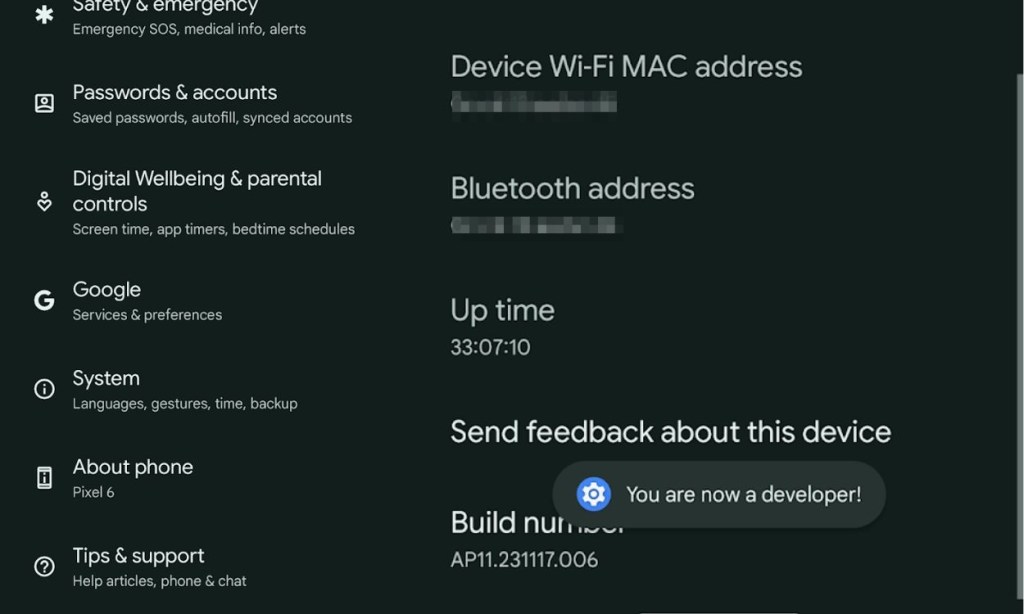
3. Go back to the main Settings page and tap “Developer Options.”
4. Scroll down until you find the “Disable Absolute Volume” option and turn it off.
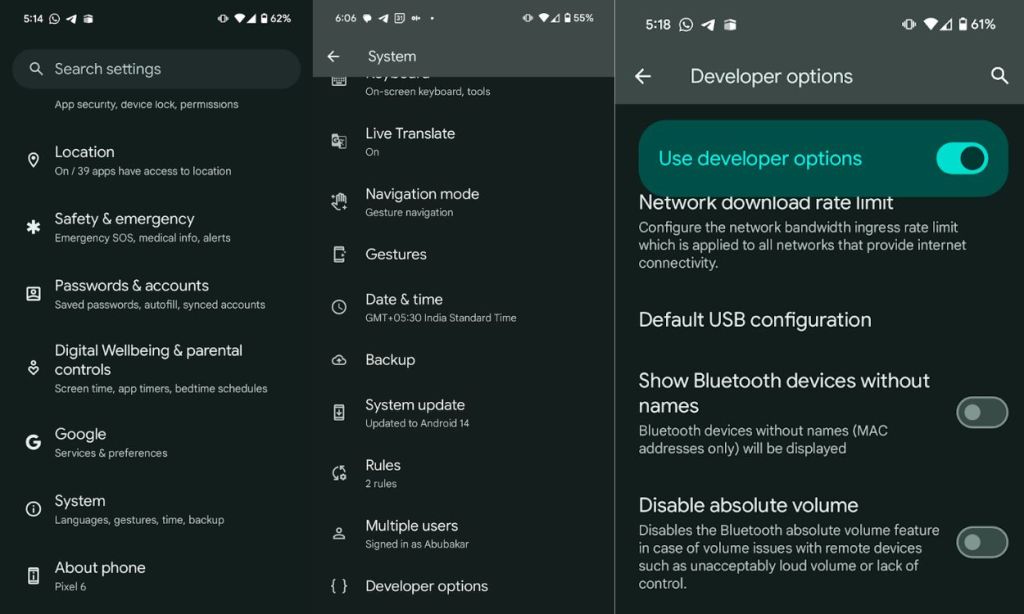
5. Once done, your Bluetooth Audio and Volume sync issues should be resolved.
Remember! The option reads “Disable Absolute Volume,” which means you need to turn it on to disable it and turn it off to enable it. And that’s how you can disable Bluetooth Absolute Volume on Android.






