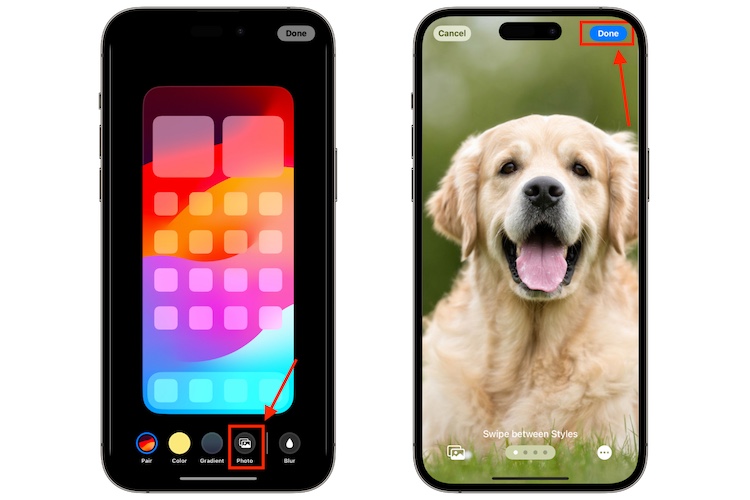In the ever-evolving landscape of personalization, your phone wallpaper stands out as a canvas to your digital world and reflects your style and personality. Some iPhone users prefer sticking to one wallpaper for years; some like experimenting with different wallpapers regularly. While changing or deleting a wallpaper on an iPhone was previously a simple affair, Apple changed the process altogether with iOS 16, and it remains the same with iOS 17 as well. So if you are someone looking for a way to delete the wallpaper on your iPhone, you have arrived at the right place. Keep reading to learn how to customize and delete wallpaper on your iPhone.
Delete iPhone Wallpaper from the Lock Screen
Earlier, you could delete or change the wallpaper on your iPhone by accessing the wallpaper settings. Now, you can do the same thing from the lock screen if you have an iPhone running iOS 16 or later. Newer iOS versions come with extensive lock screen customization, including the ability to create multiple lock screen and home screen wallpaper combinations and the ability to add widgets to the iPhone lock screen. That said, here’s how you delete wallpapers on an iPhone lock screen:
- First and foremost, unlock your iPhone using the Face ID. Make sure not to unlock your using the Passcode, as this will directly take you to the home screen.
- Once the iPhone is unlocked, long press anywhere on your lock screen until the lock screen gallery shows up.
- Now, swipe up if you want to delete your current lock screen wallpaper, or swipe right or left to select another lock screen wallpaper and then swipe up.
- After swiping up, tap the Delete (trash) icon that appears under the selected lock screen wallpaper.
- Now, tap the Delete This Wallpaper option to confirm.
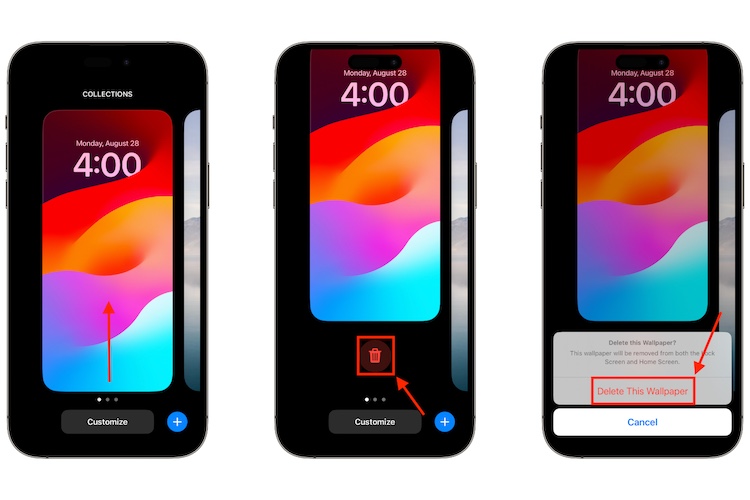
Delete Wallpaper from Photo Shuffle Album
The method above won’t work if you use a photo shuffle album as your lock screen wallpaper and want to delete the complete album or a few photos from the album on your iPhone. In that case, here’s what you need to do:
- Unlock your iPhone using Face ID and long press on the lock screen until the lock screen gallery shows up.
- Tap the Customize button under the selected wallpaper, and tap the Lock Screen option.
- Next, tap the Photo Shuffle icon at the bottom left to add or remove photos from the Photo Shuffle album.
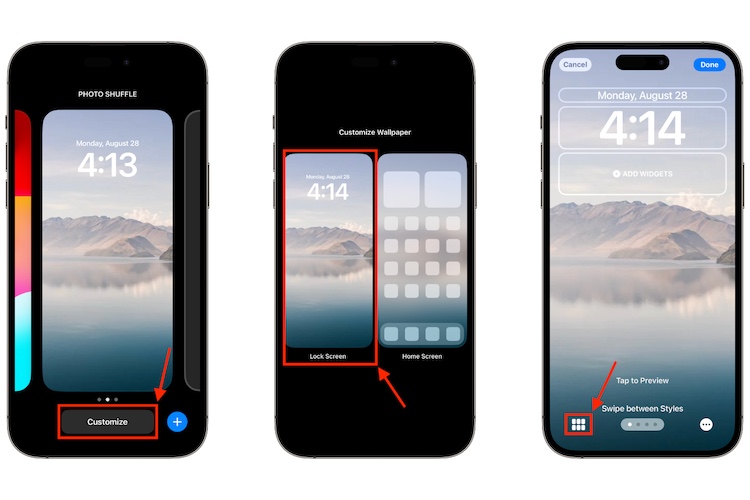
- Next, tap the Select button at the bottom right and select the photos you want to delete from the photo shuffle.
- Tap the Delete button at the bottom left to remove the selected photos from the photo shuffle album.
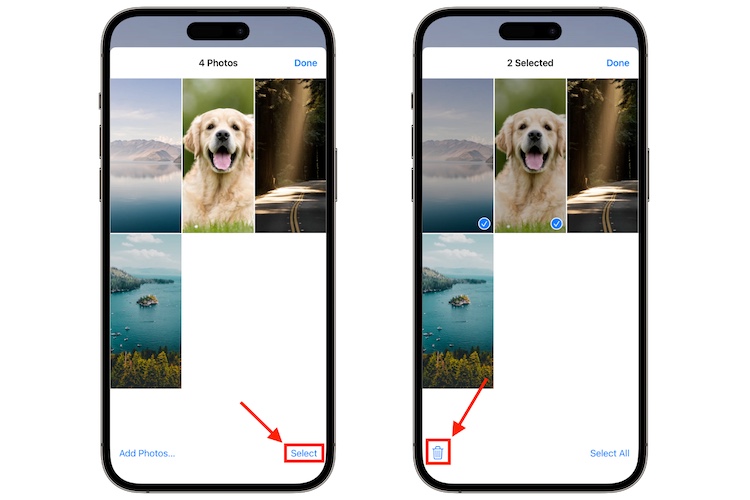
Replace iPhone Home Screen Wallpaper via Settings
If replacing or deleting wallpaper on your iPhone via the lock screen seems daunting, you can perform the same action from the Wallpaper settings as well. Here’s how:
- Open the Settings app on your iPhone and scroll down to access the Wallpaper settings.
- Under wallpaper settings, select the Current Wallpaper or swipe right or left to select another.
- Here, tap on the home screen to change the home screen wallpaper.
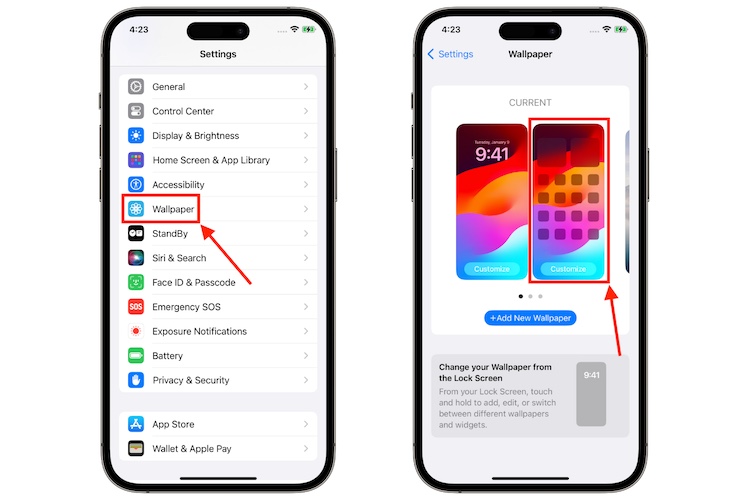
- Then, tap the Photo icon available at the bottom to choose a new wallpaper from your iPhone’s gallery.
- Select the image you want to use as your new wallpaper and adjust it to your preference.
- Once you are done with the adjustments, tap the Done button at the top right of your screen.