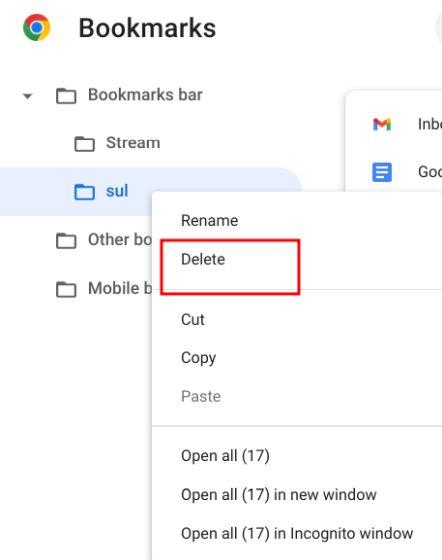While bookmarks are handy, they quickly pile up if you are not careful, and you are left with a large number of unorganized bookmarks. So if you want to clean up all your bookmarks, you can follow our guide and learn how to delete bookmarks on a Chromebook. You can delete individual bookmarks or batch-delete them using the Bookmark Manager. You can also choose to delete all the bookmarks at once. Apart from that, you can use third-party bookmark managers to organize links in an effective way. On that note, let’s move to the steps.
There are two ways to delete bookmarks on your Chromebook. You can do so from the Bookmarks Bar or the Bookmark Manager. We have explained instructions for both methods below:
Delete Bookmarks from the Bookmarks Bar on Chrome OS
1. If you are looking to quickly delete bookmarks on a Chromebook, you can do so from the Bookmarks bar. Open the Chrome browser on your Chromebook. If the Bookmark bar is not showing up, press “Ctrl + Shift + B” and it will appear.
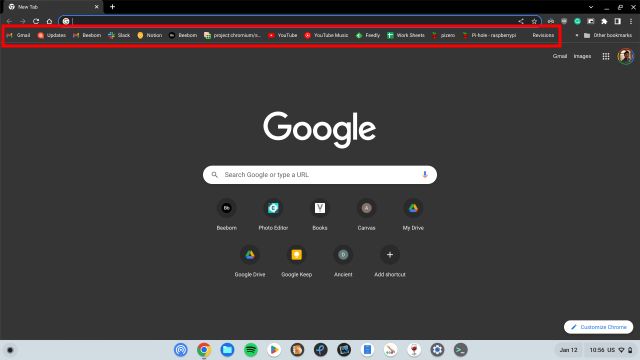
2. Next, right-click on the bookmark you want to remove and click on “Delete”. That’s all. You can repeat this for other bookmarks as well. In case you want to batch-delete multiple bookmarks at once, move to the next section.
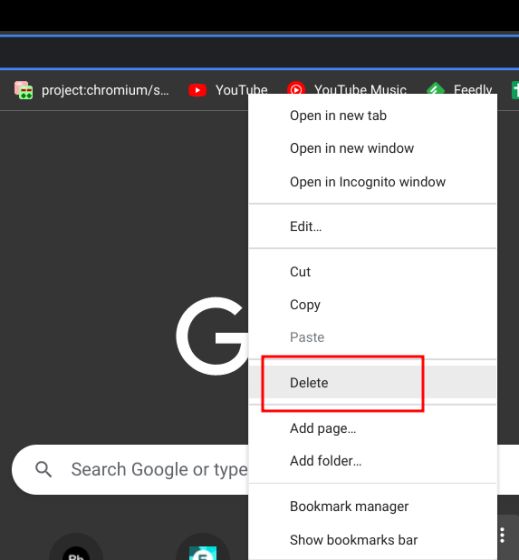
Delete Bookmarks via the Bookmark Manager on Chrome OS
If you have a large number of bookmarks on your Chromebook and want to delete and organize them, you can use the Bookmark Manager in Chrome. Here’s how you can access it:
1. Open Chrome and press “Ctrl + Shift + O” to instantly open the Bookmark Manager.
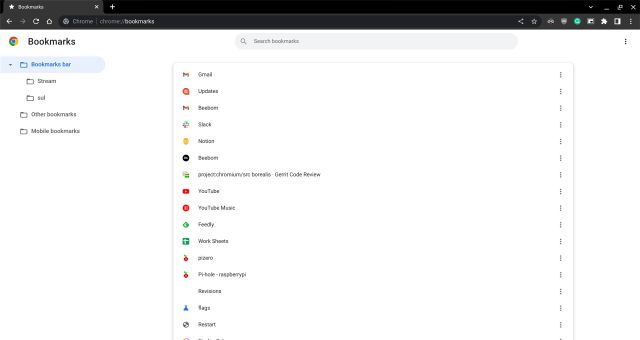
2. Alternatively, you can also click on the three-dot menu in the top-right corner and move to “Bookmarks -> Bookmark manager.”
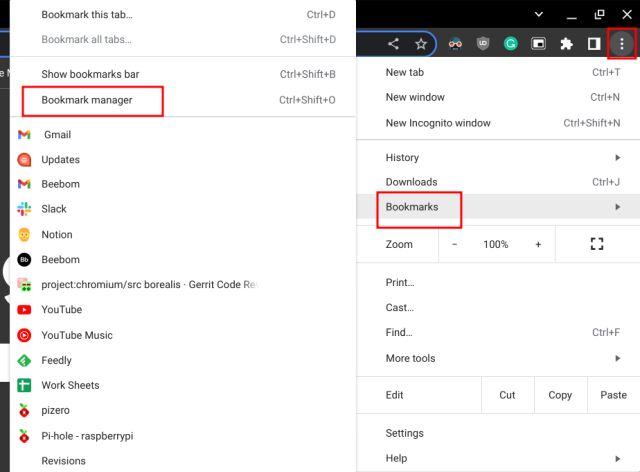
3. Once you are here, select multiple bookmarks and click the “Delete” button in the top-right corner to remove the saved web pages.
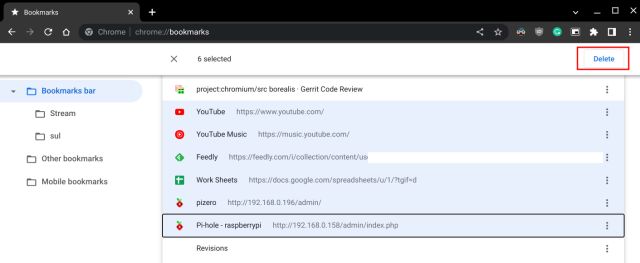
4. If you have made multiple folders, you can open them and delete the bookmarks from each folder individually.
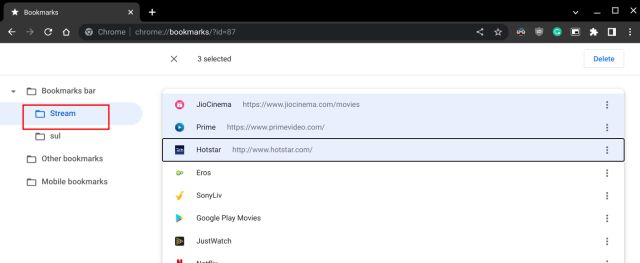
5. And to delete all the bookmarks on your Chromebook at once, press “Ctrl + A” to select them all. Then, click on “Delete” in the top right corner. You need to repeat this action for each folder.
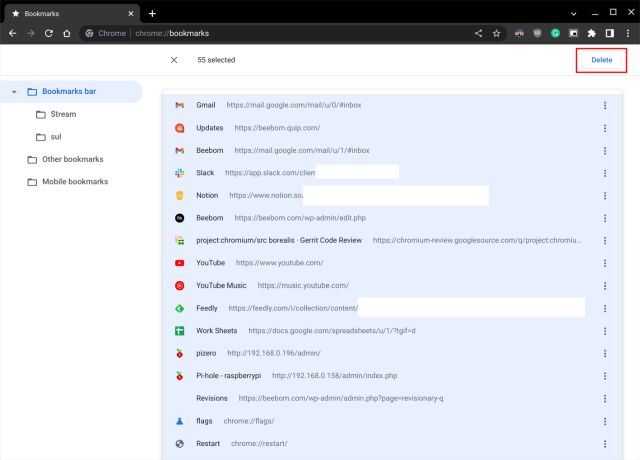
6. And if it’s a custom bookmark folder, you can right-click on the folder and delete it right away. This will delete the folder along with all the bookmarks inside it.