Activity tracking is one of the most useful features of the Apple Watch that lets you meet your fitness goals. You can set daily activity goals, add workouts manually, and your Apple Watch will encourage you to close your fitness rings and let you know when you reach them. That said, as time progresses, your old goals might not align with your fitness journey. In such scenarios, you can change activity goals on your Apple Watch. Since good sleep is paramount to good health, don’t forget to track sleep on your Apple Watch as well. That said, in this step-by-step guide, we will tell you how to change your move, exercise, stand, and calorie goals on your Apple Watch.
How to Change Activity Goals on Your Apple Watch
Note: The below steps work for watchOS 10, the latest Apple Watch software.
- Open the Activity app on your Apple Watch and swipe up to see the next screen.
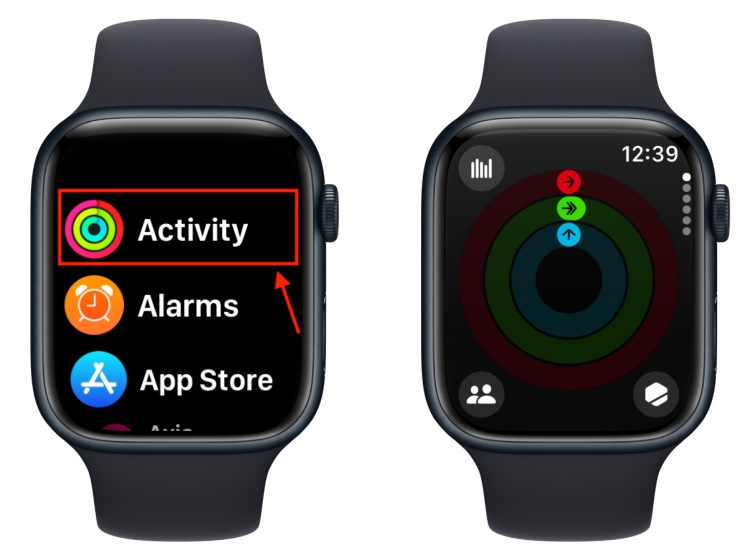
- At first, you will be prompted to change the Move Goal on the Apple Watch. Tap on the -+ icon from the bottom-right corner. Then, use the Minis (-) Plus (+) to adjust your preferred move goal and hit the Set button. This will take you back to the previous screen. If you don’t wish to adjust the move goal, simply tap on the X (close) button from the top-left.
- Then, swipe up to change your Exercise Goal. Again, tap on the -+ icon, use the Minus (-) or Plus (+) options to adjust your Exercise Goal and tap on Set.
- Finally, do the same to change the Stand Goal on your Apple Watch. This will change the activity goals on your Apple Watch.
How to Change Fitness Goals on an iPhone
In addition to your Apple Watch, you can also change your activity goals on an iPhone using the Fitness app. Doing this will update the activity goals on your paired Apple Watch. Here’s how to do it:
- Open the Fitness app and tap the Activity section.
- Scroll to the bottom and tap Change Goals.
- You will be prompted to change your Move Goal on your iPhone. Use the Minus (-) or Plus (+) icon to choose a desired number and tap Change Move Goal. If you don’t want to change this goal, just tap Change Move Goal to move to the next activity goal.
- Then, you’ll see your Daily Exercise Goal with a recommendation to exercise for at least 30 minutes a day. Using the Minus (-) or Plus (+) icon, set your exercise goal on your Apple Watch and tap Change Exercise Goal.
- Finally, you have the Daily Stand Goal with a recommendation to move for at least a minute every hour while you’re awake. Set this number as per your preference and tap Change Stand Goal.
How to Disable Apple Watch Activity Notifications
When you complete a goal, your Apple Watch sends you a notification. It gives suggestions on how to achieve your goals and encourages you to close your activity rings. Although these notifications are helpful, sometimes they can get annoying, and you might want to turn them off. You can disable Apple Watch Activity Notifications from the Watch app on your iPhone. Here’s how you do it:
- Open the Watch app and tap Notifications
- From the list of apps, tap Activity.
- Now, browse through and toggle ON/OFF the options for which you want and don’t want to see notifications.
- If you want to mute all Activity notifications, choose the Notifications Off option.
Frequently Asked Questions
The three colorful rings on an Apple Watch represent various Fitness Goals. The Red Ring is the Move Goal that displays how many active calories you have burnt so far. Active calories are the ones that you burn by moving around, standing, climbing stairs, exercising, and the like.
The Green Ring is the Exercise Goal that indicates how many minutes of brisk activity you’ve done in a day. By default, the Exercise Goal is set to 30 minutes.
Lastly, the Blue Ring is the Stand Goal which shows the hours for which you’ve stood up and walked for at least 1 minute. For someone who’s using a wheelchair, the Stand ring changes to Roll ring, showing hours in which, you’ve pushed around for at least 1 minute.
Open the Activity app, swipe up, and tap on the -+ icon. Then, the Minus (-) or Plus (+) icon to change your Move Goal on Apple Watch.
If you can’t change the Exercise goal on your Apple Watch, make sure you’ve got an Apple Watch Series 3 or later with the latest stable software version. Apple introduced the ability to change Exercise and Stand goals with the launch of watchOS 7, back in 2020. Until then, you could only change your Move goal. So, to edit Exercise goals on your Apple Watch, you need an Apple Watch Series 3 or newer models with watchOS 7 or later versions. It clearly means you cannot change Exercise and Stand goals on Apple Watch Series 1 & Series 2 or iWatch running watchOS 6 or older.
Apple Watch and iPhone has an in-built step counter but there’s no way to set or change step goal. Also, you can’t change any Activity goal on Apple Watch or iPhone in a way that lets you set or change to 10k steps on Apple Watch using the built-in mechanism. That said, you can view your daily steps on an Apple Watch or iPhone.
On an Apple Watch, open the Activity app and scroll down all the way to the bottom to see your daily step count.
On an iPhone, open the Fitness app and you can see your daily steps taken and distance covered. You can also head to the Health app > Summary > Steps.
If you want to see steps count on your Apple Watch Face or iPhone widgets, you can use a third-party app like StepsApp (download for free).
Open the Fitness app on your iPhone, tap the Activity section, and choose the Change Goals option at the bottom to modify your Apple Watch goals on your iPhone.
Head to the Fitness app > Activity section > Change Goals and increase or decrease the number of active calories to change your Move Goals on your iPhone.
To change the calorie goal on Apple Watch, you need to update the Move Goal that denotes how many active calories you’ve burned so far. To burn more/less active calories in a day, you can update the Move Goal on your Apple Watch.