- Safe mode allows users to troubleshoot problems on Android.
- You can boot into Safe mode by long pressing the power button in the power menu, or by pressing volume down while the device is powering on.
- To exit safe mode, all you need to do is restart your Android smartphone.
Safe mode in Android is a great way to troubleshoot issues in your smartphone. Like most operating systems, Android isn’t invincible to problems, and while some problems can be fixed by restarting, some require deep troubleshooting. Here are a few ways to boot into Safe Mode in Android.
What Does Safe Mode Do?
Safe Mode in Android or any operating system boots the operating system with the bare minimum of apps and processes required for the OS to function. When you boot into safe mode, all the installed third-party apps will be disabled so that users can determine if it’s a third-party app that’s causing problems.
There are two ways to enter safe mode on Android — using the power menu or when booting the device. The methods remain the same even in Android 15. Let’s look at both of them.
Method 1: Boot into Safe Mode Using the Power Menu
Many people are unaware that the power menu in Android houses safe mode. Here’s how to activate it.
- Open the power menu by long-pressing the Power button.
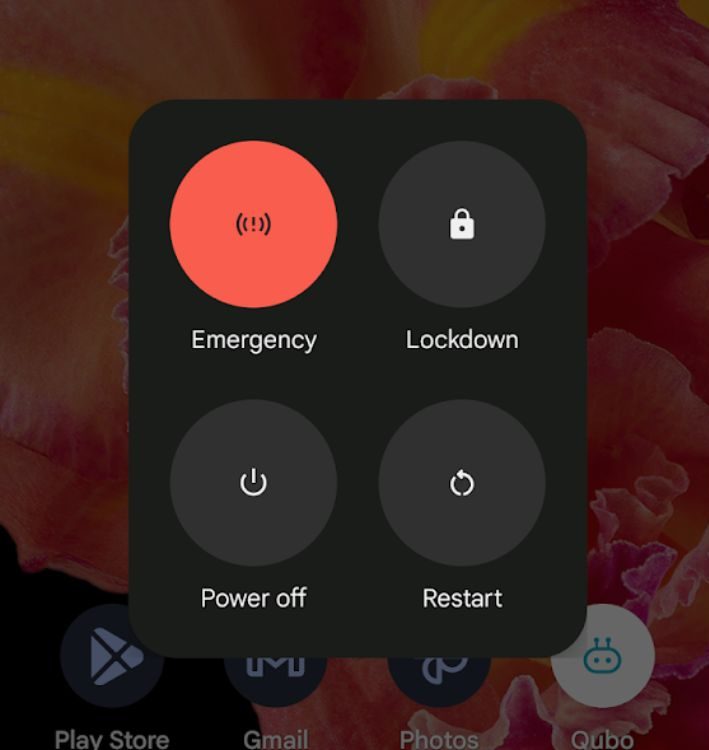
- Similarly, if you have a Pixel, you can swipe down twice to go to Quick Settings and press the Power icon at the bottom left.
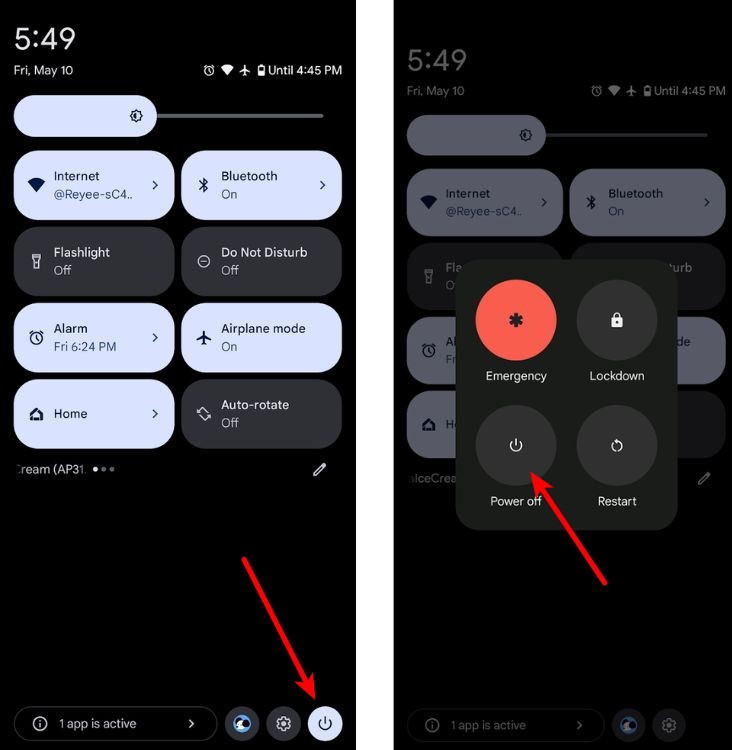
- In the menu, long-press the Restart icon until you see a Reboot to safe mode prompt pop up.
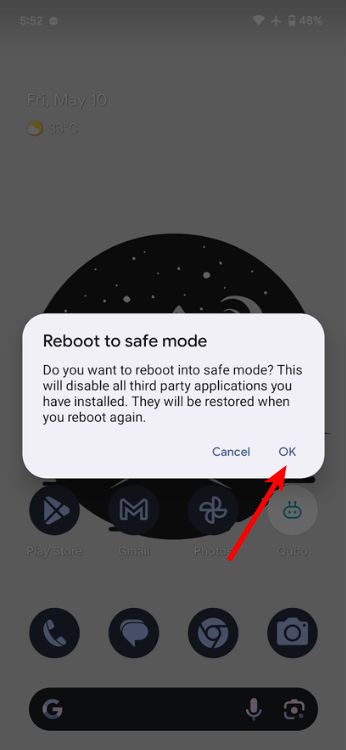
- Tap on OK inside this prompt and your Android phone should boot into safe mode in no time.
Method 2: Boot into Safe Mode When Starting Your Android Device
If you’re unable to get into safe mode due to an unknown reason, you could try shutting down your device, powering it on, and use this trick while doing so.
- From the power menu, tap on Power off to shut down your Android phone.
- Long-press the Power button to turn on your Android phone. As soon as you see the manufacturer’s logo, long-press the Volume down button.
- Hold the button until you feel a set of vibrations. The next thing you know, your Android phone will be in safe mode.
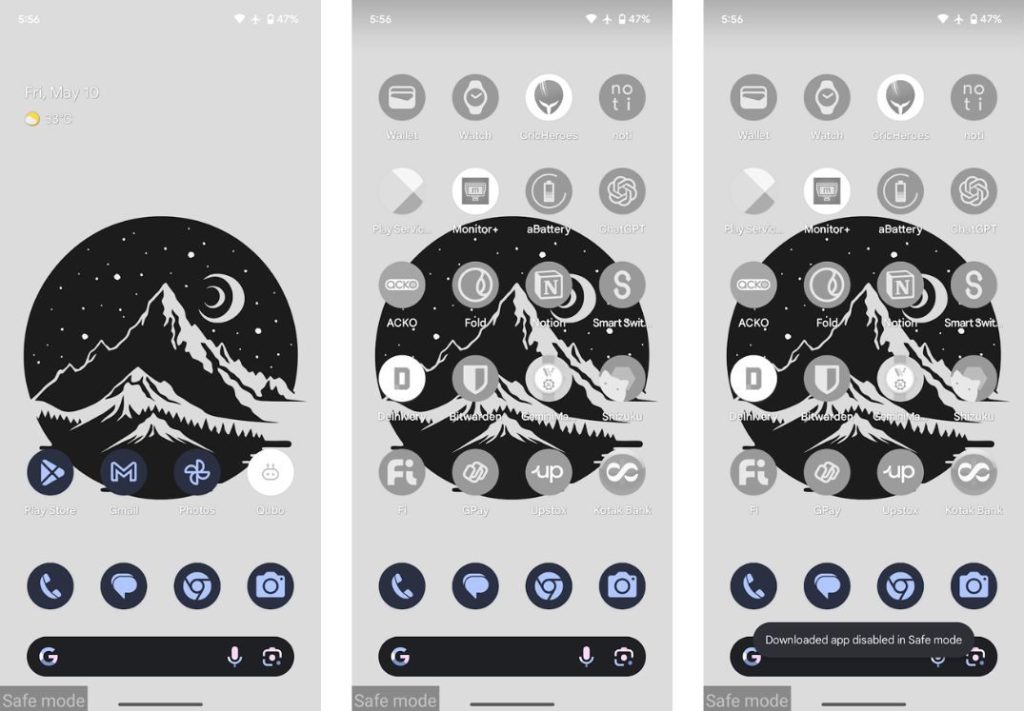
Once your Android device boots into safe mode, a safe mode watermark should appear in the bottom-left corner. All your third-party apps will be grayed out and while you can connect to the internet, you cannot launch those apps.
To exit safe mode, all you need to do is restart your smartphone, and it should boot normally with all the third-party apps enabled and working.
Those are the two ways you can use to boot into safe mode. Some of the major issues that Safe Mode can help you troubleshoot are freezing, crashing, and lagging.
Did Safe Mode help you successfully troubleshoot issues with your device? Let us know in the comments below.






