- Google Maps seems to be crashing for many Android users, with versions 11.144.x and 11.145.x on Android facing the issue.
- While the cause is unknown, there are two simple ways to fix the Google Maps crashing issue - clear cache and uninstall updates.
- To clear the cache, go to the Google Maps App info page -> Storage & cache -> Clear cache and Clear Storage.
- To revert to an older version, open the Google Maps App info page -> three-dot icon -> Uninstall updates.
Is Google Maps crashing for you as well? Then, you are not alone. Google Maps is by far the most popular navigation app on the planet and for all the good reasons. However, one of the issues with being so popular and having a monopoly is that when something goes wrong on the developer’s side, commuters are left stranded and that’s what’s been happening to the Google Maps app since the last hour or so. The app isn’t working for many users around the world. If Google Maps keeps crashing for you, here are a couple of simple fixes that can get it working again.
Currently, there are two ways to fix Google Maps if it’s not working on your Android smartphone — clearing the cache and uninstalling recent updates. Here’s how to use them both to restore Google Maps to a working state.
Method 1: Clear Google Maps Cache
Clearing the cache for the Google Maps Android app is, by far, the easiest way to restore the app to a working state. This method seems to be working for several users, as pointed out by them on Reddit and Twitter. Here’s how to clear the cache:
- Find the Google Maps app icon on your home screen or launcher.
- Long-press the app icon and select App info from the pop-up menu.
- Then, select Storage & cache and then tap on the Clear cache option.
- We suggest you also “Clear storage” for extra measure. One of our team members had to clear the storage as well to get the app working again.
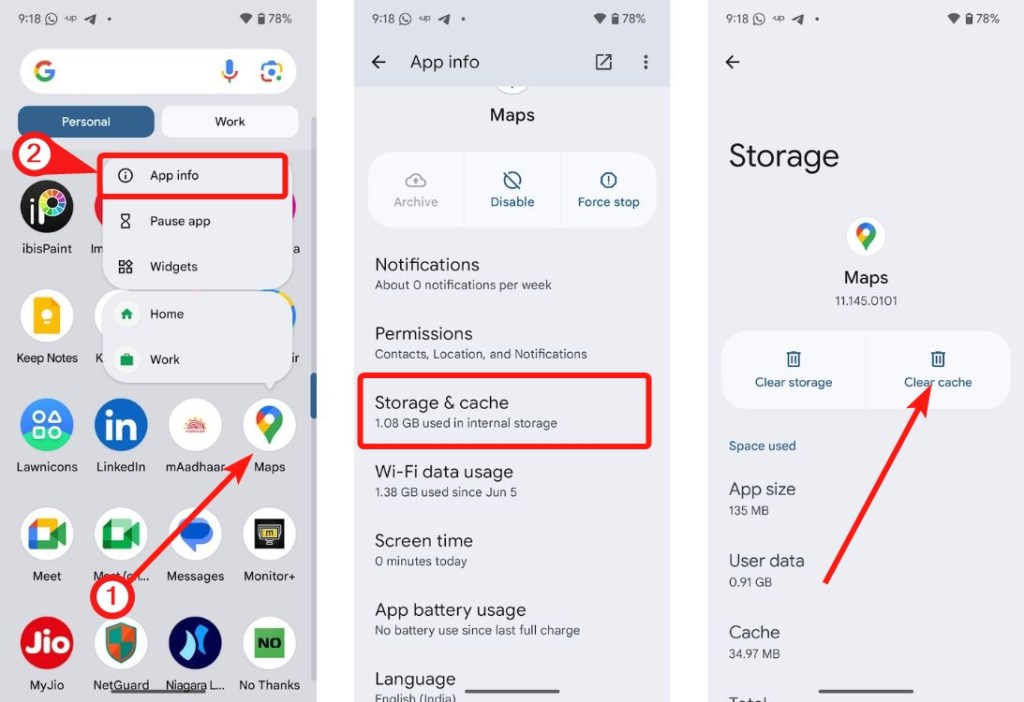
Now, try launching Google Maps and it should open and work as intended instead of crashing on you. We tested this fix on the Pixel 6 and Oppo Find X5 Pro, and it worked for us.
Method 2: Uninstall Google Maps Updates
If clearing the cache didn’t do the trick, uninstalling a recent update will surely work for you. Many users have reported (via Reddit) that Google Maps versions 11.144.x and 11.145.x on Android seem to be facing the issue, where the app won’t open or crash upon opening.
Here is how to fix Google Maps not working for you by uninstalling recent updates:
- Find Google Maps on your home screen or launcher.
- Long-press the app icon and select App info from the pop-up.
- Next, tap the three vertical dots in the top right corner.
- Now, select Uninstall updates. Click OK to confirm.
- Once done, launch Google Maps and it should start normally.
And that’s how you can fix Google Maps if it keeps crashing for you. Did this guide help you fix the issue? Let us know in the comments if you’re still facing issues.