While most iOS apps are available globally, there are some apps that are geo-restricted and may not be available in the App Store for your region. Or, maybe you moved to a new country and simply want to use the App Store for that country on your iPhone now. While changing your App Store region isn’t difficult, there are times when you might face the annoying “can’t change App Store country” error. So, here are 6 ways to fix this and change your App Store region.
1. Cancel Your Active Subscriptions
Apple doesn’t allow you to switch App Store country if you have active subscriptions on your Apple ID. As troublesome as that is, there’s simply no way to change your App Store region until you cancel your subscriptions and wait for the subscription period to end. Here’s how you can view (and cancel) your active subscriptions.
- Go to Settings -> Your Name -> Subscriptions
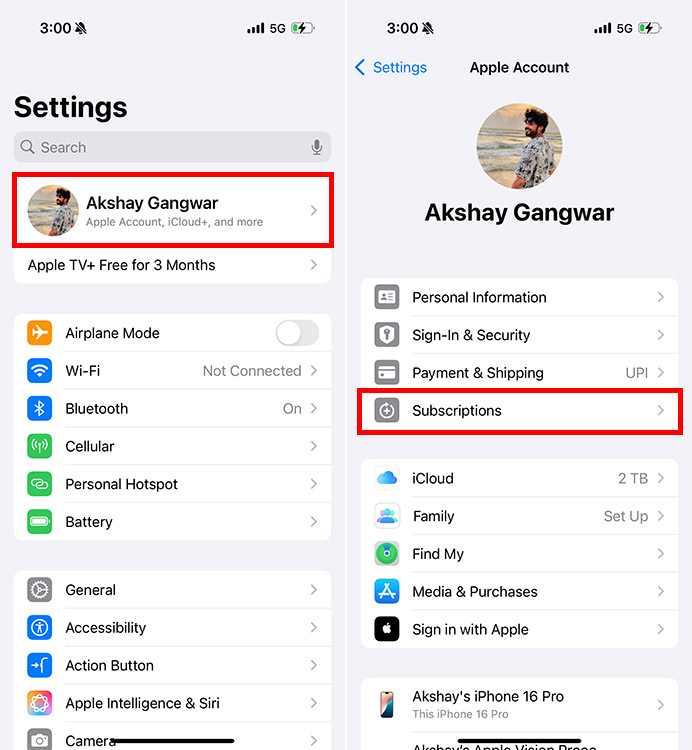
- Tap on your active subscription(s) and tap on “Cancel Subscription“
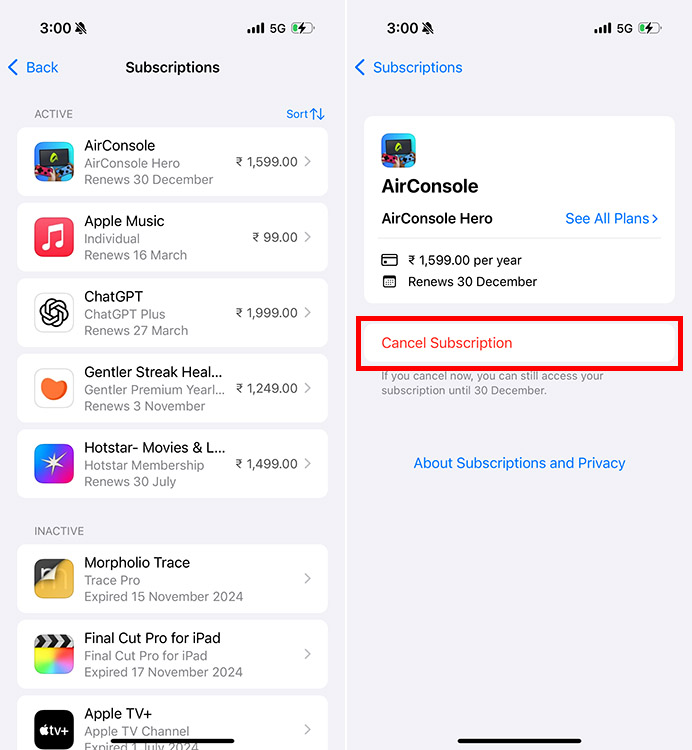
That’s it. Do note that you will still have access to your subscription until the end of the subscription period, and until that time, you will not be able to change your App Store country.
2. Cancel Pre-Orders and Movie Rentals
Another reason why you may not be able to change your App Store country is if you have pre-ordered apps or games, or if you have rented a movie on your Apple ID. Here’s how you can cancel a pre-order on your Apple ID:
- Open the App Store and tap on your profile picture on the top-right. Then, tap on your name again.

- Here, tap on “Pre-Orders”. Select your pre-order
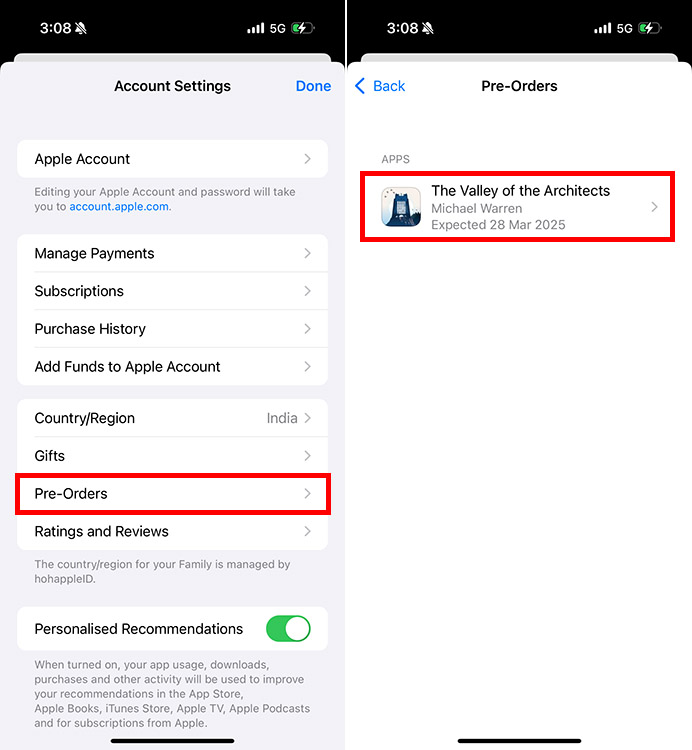
- Tap on “Cancel Pre-Order” and then “Confirm” the cancellation

If you have rented movies, the easiest thing would be to simply watch the movie. Once you start watching the movie, it will be removed from your ID after 48 hours. Once you have canceled your pre-orders and removed your movie rentals, you can try to switch your App Store region once more.
3. Leave Your Family Sharing Group
If you are using apps that support Family Sharing, you may be a part of a Family Sharing group, and you may not be allowed to change your country. So, try removing yourself from the group and see if that fixes the problem for you. Here’s how you can leave a Family Sharing group.
- Go to Settings -> Your Name -> Family
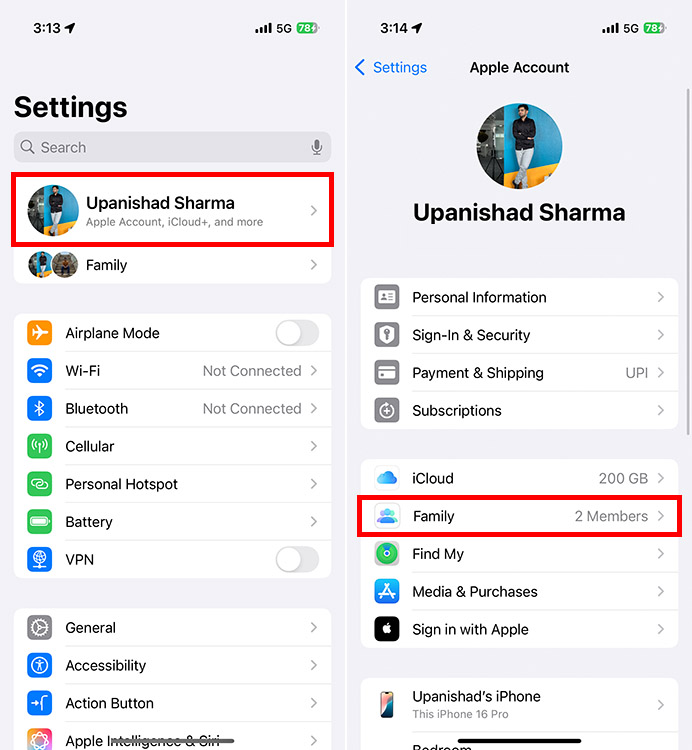
- Tap on your name, and then tap on “Stop Using Family Sharing“
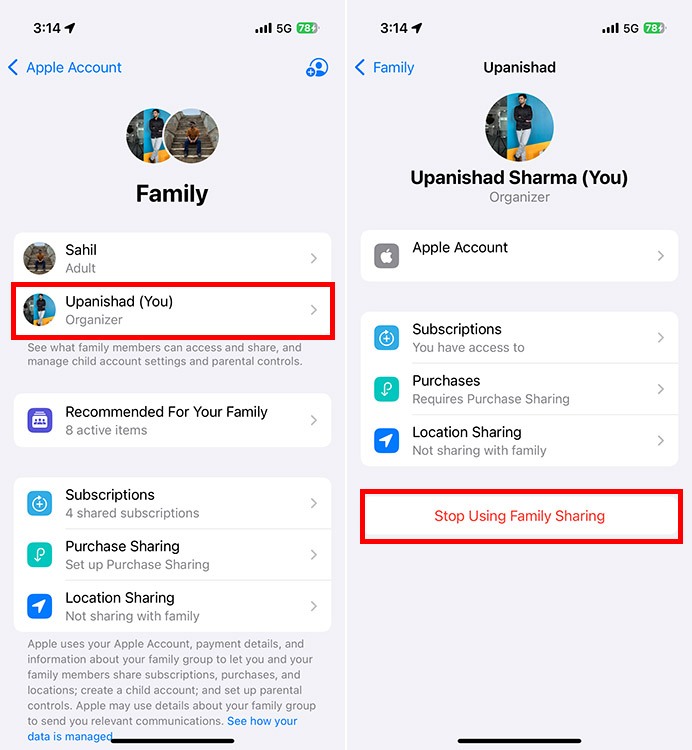
Once you’ve left the group, try changing the region for your App Store and see if the problem has been resolved.
4. Use Your Available Apple ID Balance
If you have added funds to your Apple ID for easier purchases and subscription payments, you will not be able to change your App Store country. Basically, what this means is that you need to spend any Apple ID funds before you can change the country. Here’s how to check available funds in your Apple ID:
- Go to the App Store and tap on your profile image in the top-right corner. Tap on “Add Funds to Apple Account“.
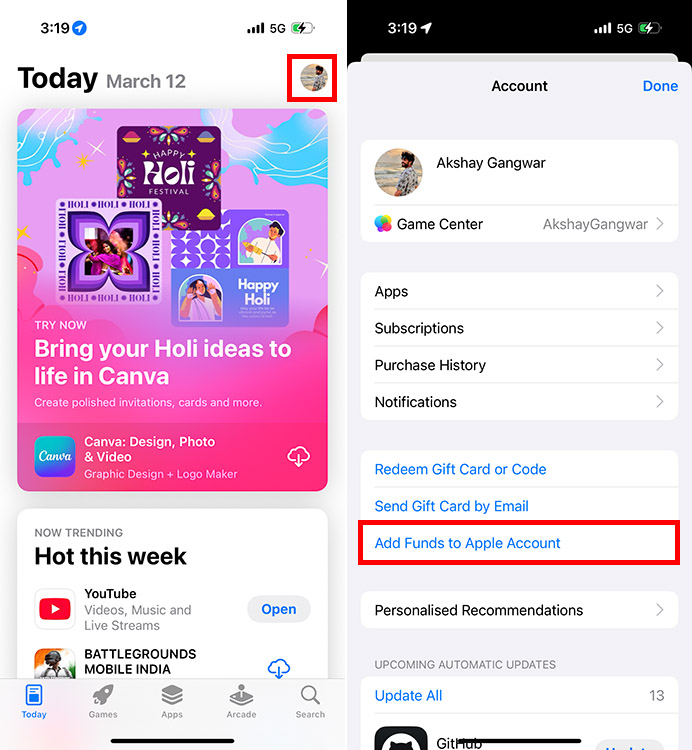
- Here, you will be able to check the available balance in your Apple ID.
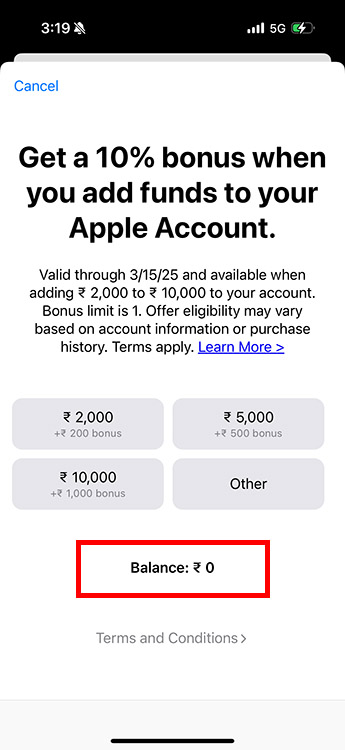
If your balance is zero, then something else is preventing you from switching your App Store country.
5. Sign out of Apple ID and Sign in Again
If you’ve tried all the methods mentioned above and you’re still unable to change your App Store country, chances are there’s some glitch that’s causing the issue. In such a case, signing out of your Apple ID and then signing back in might be just the fix you need. Here’s how to do this:
- Go to Settings -> Your Name -> Sign Out
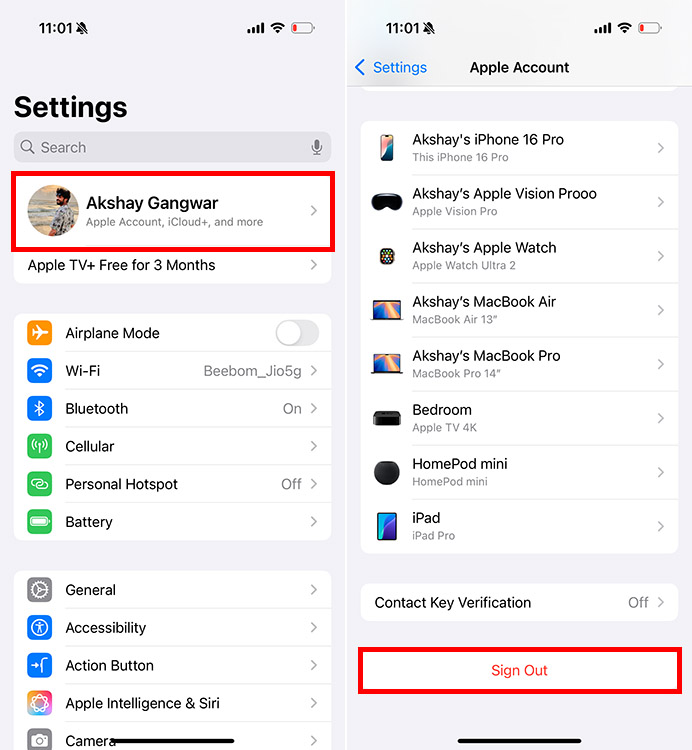
- Enter your Apple ID password and tap on “Turn Off“. Then, choose the data you want to keep on your iPhone and tap on “Sign Out“.
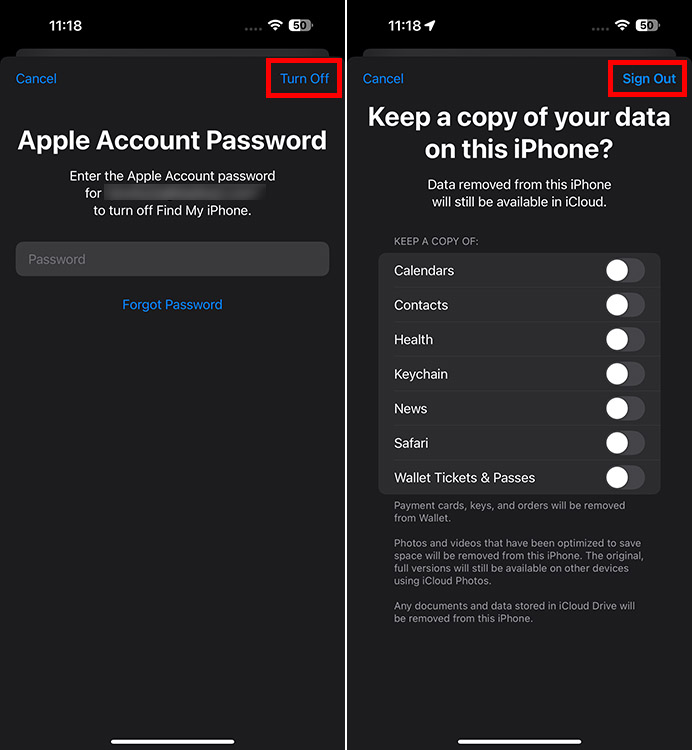
- Once you’re signed out, go back to Settings and tap on “Apple Account“. Follow the prompts on-screen to sign back in with your Apple ID.
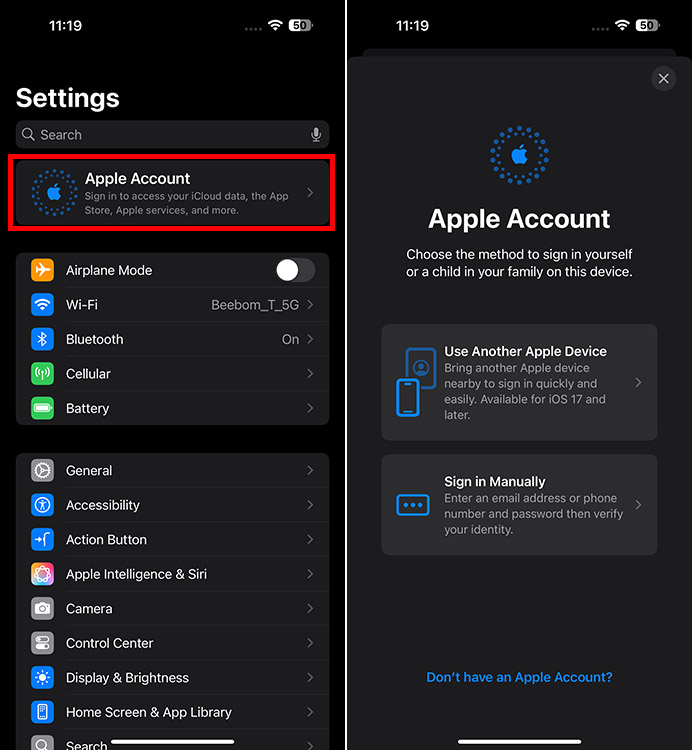
Once you’ve signed back in, try changing the App Store country on your iPhone and see if it’s working now.
6. Update Software
If you’re still not able to change your App Store country or region on your iPhone, the only thing left to really try is a software update. Sometimes, there can be bugs or glitches that get fixed over time with software updates. Plus, it’s always a good idea to keep your iPhone up to date anyway. Here’s what you need to do:
- Go to Settings -> General -> Software Update
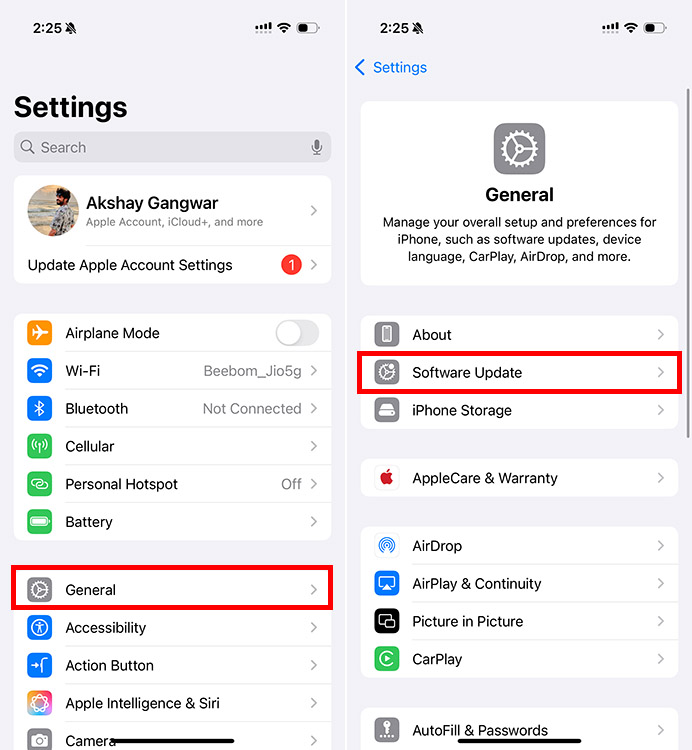
- If any updates are available, simply download and install them and that’s it.
You should now be able to change your App Store region on your iPhone and use the App Store of any other country. Do note that you will need to have a payment method for the new country, as well as a billing address.
Well, that’s basically how you can fix the “Can’t change App Store country” error on your iPhone. Hopefully, you were able to fix the issue, and if you were, do let us know what method worked for you in the comments.






