- OpenAI has introduced a new editor interface on DALL-E that allows users to add, remove, or adjust elements from an image.
- You can edit your generations by opening an existing image > Select option > brushing over portions you want to edit > enter a prompt inside Edit selection box > Enter.
- The new DALL-E editor is available inside the ChatGPT phone and web apps and can be accessed by ChatGPT Plus, Team, and Enterprise members.
While OpenAI’s DALL-E 3 excels at generating stunning visuals from simple prompts, it hasn’t reached the industry standard set by Midjourney. That’s partly due to the lack of a robust editing suite. This is a concern of the past. DALL-E has unwrapped its new editor interface with one key feature – the ability to select and regenerate specific portions of images with new prompts.
The update was shared inside OpenAI’s help page which now highlights the new editor interface in all its glory. This interface comes with a Select option that you can use to add, remove, and update elements in your generated image. You can select any area or multiple areas depending on what you want to modify. Alternatively, you can bypass selection and directly describe your desired edits within the conversation panel on the right.
How to use DALL-E editor to regenerate specific portions of Images
The new editor interface on DALL-E 3 offers an easy way to select parts of an image that you want to edit. You can change the contents of the selected area with a modified prompt. Here’s how you do it.
- First launch ChatGPT on a web browser. Then select a conversation where you created an image that you wish to modify from the left sidebar. If you haven’t yet created one, enter a fresh prompt to describe the image you wish to generate.
- Inside the conversation, click on the generated image you want to edit.
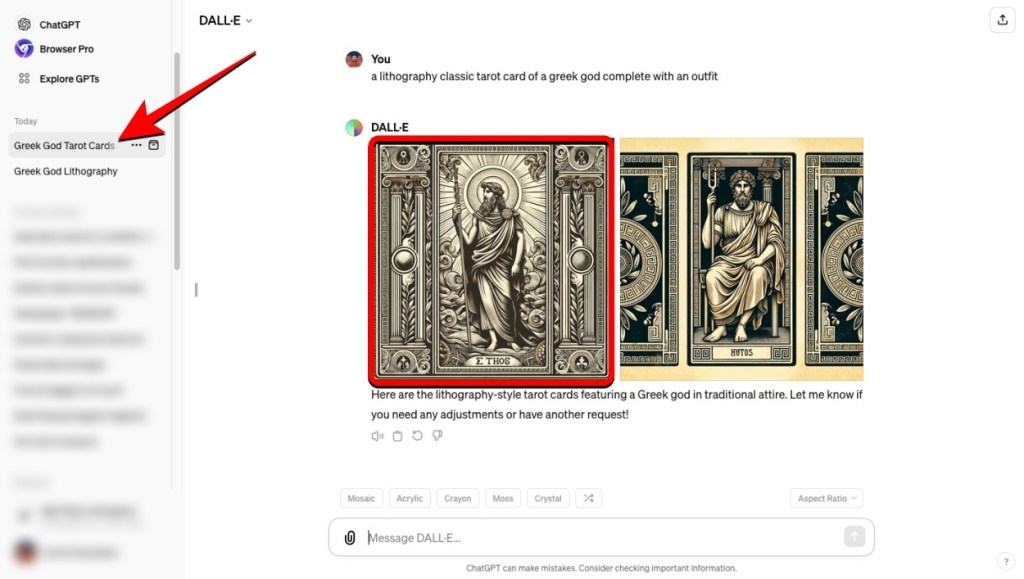
- This will open the new DALL·E editor interface. Here, click on the Select option (marked by a paintbrush icon).
- You should now see a circular tool that you can use to brush the parts of the image you want to modify. To adjust the size of this tool, drag the slider at the top left corner of the editor left or right. You can adjust the brush size as you select different parts of the image.
- To select the parts you want to modify, use the circular cursor to click and hover over the desired portions.
- When you mark them, the selected portions will be highlighted in blue. At the same time, you’ll see the Edit selection text box at the bottom right corner.
- Here, you can enter a prompt to describe the changes you want to make to the image. When the prompt is ready, press the Enter key on your keyboard or click on the Up arrow icon at the bottom right corner.
- DALL-E will now start creating the new image. Upon completion, you will see the modified image previewed on the screen. You can download this image or edit it further using the Select tool above.
- If you don’t like the newly generated image, you can scroll upwards on the conversation panel on the right to revisit the original image.
DALL·E’s new editor interface is also available on the ChatGPT app on iOS and Android. The instructions are more or less similar to the web editor. You can open an image, use the Select option, adjust the brush size, and describe your changes in the new prompt.
It’s important to note that the DALL-E editor is only accessible to ChatGPT Plus, Team, and Enterprise members. So, you cannot use it to create or modify images if you have a free ChatGPT account. That means you’ll need to shell out at least $20 a month to try out the new feature. If that’s too much, you can opt for Midjourney’s Basic plan which costs $10 less and offers a similar feature called “Vary Region” to regenerate parts of an image.
So, what do you think of the new image interface on DALL-E? If you have already, did you find it useful or was OpenAI too late to change your mind? Let us know in the comments below.













