Android Auto has been part of the automotive industry for a while now and there are bleak chances of your car having it. Yes, bleak chances because Android Auto has been a pre-installed option for modern vehicles from select manufacturers. That was until Google released Android Auto on the Play Store, as a standalone app for Android devices. Thanks to this, you can now use Android Auto in any car with your Android device. Android Auto really enhances your driving experience but before we tell you the things you can do with Android Auto, let’s talk about what Android Auto is and what it offers.
What is Android Auto?
Android Auto is Google’s attempt at making your communication and media consumption while driving, easier. In simple words, Android Auto is an interface between you and your car that brings up all the necessary things from your phone while you are out on the road. It is based on your Android device’s abilities and you can use it by connecting your phone to your car’s audio system. Android Auto features an interface that endorses large fonts to aid visibility while on the move.

Starting Android Auto
- The Android Auto support is enabled by car manufacturers on select car models. You have to connect your Android phone (Android 5.0 or higher) with a high-quality USB cable. Once your phone is connected to the system, you won’t be able to use your phone unless you disconnect. All of your phone’s control is transferred to your car’s screen in the Android Auto interface. For a complete list of supported vehicles, please click here.
- Google has lately released the Android Auto app on the Play Store as a standalone app (Download for free). With this, you can turn any car in the world into an Android Auto-enabled car. All you need is an Android phone running Android version 5.0 or higher and internet connectivity.
What can you do with Android Auto?
Android Auto has a lot of useful applications that can assist you while driving. Check out some of the ways in which it can make driving a tad bit easier:
1. Call Contacts Hands-Free
Talking to someone while driving is a huge risk and is illegal too. With Android Auto, things are much simpler and safer. You can simply speak the “OK Google, Call” command followed by your contact’s name, just like you would do on Google Now or Assistant. For instance, “OK Google, Call Rupesh” and a call will be made.

You can also call your contact by dialing a number through the the phone icon at the bottom.
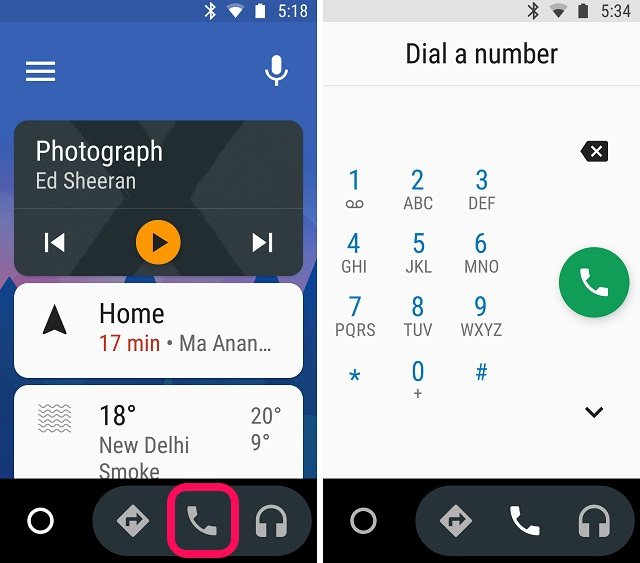
2. Navigate to Places with ease
With Android in your car, navigation becomes much easier. Just like making calls, you can use the “OK Google” command and search for the place you want to go. The system will take you to the Maps page that sources its navigation data from Google Maps, obviously. Initially, the available routes will be shown while Google suggests the best routes through voice. Within 30 seconds, you will be automatically directed to the navigation page unless you tap on navigate.

You can also navigate to a place by tapping on the “Directions” icon. This will open the Google Maps interface and you can then search for your destination through the search icon.

3. Control Music Playback on the go
Music is an integral part of your driving experience these days and Android Auto makes it easier than before. You are no longer limited to the tracks stored on your thumb drive or your smartphone. Android Auto makes it a breeze to tune into your Google Play Music playlist, listen to the latest releases on Spotify and even check out podcasts from leading podcast services.

You can ask Google to play your favorite playlist from your desired music streaming service on Android Auto through the “OK Google” voice command. Just like Google Now or Assistant, you can also control the audio playback with your voice commands. If voice command isn’t your thing, you can tap the “Music” button to open the player and play your selected song.
4. Set up Auto-Reply
Replying to messages while driving is risky and prone to mistyping. Thanks to Android Auto, you can let your Android phone to automatically reply to messages while you are concentrating on the road. The feature is enabled by default on the Android Auto app. You can set your own custom messages for the auto reply by going into Android Auto app’s settings and tapping on the “Auto-reply” option.

5. Auto-launch Android Auto in a Car
Setting up the Android Auto app with your car every time is a lengthy process and can be time-consuming. Thankfully, you can automate this process and save yourself from the peril, courtesy Android Auto’s “Auto-launch” feature, which automatically launches the app when your device is connected to your car’s Bluetooth.
To use this feature, go to Settings and tap on the “Auto-launch” in under the “Phone screen settings” section and enable the “Auto-launch” option. You can also make sure that Android Auto only launches when it’s out of your pocket. You can do this by enabling the “Pocket detection” option.

Moreover, you can also make sure to turn Bluetooth on automatically when the Android Auto app is opened.
6. Get Third Party Apps supported by Android Auto
There are a number of cool Android Auto supported third party apps you can get from the Play Store. In the Android Auto app, you can tap on the hamburger icon to bring out the menu and tap on “Apps for Android Auto“. This will take you to the Play Store page where you will find all the compatible apps for Android Auto.
You can get messaging apps like WhatsApp, Telegram, Facebook Messenger, Skype and more. The list also includes various music and audio apps like Google Play Music, Jet Audio, TuneIn Radio, Podcast Republic etc.

SEE ALSO: 10 Google Maps Tips and Tricks You Need To Try
Enhance Your Driving Experience with Android Auto
Thanks to Android Auto being more accessible, you can now make any car an Android Auto-enabled car. You can even do some DIY activities like strapping your old Android tablet to your car’s dashboard and using Android Auto on it to replicate the car computer from a Tesla vehicle. It might be not something that you can’t live without but you will want it once you get used to it.
If you have any suggestions for using Android Auto in a better way, feel free to let us know your thoughts in the comments section below.






