If you are looking for a free video editor to create trendy and stunning videos for social media, CapCut is one of the best apps in the market. Packed with features, CapCut lets you do all the basic and advanced video creation tasks in an easy-to-use interface. From trimming videos to adding overlays and inserting music, you have all the tools at your disposal. So to learn more about the best CapCut video editor features, which can enable you to make cool Instagram Reels or Shorts, let’s jump into our detailed article below.
CapCut Video Editor Review (2022)
Find the best CapCut video editor features, ranging from basic ones like an intuitive timeline to advanced features like video stabilization, in our article below. You can also learn how to use CapCut, the platforms it is available on, and the pricing details at the bottom. Expand the table to move to any section at your will.
Disclaimer: CapCut video editor is developed by TikTok creator ByteDance and is not available for use in India due to legal reasons. CapCut is, however, one of the best apps to create TikTok videos in a jiffy and can be downloaded everywhere else in the world. So if you’re a short video creator from India, we suggest checking out other video editing apps on Android and iOS.
CapCut Video Editor: Key Features
Before we delve into the features, let me give you a brief rundown of all that you can access right on the CapCut website. Yeah, CapCut not only offers desktop and mobile apps, but a free web video editor laced with everything you need to start your short video creation journey as well. You get a full timeline, trendy music and sound effects, and if you don’t like those, you can copy-paste your script into the web app and use the text-to-speech feature. There’s also text overlay, auto subtitle generator, and transcription perks that we have talked about in detail below.
Basic Video Editing Tools
While CapCut features many advanced features, let’s begin with the basic ones first. Starting off, you can trim, split and merge videos with CapCut’s intuitive timeline. Along with that, you can add text in various fonts and styles. It even has effects and animations to display text in videos.
There’s even support for stickers, enabling you to choose unique stickers from its massive library. Finally, you can add audio tracks to your edits in multiple ways. You can insert audio clips locally or add a voiceover directly from the CapCut mobile app.
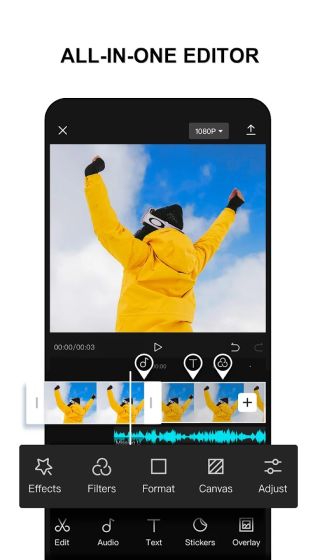
The best part is that CapCut allows you to extract audio from other media files and add it to your current video edit. Not to mention, the audio effects available in the app are pretty cool and add a new dimension to your videos. In addition, like other video editing apps, you have some amazing filters and video effects here as well.
Further, you can animate videos with interesting effects like 3D zoom, zoom in and out, reverse and rewind, frame freezing, and more. And did I mention transitions? Well, CapCut features incredible transition templates that will make your video stand out on social media.
Picture-in-Picture (PiP) for Videos
One of the popular trends right now on short-form video platforms like Instagram Reels or TikTok is clips playing on top of other videos. It helps makes the video interesting and dramatic. With CapCut, you can add multiple layers of photos and videos on top of the primary clip and play them simultaneously. The video editor surprisingly handles all the footage pretty well, without any lag or stutters, even if you are exporting the clip at top resolution in 60FPS.
Keyframe Video Animation
If you want to add cool effects like panning or zooming between two endpoints in a clip, you can easily do that with the CapCut video editor. You can adjust the scale, size, and position of the video effortlessly within the app. Apart from that, you can rotate, blend, and add audio effects with precise volume control. Overall, keyframe animation is one of the professional tools for video editors, and it’s available on CapCut, that too at no extra cost.
Create Smooth Slow-motion
With CapCut, you have the ability to create smooth-looking slow-motion videos. You can choose the “Normal” option, where you can select the speed, or use the more advanced speed curve tool to change the motion of the video clip. It also packs an optical flow feature to make slow-motion videos really smooth. If you want to create trendy slow-motion videos for Reels and other short-form video platforms, CapCut is the best mobile video editor you can use. It’s also available on the web and desktop, as detailed below.
Chroma Key
One of the best features of CapCut is Chroma Key. It basically brings support for green screens to isolate a specific subject from a range of colors. You don’t need to use auto cutout or manually isolate the subjects. With the Chroma key feature, you can select the color from the scene and it will isolate the subject instantly. After that, you can adjust various settings like strength and shadow to highlight the subject.
Video Stabilization
CapCut is one of the few video editors to come with the stabilization feature. Without cropping much into the scene, it can stabilize even the shakiest of videos. If you are shooting action scenes, you must use the stabilization feature to make your footage steady and smooth.
Auto Captioning
CapCut can also add subtitles to your videos automatically. No need to transcribe videos separately or add text to the exact timeframe. Simply use this feature, and it will automatically generate captions and add the subtitle overlay to the video. Quite helpful, right?
Remove People from Videos
Background removal is one of the best features of CapCut. You can remove objects and people from videos, and that too without any extra charges. The face detection is accurate, and it removes them without any blemish on the footage. I think it’s one of the smart video editing features that you will not find on other apps.
How to Use CapCut Video Editor
CapCut is available on Android (Download), iOS and iPadOS (Download), Windows (Download), macOS (Download), and the web (visit). The mobile apps are the most feature-rich, followed by desktop apps on Windows and macOS. You can also use CapCut on any web browser, but it’s not as feature-packed as the mobile apps. Simply download the app, and you can start editing videos without even having to create an account.
The best part is that it allows you to remove the CapCut watermark from videos, free of charge. Note that, on the website, you will need to upload each clip to the cloud in order to edit videos. Whereas, on mobile and desktop apps, you can edit videos locally which is great.
CapCut Video Editor Plans and Pricing
CapCut is free to use on all platforms, but some add-ons are available as in-app purchases. You can remove the watermark for free, though. Some transitions, video effects, filters, and templates require purchase within the app. But from basic to advanced features, all of them are freely available on all platforms including mobile, desktop, and web.
Create Trendy Videos for Social Media With CapCut
So that is everything about the CapCut video editor. I like the fact that you no longer need to use an emulator on Windows or macOS to use its feature-rich mobile apps. The company has released dedicated desktop apps for Windows and macOS and they are packed with amazing features. If you liked CapCut and want to use the free video editor, you can click on our link below and get started with CapCut.