One of the best ways to take note of your schedule, chores, and things to do is by using sticky note apps. For those unaware, a basic sticky notes app can be used to pen down important things, which could be chores, to-do lists, or ideas when you’re browsing. Linux has quite a decent collection of productivity apps and here are the five best sticky note apps for Linux.
1. GNOME Sticky Notes
Sticky Notes is a part of the GNOME app suite and is one of the best note taking apps you can find on Linux. It’s easy to use and comes with keyboard shortcuts and customizations to make your notes visually appealing and navigating them simpler. Besides, you can bold, italicize, underline, and strike the text in sticky notes to make it easy for you to mark what’s done or what’s more important.
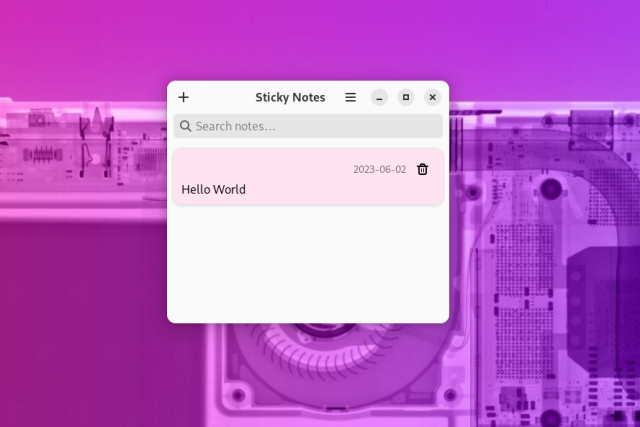
GNOME Sticky Notes is available on Flathub as a Flatpak and hence can be downloaded on almost any Linux distribution with Flatpak support. Overall, it is one of the best Sticky Notes apps that you can use on Linux.
Standout features:
- Customizable with plenty of themes and sticky note colors
- Customizable text
- Free and open-source
- Available as a Flatpak; can be installed on nearly any distro with Flatpak support
Considering you have Flathub already installed, run the below command in the Terminal to install Sticky Notes.
sudo flatpak install sticky notes2. KNotes
KNotes is the GNOME Sticky Notes counterpart for KDE Plasma systems. It’s a simple app that works as intended and is particularly well-suited for KDE distros. We have had our fair share of issues running it on GNOME after downloading it from the Fedora repo, but on KDE-based distros, the app works like a charm.
The app allows you to change the color of the note, gives you the option to create your own keyboard shortcuts, and creates scalable sticky notes that can stick at any location on the desktop. The app is available in repositories of distros that use KDE as their default desktop environment.
Standout features:
- Great for quick note-taking
- Simple and easy to use
- Customizable
Here’s how you can install KNotes on your KDE-based Linux machine:
# For Debian/Ubuntu-based distros
sudo apt install knotes
# For Arch-based distros
sudo pacman -S knotes
# For Fedora and RHEL-based distros
sudo dnf install knotes3. Xpad
Xpad is a no-frills sticky notes app for Linux that’s intuitive and useful. For starters, you get quick actions like cut, copy, undo, redo, and add/ delete notes to quickly share, edit, and delete the note. If you had a note open and shut down your computer, the app and note will launch itself the next time you turn your PC on.
There’s also a search feature if you want to search for something and your note is large. Xpad is available for Ubuntu/Debian-based distros and Fedora/RHEL-based distros. Sadly, it’s not available on Arch Linux, nor on Flathub.
Standout features:
- Simple and easy to use
- Auto-launch previous notes after a reboot is a lifesaver
- Customizable text
- Clean UI
Here’s how to install Xpad notes app on your Linux PC:
# For Debian/Ubuntu-based distros
sudo apt install xpad
# For Fedora and RHEL-based distros
sudo dnf install xpad4. Notejot
Notejot isn’t exactly a sticky note app, but you can use it as one. It has a beautiful UI and a decent amount of features, and it is completely open-source. The app works best on GNOME but you could install and use it on almost any distro. Some of the features of Notejot include notebooks, formatting, itemizing, etc. Overall, it’s one of the best sticky note apps on Linux.
Standout features:
- Amazing user interface
- The notebooks feature helps you manage notes on a daily basis
- Scalable UI allows to use it as a sticky note
- Text customizability
The app is available on Flathub and considering you have Flathub enabled, you can install Notejot using the following command.
sudo flatpak install notejot5. Paper
Yet another GNOME project with great UI. Like Notejot, Paper is also a note-taking app but can be scaled down to be used as a sticky notes app. To start creating sticky notes in Paper, you will first need to create a notebook which you can easily do by pressing the “+” icon.
All the notes created inside a notebook will be saved there. This way, if you usually create lots of sticky notes, you can keep track of them and their contents by creating new notebooks each day.
Standout features:
- Great user interface
- Customizable text and interface
- Text customization
- Can be used to save code snippets
- Markdown features
Paper is available only on Flathub, and you can install it using the following command.
sudo flatpak install paper