The terms “applications” and Linux don’t go well together, or at least that’s what people think. Linux’s market share has witnessed steady growth in the past few years and has therefore garnered the attention of developers. GNU/Linux OSes now have a wide range of applications in every category and more apps are being added each year. If you’ve recently made the switch to Linux and need a good selection of apps in different categories, here are some of the best Linux apps that you can install.
Best Apps for Linux [2024 Edition]
The wide selection of apps available on Linux also includes some of the popular apps on Windows. Although, in this list, we’ll be focusing on a few underrated apps, replacements for popular apps on Windows (because they’re not available on Linux), and apps that can help you boost your productivity.
1. Bottles
Bottles is, by far, one of the best apps you can have on your Linux system for three reasons — It allows you to easily run Windows apps on Linux, is optimized for gaming, and is highly customizable and scalable. In comparison, Lutris, which is another popular Wine front-end for gaming, is cool but the kind of flexibility and options Bottles gives is far greater than any front-end Wine GUI, which makes it one of the best apps for experienced Linux users. Even for absolute beginners, running a Windows program or game is as easy as choosing the executable file and running it in Bottles.
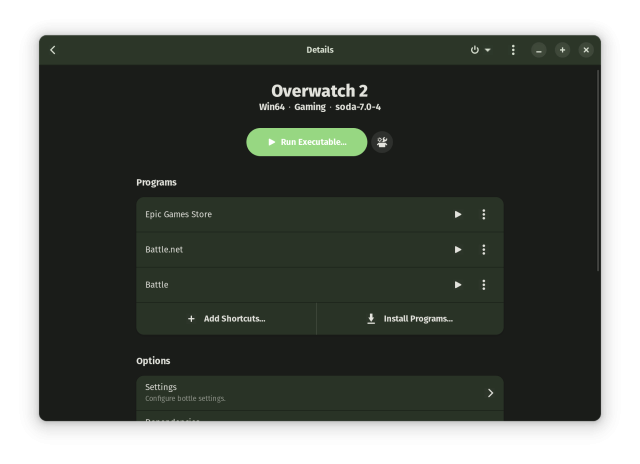
Like Lutris, Bottles comes with its own library of applications and game launchers which you can quickly install, download games through, and start playing in no time. The list of popular applications and launchers includes the EA launcher, Epic Games Store, Battle.net, etc. You can install Bottles from Flathub using the following command (considering you have Flatpak installed).
sudo flatpak install bottles2. Flameshot
Almost all Linux distros come preinstalled with their own screenshot tools, so why’d you need a third-party screenshot tool, you may ask? The reason is the lack of features, like the ability to annotate and resize screenshots on the go. Flameshot is an excellent open-source tool that allows you to have more control over your screenshots.
For starters, it displays the dimensions of the image as you take the screenshot. You can also add shapes, arrows, use markup tools, blur parts of your screenshot, and upload screenshots to the cloud, and we’ve barely scratched the surface yet when it comes to the features. Overall, it’s an excellent tool that’ll save you lots of editing time if you take a lot of screenshots like us. You can install Flameshot from Flathub using the following command.
sudo flatpak install flameshot3. Flatseal
For all the Flatpak lovers out there, managing Flatpaks using the command line can be quite challenging, especially if you’re new to Linux. Meet Flatseal, a front-end for Flatpak that can help you manage everything about Flatpak apps. It is THE ultimate Linux app to have if you primarily use Flatpak applications.
From allowing access to certain system files to enabling/disabling device features, Flatseal allows you to adjust every minute detail to help you run Flatpaks better. It’s also a great way to check what all apps on your PC are Flatpak apps. To install it, use the following command.
sudo flatpak install flatseal4. Brave Browser
With over 65% market share of Chrome, the battle in the browser market has been one-sided so far. Although, other browsers have gained quite some traction in recent years, thanks to their unique features; one such browser is Brave. Now, at launch, Brave’s selling point was its rewards system which rewards users with crypto for viewing a said number of ads per hour.
Although, the same is no longer the only good thing about Brave. The browser has features such as a built-in Onion network, ad and trackers blocker, and a lot more privacy-focused features. It also claims to use far fewer system resources than Chrome, which makes it one of the best browsers you can install on your Linux system. You can install Brave from Flathub using the following command.
sudo flatpak install brave5. Boxes
It’s hard to let go of old habits. If you’ve only recently switched to Linux and missing some of Windows’ features, but at the same time don’t want to go back to using the same, you may want to install Boxes.
For starters, Boxes can create virtual machines of possibly any OS, including Windows and other Linux distros. It’s fast, reliable, highly scalable, and more importantly, lighter and faster than VirtualBox, which is otherwise considered the best solution for installing VMs on Windows. That said, Boxes lacks the fine controls found in VirtualBox. The Boxes app is available on Flathub, and you can install the same using the following command.
sudo flatpak install boxes6. KDE Connect
Microsoft’s Phone Link is the closest we’ll get to building a Windows-Android ecosystem, and the same goes for KDE Connect. As the name suggests, it’s an application that connects to your phone via Bluetooth and directs notifications and calls to your computer, controls multimedia, transfers files, and lots more that even Phone Link cannot keep up with its features.
It’s completely free, open-source, and is available on Apt, AUR, Pacman, and the Fedora Store. Overall, it’s a great app to increase your productivity, if you usually tend to get distracted by your phone’s notifications and calls.
sudo apt install kdeconnect7. Kdenlive
Linux isn’t backward when it comes to photo and video editing. GIMP is an excellent alternative to Adobe Photoshop and for video, professionals can use Davinci Resolve while folks getting started with video editing can use Kdenlive. It’s part of the KDE project and is an excellent, lightweight video editor.
For starters, you get all the basic features you’d expect from a video editor, and the additional features will never make you feel you’re missing out on anything. Sure, it’s not as feature-rich as Resolve or Premiere Pro, but it gets the job done. You can install Kdenlive from Flathub or the DEB version using the commands:
sudo flatpak install kdenlive
(or)
sudo apt install kdenlive8. Onion Share
The name says it all. Onion Share is an app that can be used to share files from your computer using the Onion network. Now, for those unaware, the Onion Network is free and open-source software that forms a decentralized sharing network using all the peers in the world to create a completely anonymous network. You can read more about it in our “What is Tor” article.
All you need to do is upload the file you want to share and send the Onion link to the other party. They’ll need to open the link in the Tor browser or any browser that supports Onion routing and download the file. Onion share is available on Flathub, Apt, Aur, and Pacman, and can be installed from Flathub using the following command.
sudo flatpak install Onionshare9. ProtonVPN
In this day and age of rising privacy concerns, it’s important to use a VPN. There are lots of VPN options in the market, and most of them are available for Linux. However, if you’re searching for a freemium VPN, ProtonVPN is the one you should install.
For starters, you get three free locations to connect to — the United States of America, the Netherlands, and Japan. The down/up speeds are some of the fastest I’ve seen for a free VPN. If you end up liking it, you could purchase the first paid tier plan for $10, which gives you access to all locations, Proton Mail, and other Proton services. ProtonVPN is available on Flathub and can be installed using the following command.
sudo flatpak install protonvpn10. Webcord
Discord on Linux has lots of missing features and issues. First up, the audio doesn’t work while streaming screen, which is a big deal since it’s one of the most-used Discord features. Second, current Discord is based on an old Electron version (Discord is programmed in Electron) which increases security risks. After many requests from the Linux community, the Discord team is yet to consider developing a modern native client for Linux desktops. So, how do we get those missing features or at least one of them?
The answer is, by using Webcord. While the screen share audio doesn’t work on Webcord, it’s a more secure take on the older Discord client and its internal components. Webcord is also written in Electron but with the most recent version, is open-source, and comes with all the features found in a native Discord client. It’s available in Flathub and can be installed using the following command.
sudo flatpak install webcordThere’s no end to Best Linux Apps
We’ve barely scratched the surface yet. Like any platform, Linux has an onslaught of great apps that are usually found on platforms such as GitHub or by the community. Besides, apps such as Bottles allow you to install Windows apps, so even if your favorite app isn’t available on Linux, chances are, it’ll run just fine using Wine.
That said, there’s no denying that Linux, or perhaps the developers need to go the extra mile to add and extend app support on Linux. The good news is, with the rise of Linux in the past few years, a lot of developers are considering Linux support. Hence, we definitely see the compatibility scene improving over years. Comment the most useful app you found in our list of best apps for Linux.