
Google has refined its android user interface a lot in the past couple of years making it a more capable operating system for phones and tablets. Many new features are added with each update and users have appreciated a lot. Now android jellybean is spreading across the android platform with each day, more and more devices are being launched with android jellybean 4.1 or more, there are a few tricks that are very useful and enhance the over all user experience and usability in android devices.
Here are 16 tips and tricks for android devices running jellybean.
1. Access Google Now quickly
Quick way to access Google Now is by long pressing home button. Google now offers Siri like features in android and users can quickly access the whole web and selected applications along with some cards like birthday or flights.
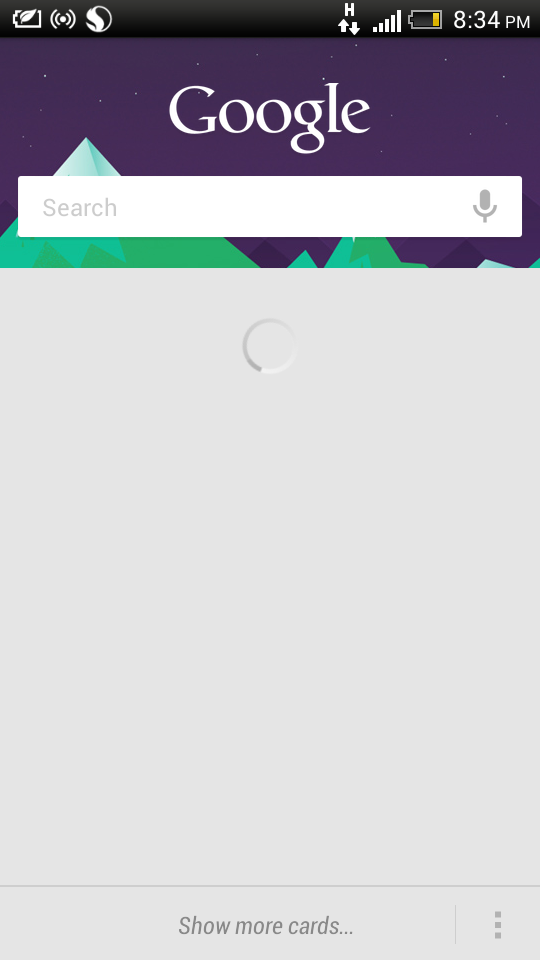
2. Boot in Safe Mode
If you want to disable 3rd party apps after boot then you can boot android in safe mode just by pressing power button, and then long pressing the power off option from the dialog.

3. Offline Text to Speech and Voice Recognition
You can download offline speech data by going to settings-> language and keyboard-> Google voice typing->download offline speech recognition. This will allow you to use Google Now and dictate long messages just with the voice even without data connection.

4. Expand Notifications and Swipe
You can now expand notifications by just sliding down notification by two finger to peek that notification or reply to message, call or share. Swiping the notification will close that notification.

5. Quick Access to Rotation Lock and Settings from Notifications
Now, notification or the status bar has settings and rotation lock in stock android jellybean which can be used to access settings and set screen rotation lock

SEE ALSO: Android 4.4 KitKat new Features
6. Re-Sizing the Widgets
Jellybean allows users to re-size widgets just by long pressing the widget and then using the rectangle to set the widget size.

7. Flying the Home Screen Apps
Now, the app can be removed from home screen using finger to flying it up.

8. No lock Screen
Some users would prefer to unlock the device quickly just by pressing the power button without going through any lock screen. This can be done by selecting none in lock screen option under security in settings.

9. Disable/Enable Notification for Specific App
User can disable the notifications by a particular app by going to apps in settings and Un-checking the show notification in app information.

10. Quickly Adjust Volume and Settings for that
User can adjust volume quickly by just sliding seek-bar shown on screen when volume up and down are pressed in stock android.

11. Blink to Unlock
Now, face unlock has become intelligent to identify between photo and real person by just enabling the blink feature under settings.

12. Multiple Faces for Face Unlock
You can improve face unlock just by using improved feature under lock screens in security tab. It will improve face matching.

13. Developer Options for More Customization
You can customize the window animation delays from the developer options to make your android look more fluid. You can force GPU to deliver more by enabling force GPU option. You can put limit on background processes using developer options.

14. Browser Tweaks
- Long pressing the image in browser and selecting set wallpaper allows you to set it as wallpaper.
- You can enable invert rendering option if you like using device for surfing in dark to save power and protect eye strain by going to options and then accessibility, enable invert rendering.
- You can enable quick thumb controls by enabling it from the options ->labs.


15. Access Notification bar from Lock Screen
This works in stock android, press power button and pull notification bar to access notifications.
16. Take Screenshots
In stock and other android devices press the volume down key and power button simultaneously to take screenshot even able to take snap of the lock screen.
Also screenshot can be taken in some devices like HTC by just pressing power and home key together but that doesn’t work for lock screen.

SEE ALSO: 5+ Tips and Tricks to Save Battery on Android Phones







