People like to run Android apps on desktop devices, either for educational purposes, or just to play Android games on PCs. In this aspect, Bluestacks has been quite popular since the concept of Android emulation came into play. However, Bluestacks has now become a memory hogger, is no longer stable, and offers bare minimum features. If you’re someone looking for a replacement to Bluestacks, we have compiled a list of the best Bluestacks alternatives that you can try in 2025.
1. Nox Player
If you’re someone who’s looking for a Bluestacks alternative that offers tons of features, well then, Nox Player is definitely the one you’re looking for. We’ve previously reviewed the emulator, and boy does it come preloaded with a plethora of features.
Gameplay optimizations, controller compatibility, ability to change the Android device’s build.prop, and a completely user-friendly interface are just some of the things where Nox Player outshines Bluestacks.

It is based on Android Nougat 7.0 and sports the Material UI. But one factor where Nox Player truly scores over Bluestacks is root access. If you’ve ever tried rooting Bluestacks, you’d know that it is a tedious task. But on Nox Player, you simply have to enable a toggle in the settings, and poof! – you’re rooted. That’s how simple Nox Player is for you.
2. MEmu Play
MEmu Play is another great Android emulator that has lately gained a lot of traction. It is a tough task to name a single or even a couple of features why it is so, considering that MEmu comes loaded with a ton of features.
One of the most prominent features of the emulator is the fact that it supports both Intel and AMD CPUs. As astonishing as it may sound, it is a feature not sported by many Android emulators out there, including Bluestacks.

Apart from that, the emulator comes with the ability to run multiple instances at once. Furthermore, the software supports up to Android 7.1 (x64). While the emulator also has great optimizations for gameplay unlike Bluestacks, it is very much dedicated to Android developers, simply for the plethora of developer-oriented features it comes with. So if you wanted an alternative for Bluestacks to test out some new open source Android apps, you should check out MEmu Play for sure.
3. LDPlayer
If you’re looking for a software like Bluestacks that is optimized for gaming then let me offer you the latest Android emulator in town, LDPlayer. It has been just a few months since its launch, but LDPlayer has quickly risen to popularity due to its great performance. I installed it on my AMD powered laptop and it worked flawlessly without throwing any error.

It also means that the emulator will comfortably run on Intel-based PCs as well. As for the Android version, LDPlayer runs on Android Nougat similar to Bluestacks for better performance and compatibility.
There is also a dedicated app store for games that run quite well on LDPlayer, and it is one of the best BGMI emulators out there. If you want to improve the performance, you can also take advantage of Virtualization Technology from the Settings page. All in all, I would say LDPlayer is an up-to-date Android emulator that gives a tough competition to Bluestacks in terms of gaming.
4. Waydroid
Waydroid is another way you can run Android apps on your computer. Unlike Bluestacks that emulates the Android environment, Waydroid uses something called an LXC (Linux Containers). The benefit is that it uses Linux’s kernel to run Android apps directly. This results in faster and more efficient performance, compared to emulators like Bluestacks.
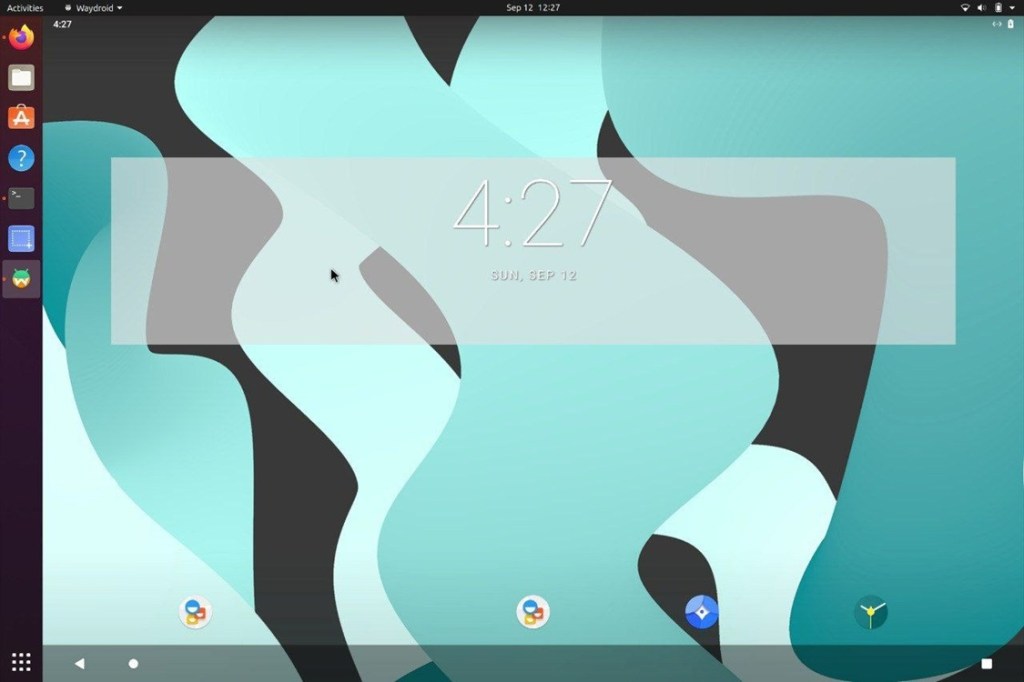
With this container-based system, you can run Android apps on desktop, but note that it’s only available on Linux. So, if you are interested, go through the documentation and install Waydroid on your Linux distro.
5. Remix OS Player
Note: Remix OS Player is no longer in development, but you can use the older build which is based on Marshmallow. In my testing, it worked for the most part.
We’ve previously talked about Remix OS, the full-fledged OS replacement for your system that is based on Android and gives you an entire desktop experience. However, if you wish to avoid all the hassles of installing a new OS on your device, the Remix OS Player is the one for you. Remix OS Player is a free Android emulator for Windows based on Android 6.0 Marshmallow.

Remix OS Player is in most ways, one of the best Android emulators out there. Apart from carrying a ton of features such as button mapping, native Google Play support, manual settings for signal strength, network type, location, battery and more, what sets the emulator apart from the herd is its stability.
I’ve tried it on almost all the laptops I’ve owned and reviewed and never has the software let me down. Stability is a factor in which Bluestacks has always let me down, while Remix OS Player won me over in that very aspect.
6. Gameloop
Gameloop is another Bluestacks alternative that is developed for gamers who want to play a range of free Android mobile games on desktop PCs. You may be surprised to find that Gameloop– earlier called Gaming Buddy — has been developed by Tencent as part of the desktop-mobile gaming experiment.
Initially, you could only use it to play PUBG Mobile on PC, but now Tencent has brought support for a huge list of Android games which include Free Fire and Call of Duty as well. Plus, it remains one of the best emulators to play Battlegrounds Mobile India on PC.
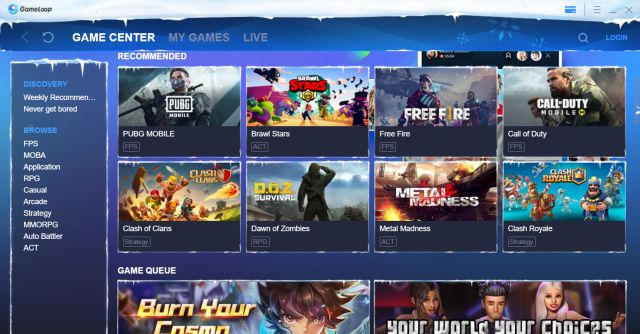
Additionally, you can get the Google Play Store by installing a separate module that is available inside the setup. Basically, with Gameloop, you are getting Play Store support, all the popular Android games with mouse and keymapping support. So to put it straight, if you want an emulator like Bluestacks, but only for gaming then Gameloop is a much better proposition.
7. Genymotion
If you are an Android developer and looking for a way to virtually test out apps on various Android devices then Genymotion is one that you should pick over Bluestacks. It runs on both desktop and cloud through a web browser so you can use it on any platform including Windows, macOS, and Linux.
In addition, you have a lot of flexibility as you can choose your platform from Android 4.1 to the latest Android build. On top of that, you can also install the Google Play Store by choosing your choice of GApps package.

However, you can’t install heavy games like PUBG and Call of Duty so keep that in mind. Apart from that, the best part about Genymotion is that you can integrate it with Android Studio and render your app smoothly on your choice of device and platform. So, if you want to test apps on multiple Android environments, go with Genymotion.
8. Other Bluestacks Alternatives
I have mentioned some of the top Bluestacks alternatives above which have a click-and-run approach. Those programs can be installed on top of another operating system and can also be uninstalled easily.

However, if you are looking for a solution where Android is the underlying operating system then you will have to install a desktop-based Android fork in a different partition. These Android forks will work as a standalone operating system with Play Store support and will have better performance than emulators like Bluestack.
So if you want to try those Android-based desktop operating systems, you can give a shot PrimeOS (website). It’s well-maintained by the developer so go through the website and pick one based on your preference.
BONUS: Windows Subsystem for Android
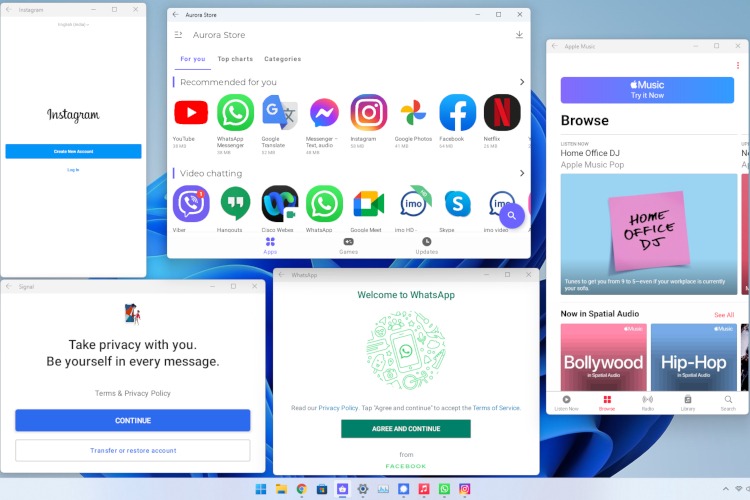
Microsoft brought first-party support to Android apps on Windows 11, but later, abandoned the Windows Subsystem for Android (WSA) project. That said, you can still run Android apps on Windows 11 via an official WSA build. If you’re interested in running Android apps in Windows 11 via WSA, you should check out our linked guide.
So that was our list of the best Bluestacks alternatives out there. Whether you’re a developer looking to test apps or you’re a casual user looking to play some games, you will certainly find the best emulator for your needs. For me, I’d prefer the Nox Player, simply for the plethora of features it offers.
No. You’ll have to purchase the app from Google Play Store to play it. Minecraft costs $7.49 in the United States.
It is recommended to enable virtualization for better performance. You’ll notice significant performance improvements after you enable virtualization. You can follow the official guide to enable virtualization from here.
BlueStacks is an Android emulator to let you run Android apps from PC. You can use the app to use your favorite Android apps right from your computer without having to depend on your smartphone. To find apps, you can utilize the built-in Google Play Store.
Most emulators function without a graphics card but you shouldn’t expect excellent performance when you’re using it for graphics-intensive tasks. I’d recommend using Nox Player or MEmu Play if you’re using a low-end PC.
For PUBG, you can use Tencent’s Gameloop for the best experience. When it comes to Free Fire, you should check out LDPlayer as it is optimized for gaming.






