People are working from home more than ever before. That means collaboration with teams and colleagues happens over the cloud infrastructure. All our projects and files are saved on cloud services so that the entire team can access them. And there’s a high chance that you are using multiple cloud storage providers to fulfill your needs. Keeping this in mind, today, I am going to share an app with you that makes it easy to sync and migrate data from one cloud to another. It’s called Wondershare InClowdz, and it has made my life so much easier.
Sync and Migrate Data from One Cloud to Another Using Wondershare
Using cloud storage services are handy when it comes to online collaboration. But they become harder to manage and handle once you use more than one such service. I have lost files, worked on different versions of files as they were not in sync, and had many other minor problems in the past few months.
After testing Wondershare InClowdz for over a week now, I can confidently say that I no longer have those problems. I can sync and migrate files from dropbox to OneDrive, Google Drive to Dropbox, and the other way around. I also tested migrating files from one OneDrive account to another, and it worked flawlessly.
In this section, we will discuss all the features of the Wondershare InClowdz tool. We will also see how the app can help you manage and sync your data across different cloud platforms.
1. Seamless Migration Between Different Cloud Services
Wondershare InClowdz gives you a seamless experience when migrating data from one cloud service account to another. Instead of downloading files from one cloud storage service (say Dropbox) and uploading them to another service (say OneDrive), you can connect both these accounts to Wondershare InClowdz and migrate the data with one click.

2. Sync Data Between Different Cloud Storages
Wondershare InClowdz not only lets you migrate data from one cloud service to another, but it can also sync data across multiple clouds. Suppose you are working on the same file with two different collaborators, and they both use different cloud service providers. Well, you can use the Wondershare InClowdz so that the file is synced, and both collaborators have access to the latest file.
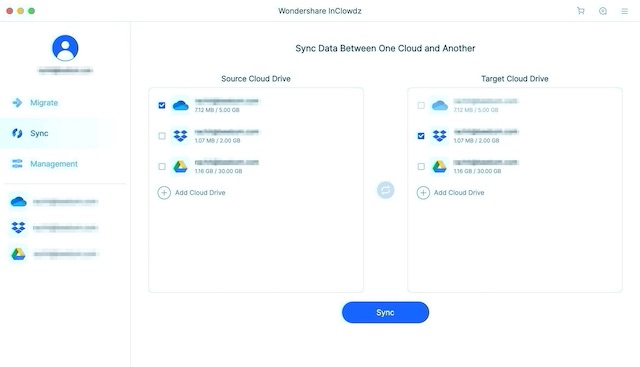
The best part is that the app supports all the leading cloud-based services like Google Drive, OneDrive, Dropbox, Box, and Amazon S3. So no matter which cloud service you and your colleagues are using, you will be able to sync files without any problem.
3. Manage All Cloud Services and Accounts in One Place
One of the biggest headaches that come with managing multiple cloud services is that you have to remember all the accounts and passwords. You also have to keep track of the files and remember which files are stored where. I cannot explain how much time I have wasted by searching for a file on my Dropbox account when it was actually on my Google Drive.

After using Wondershare InClowdz, I can happily say that it’s no longer a problem. The app lets me connect all accounts so I can easily manage all my accounts from one place. I can upload and download files, share files, migrate files from one service to another, and do so much more, all from one app.
User Interface and Ease of Use
Now that we have discussed the main features of Wondershare InClowdz, let’s take a look at the user interface of the app to see how you can manage multiple cloud accounts with ease. Once you download the app, you will see a minimalist UI that focuses more on function than on bling. And I love that approach. I want my apps to do the job and not to distract me from unnecessary clutter. And Wondershare InClowdz does exactly that.
To get the best experience, log into the app by either using your Wondershare account or using your other social accounts. You can use Google, Facebook, Twitter, and Login with Apple to create your account. Here, I have used my Google account.
Now, depending on whether you want to migrate, sync, or manage your cloud accounts, select one of the three options from the left sidebar. Here, I am going to select the Manage tab. As you can see in the screenshot below, there’s an Add button to add your cloud services. Use it to add all your cloud services.

Once you add the services, they will be visible in the sidebar. You can select a service to see all your files hosted there.

To migrate or sync a file, select the relevant tab from the sidebar. Now, click on the name of a cloud provider, and choose the files you want to move or sync. For example, I can transfer files from OneDrive to Google Drive, Dropbox to OneDrive, migrate OneDrive to Dropbox, and so forth and so on.

As you can see, all the features of the app, including syncing, migrating, and managing, are easy to use. In total, I found the app to be pretty self-explanatory and easy to use. You don’t need to watch tutorial videos or read a long manual to figure it out. Just spend 5 minutes inside the app, and you can start using it.
Pricing and Availability
Wondershare InClowdz is available for both Windows and macOS devices. You can download the app for free from the link below and start using it right now. The free tier is quite generous. You can link up to 5 different accounts and see and manage your data for free. You can even download and upload files without any charge.
If you want to use premium features, like the ability to migrate and sync files across different cloud services and accounts, you will have to get the paid plans. You can get the monthly plan at $9.95/month. It unlocks all the features, and there are no extra hidden costs.

If you want to pay less, get quarterly or yearly plans that cost $19.95 and $59.95 respectively. I think the yearly plan is the best as it comes out to about $5/month, which is quite affordable.
Manage Cloud Accounts with Ease Using Wondershare InClowdz
For the past week, since I have been using Wondershare InClowdz, I have been able to manage my cloud accounts without any issues. If you are frustrated by multiple cloud accounts and often forget where your files are, use the Wondershare InClowdz to solve all those problems. It will help you manage, migrate, and syncs files across cloud services. So, check it out and let us know your thoughts in the comments below.







