- TTY is an accessibility setting that lets you send text messages over voice calls.
- You can enable it in Android by going to the Phone app > 3-dots icon > Settings > Accessibility > TTY mode.
- On iPhone, you can set it up from Settings > Accessibility > TTY > Software TTY.
Smartphones these days include a number of accessibility features that allow people with disabilities to use their phones without any difficulty. However, TTY mode is an often-overlooked functionality that makes voice-over text considerably easier and benefits those with hearing or speech problems. So, we will explain what is TTY mode, how it works, and how to enable it on your Android and iOS phone.
What Is the Meaning of TTY Mode on Phones?
TTY stands for TeleTYpewriter. It allows for people who are hard of hearing or deaf to receive and send text messages over phone lines. It works by converting tones to text that the receiver can understand. The sent text is then converted to tones and back again into a text.
This used to require a dedicated machine to work, back in the day, with a keyboard and a screen attached to it for communication. However, you don’t need any dedicated hardware anymore as software-based TTY brings the same functionality to your phone.
This function is readily available as an accessibility option with most Android and iOS smartphones. You will find that there are different types of TTY options to choose from. Let’s take a look at what each different option means.
- TTY Full: In this mode, both parties communicate entirely through typed text.
- TTY HCO (Hearing Carry Over): Choose this option if you have difficulty speaking. It allows you to hear other users’ voice over the call, but you can reply to them through texts.
- TTY VCO (Voice Carry Over): This mode is for those who have difficulty hearing. They can speak through the call and receive the other person’s response as a text.
How to Enable TTY Mode on Android
The TTY mode is located inside the Phone app’s accessibility settings on Android. Here is how you can enable it.
- Open your Phone’s dialer app.
- Yap on the 3-dots icon at the top right.
- Go to Settings > Accessibility > TTY mode.
- Choose your preferred option from – TTY full, TTY HCO, or TTY VCO.
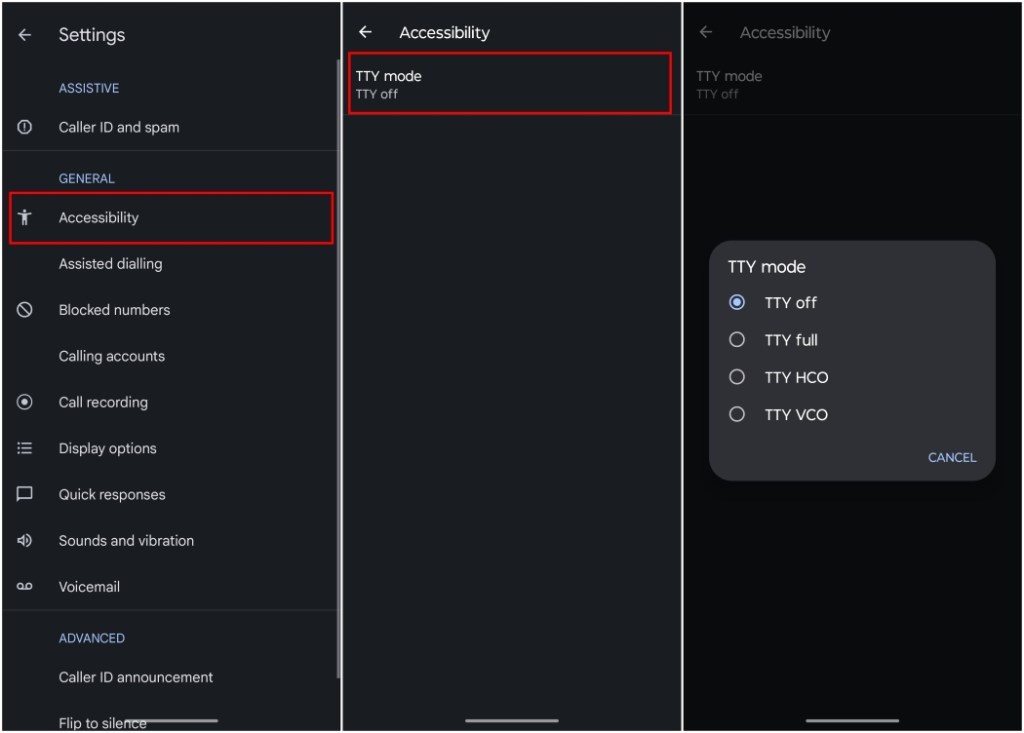
This accessibility option might not be available in some regions. If you can’t access the feature using these steps, try searching for “TTY” within the Settings app on your phone.
How to Enable TTY Mode on iPhone
Unlike Android, the TTY mode on the iPhone is located within the iOS Settings app. Use these steps to enable it.
- On your iPhone, open the Settings app.
- Go to Accessibility > Hearing > RTT/TTY.
- Here, turn on the Software RTT/TTY toggle.

Now, when you make a call, you should see an RTT/TTY option next to the contact’s name. Tap on this option to activate TTY mode for the ongoing call. Do note that the TTY calling feature is only available for plans from carriers in the United States and Canada. Standard voice call rates apply, as mentioned on Apple’s support page. You can check out other accessibility features that were added to the iPhone recently right here.
This is how you can enable the TTY mode on your smartphone. While the feature did not show up for us on our iPhone in India, we tried testing it on Android but it did not work. The region-related limitation made it such that the option wasn’t available for us on the iPhone. However, if you have hearing or speech issues and live in the United Staes or Canada, then we recommend that you give this feature a try.
In case you have any doubts or questions related to this guide, then you can reach out to us in the comments below.







