Editing videos on Android might not be the best experience, but not all of us are privileged to have a MacBook or Windows laptop. Video editors on Android have vastly improved over the last few years and could be immensely useful if you want to start your short-form video content journey on YouTube, Instagram, or TikTok journey. Here are some of the best video editors for Android that make video editing an effortless and feature-rich endeavor.
This list contains both free and paid video editing apps for Android. Some apps might be free but could contain in-app purchases. You can use the table of contents below to navigate between the various video editing apps on this list.
1. VN Video Editor
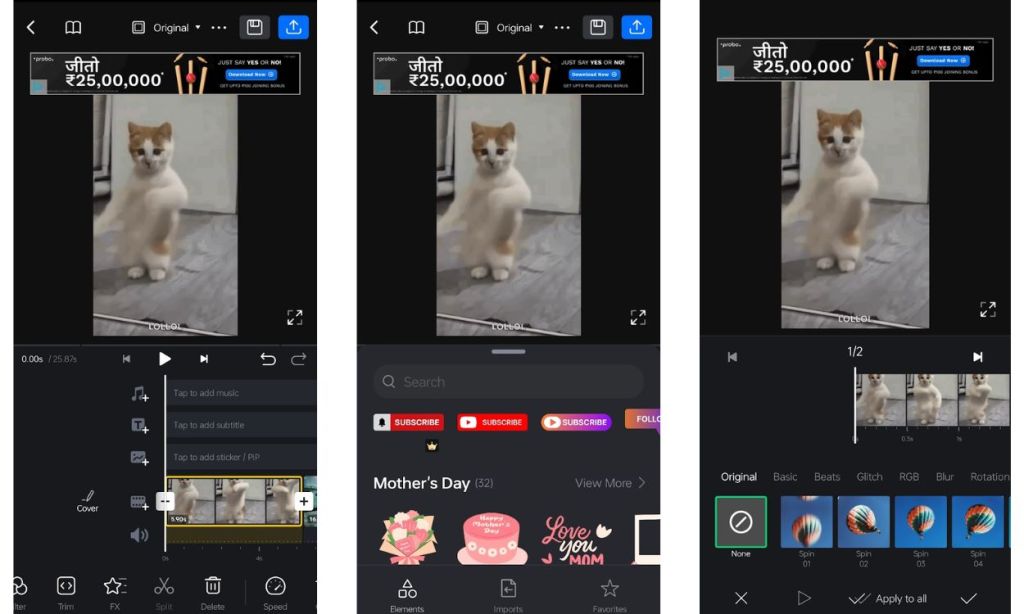
If you’re looking for an ultimate video editing app, VN Video Editor won’t disappoint you. It’s a free video editor on Android with support for basic, advanced, and pro-level editing tools. For starters, you get all the essential features like templates, speed adjustment, splitting, trimming, effects, keyframe animation, background removal, and color grading.
VN editor syncs music beats with the video, saving you a lot of hassle to create good edits. There’s a huge library of fonts and design templates at your disposal. There’s no watermark and it’s completely free. Ads in the free version could be disruptive but overall, VN editor is one of the most complete video editor apps on Android.
| Pros | Cons |
|---|---|
| Lots of nifty features | Disruptive advertisements ruin the experience |
| No watermark | |
| Export videos in the highest quality for free | |
| Color grading |
2. Light Cut
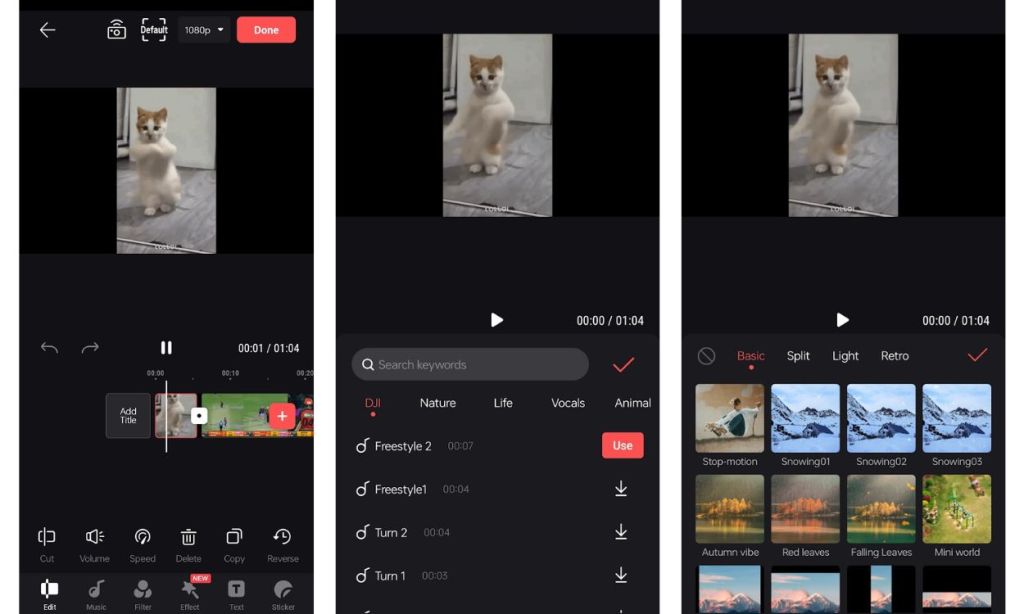
Light Cut is an app that DJI, one of the best drone and action camera makers, recommends. With over 4.8 stars on the Google Play Store, it’s THE most highly-rated video editing app on this list. LightCut markets itself as an “AI auto editor” and makes it easier to edit videos thanks to features like auto edit and built-in video templates.
The app has tons of filters, sound effects, music, stickers, and text effects built-in. The best part is that it’s completely free to use, doesn’t add a watermark when exporting, and can export videos up to 4K 60fps. This makes it one of the best video editors you can use on Android.
| Pros | Cons |
|---|---|
| Lots of nifty features | None as such |
| Free to use | |
| Export videos in the highest quality for free |
3. Quik by GoPro
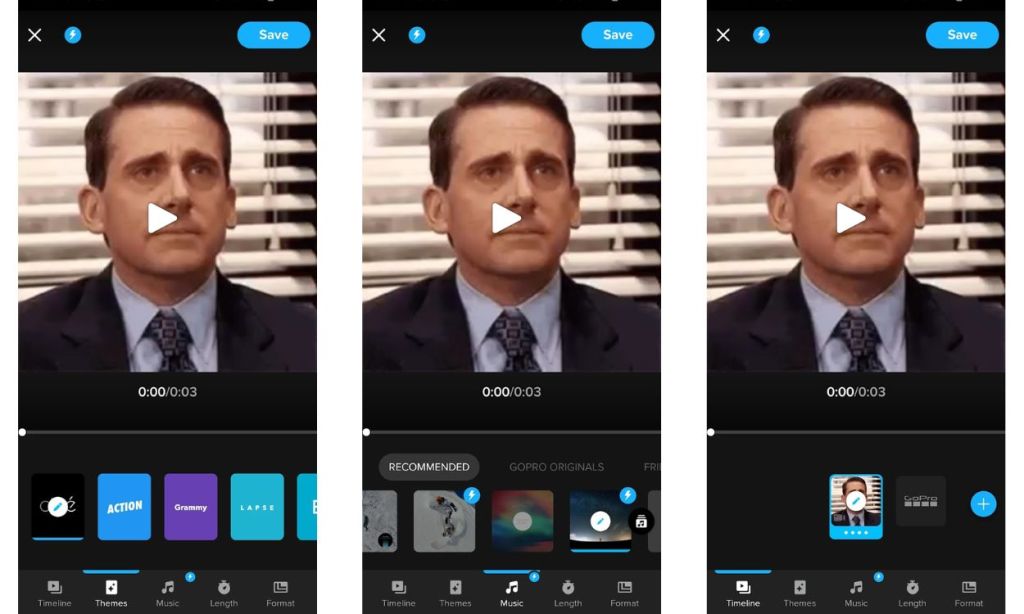
If you are not looking for a full-fledged video editor but something quick and easy to use to make your videos look beautiful, check out “Quik” by GoPro. It’s one of the best video editors on the Google Play Store for the following reasons.
With Quik, you can create great videos in a few taps. Choose your favorite videos and photos and let Quik do the rest of the work. The app has lots of themes that can make your home-captured videos look professional. If you are looking for a tool to make social media-ready videos, you should definitely give Quik a try.
| Pros | Cons |
|---|---|
| Quick video editing | Not much customization |
| Add custom music | Not for advanced video editing |
| Best for social media-ready videos |
4. CapCut
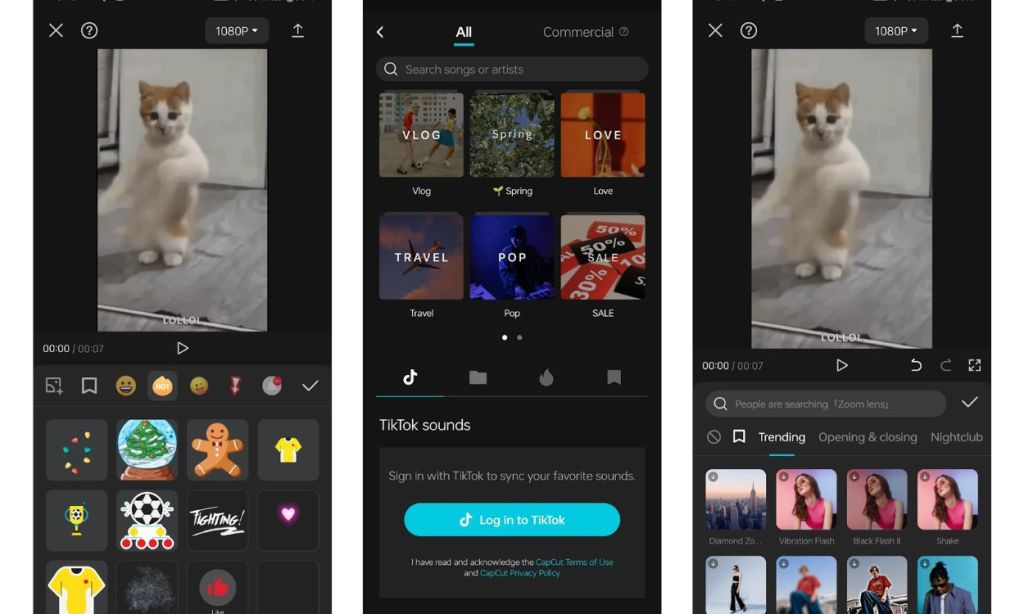
CapCut is developed by ByteDance, the parent firm of TikTok, and it’s a fantastic video editor on Android. You get all the necessary tools like effects, filters, canvas, stickers, and stuff like 3D Zoom effects, adjusting auto velocity control to make your videos look cool and quite unique.
One of the features we like in CapCut is that it lets you effectively remove background from videos in a click. It’s a nifty feature among others such as a multi-track editor, where you can add music, text, banners, etc. Overall, it’s definitely one of the most feature-rich video editors out there on Android.
| Pros | Cons |
|---|---|
| Clean and beautiful UI | The audio library is limited |
| Basic and advanced tools available | The effects could use improvements |
| Multi-track editing | |
| AI features |
5. Splice
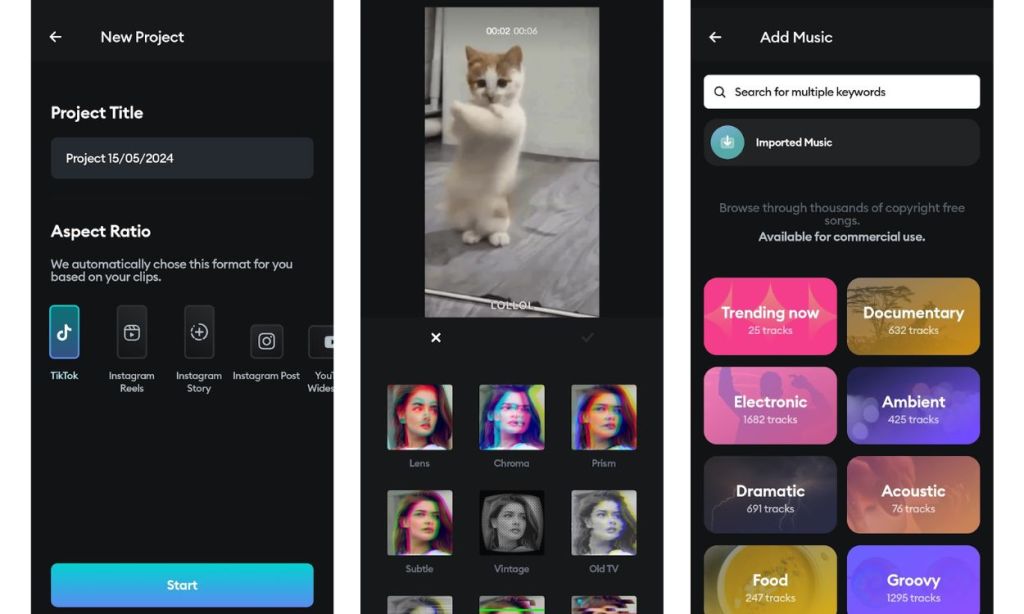
Splice has an intuitive timeline and powerful editing tools. It packs a multi-track timeline with high-precision sliders for quicker editing. You also get things like volume controls, cropping, splitting, slow motion, etc.
Adding texts and overlays is a piece of cake, and with the huge library of fonts and content, you will be spoiled for choice. Some of the other handy features include extracting and removing audio from videos, adding custom music, and mixing it with the video. All in all, Splice is an exceptional video editor for beginners and intermediate users alike.
| Pros | Cons |
|---|---|
| Intuitive UI | Prone to occasional glitching |
| Great multi-track timeline | Bugs haven’t been ironed out |
| Basic and pro-level editing tools |
6. KineMaster
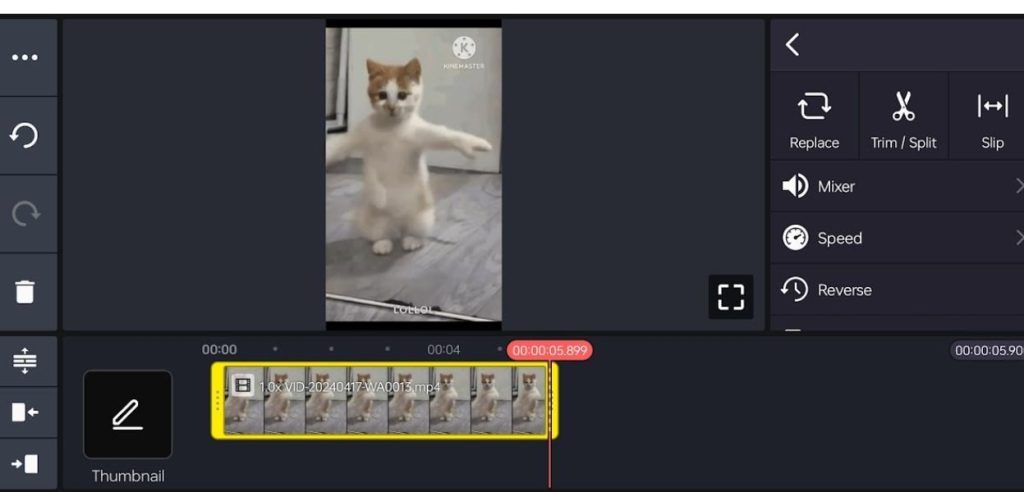
KineMaster is one of the OGs and a feature-rich video editor for Android. The app has multi-layer timeline editing with support for multiple layers of video, images, and text. Additionally, it supports multi-track audio allowing you to do voiceovers and background music without hiccups. It has all the basic editing features you would expect, including trimming and cutting.
Besides, the video playback while editing the footage is smooth. The app also comes with effects and access to thousands of royalty-free music tracks, overlays, stickers, and a few AI tricks. The free version does leave watermarks but it’s still one of the best video editor apps for Android. Since the interface is horizontal, you could use it on a Chromebook to edit videos as well.
| Pros | Cons |
|---|---|
| Free templates and rich editing assets | The free version adds a watermark |
| Great for both beginners and advanced users | The user interface is very outdated |
| Royalty-free music | |
| Lots of nifty editing tools |
7. InShot
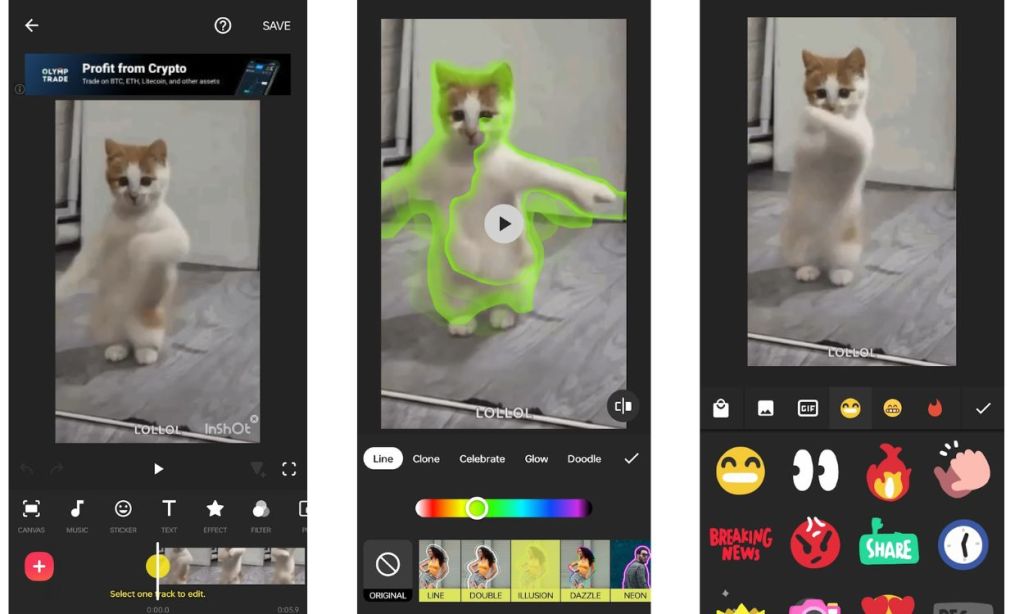
Sometimes you don’t have to be excessively fancy and InShot proves that. It’s mainly aimed at Instagram creators and has a decent set of features on offer. It offers all the basic functionality such as trimming, splitting, cropping, zooming, flipping videos, and changing the aspect ratio.
The app also lets you add music, sound effects, and record voiceovers right in the app and also lets you add text with various styles and fonts available, animated stickers and emojis, memes, and custom images.
Furthermore, there are a few pro video editing tools like multitrack timelines, more complex effects, transitions you can use in between videos, commercially free soundtracks, sound effects, export options up to 4K resolution, and more. Overall, it’s a great video editor that ticks almost all boxes.
| Pros | Cons |
|---|---|
| Easy to learn for beginners | Batch addition of images can be improved |
| Huge library of fonts, filters, and effects | The user interface could be improved |
| Free soundtracks |
8. Filmora Video Editor
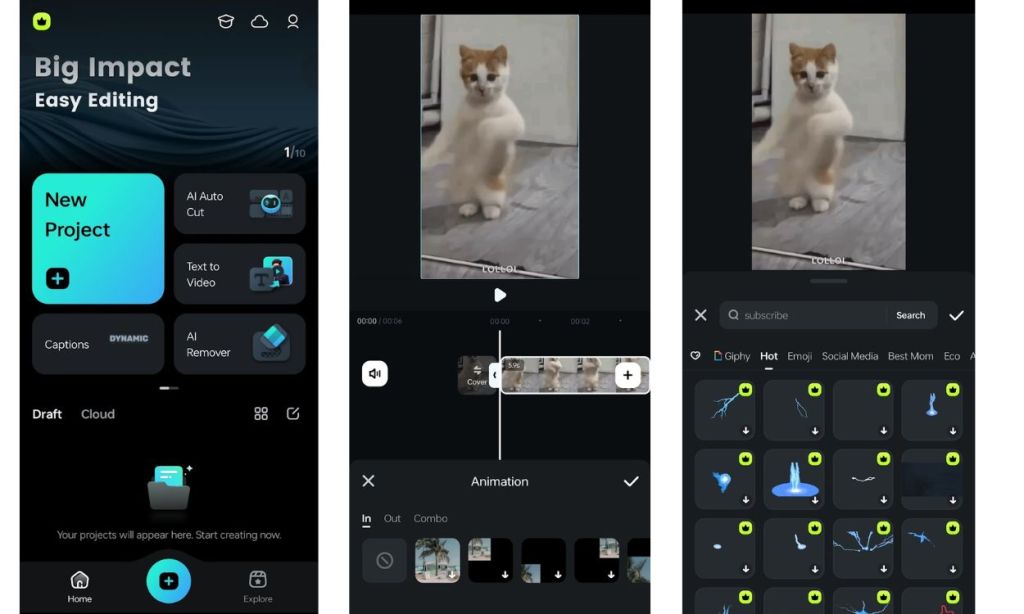
Filmora is easy to use and offers quite a bit of control as it supports multi-track editing. One of the unique traits of this app is that it allows you to import media from your social media accounts like Facebook, Instagram, X, and more.
The app offers features such as trimming and cutting videos, adding effects and music, and applying transitions to videos and music. FlimoraGo also offers a decent selection of copyright-free music. Furthermore, the app can export videos in 1:1 (for Instagram) and 16:9 ratios (desktop).
| Pros | Cons |
|---|---|
| Multi-track editing | Collects too much personal data |
| Chrome Key feature | |
| Huge library of templates |
9. Adobe Premiere Rush
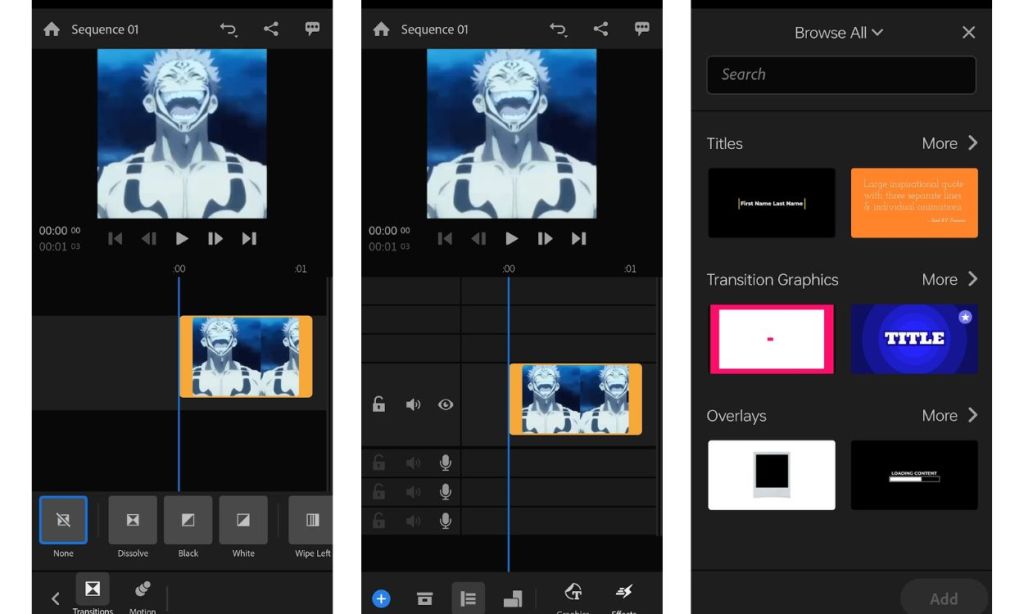
Adobe’s Premiere Clip app is a little too basic but Adobe Premiere Rush is a comprehensive video editing app on Android, iOS, macOS, and Windows. One of the biggest and most important features is support for a multi-track timeline. You can have four videos and three audio tracks at once for a truly professional editing approach.
Premiere Rush also features a built-in camera UI for more control and more than 100 free motion graphics templates, and music templates. Besides, you can use Premiere Rush to edit audio too with features like sound balancing, auto-ducking, and noise cancellation. All things combined make it one of the best Android video editors
| Pros | Cons |
|---|---|
| Motion graphic templates | Stutters on mid-tier devices |
| Built-in audio editing | Premium is a bit expensive |
| Professional video editing tools |
10. Vita
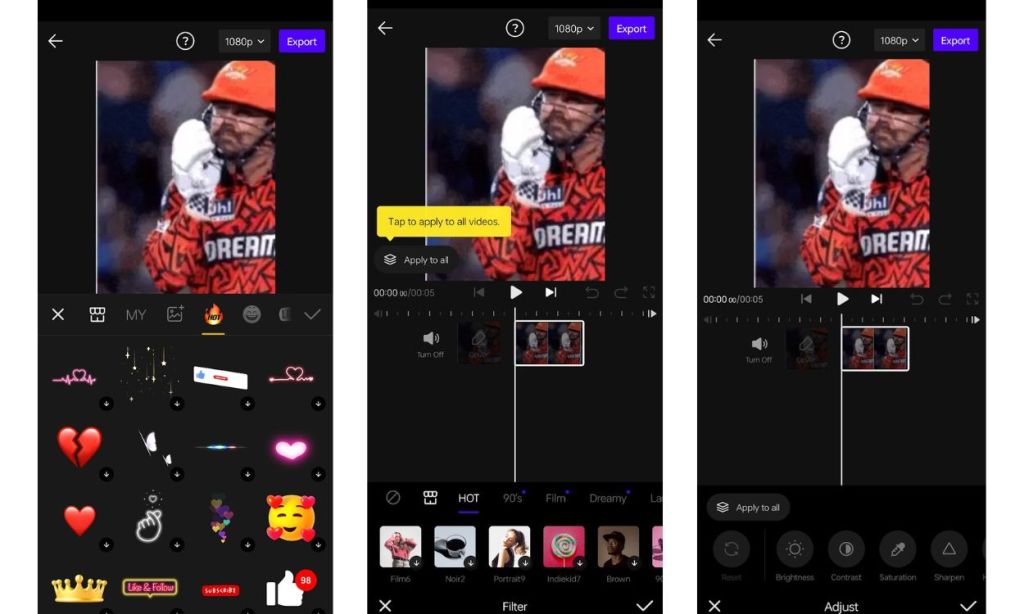
Vita is a popular Android video editor app on the Google Play Store. It has a clean UI, comes with a multi-track timeline, and a ton of other features. Users can apply effects, add stock videos, choose effects and filters, and choose from a huge library of non-copyrighted sound effects, which is handy.
You want to add voiceover by connecting a mic to your phone and exporting videos in full HD quality even on the free tier. Therefore, if you want an Android video editor that can vastly improve your videos, you cannot go wrong with Vita.
| Pros | Cons |
|---|---|
| Stock videos and templates | Requires more system resources |
| Library of 2000+ no-copyright music | |
| Original filters and effects | |
| Great for beginners and advanced users alike |
If we had to choose a few of the best Android video editors, we would go with CapCut, InShot, and Quik for beginners. KineMaster is great for intermediate to advanced users. As for the best free feature-rich Android video editor there is, VN video editor is up there alongside Vita and Splice.
Are there any video editing apps on Android you know that we missed? Which video editor for Android is your favorite on this list? Let us know in the comments below.






