
- Minecraft seed map is a great tool for viewing the coordinates of your world's biomes, structures, terrain features, and more.
- Players need to enter their map seed code, Minecraft version, and then enable and disable the icons to view their world.
- Players can also view underground biomes, the height of terrain, and insert the custom coordinates to return home when lost.
Have you ever spent hours in your world struggling to find the perfect location to build your base or an easy Woodland Mansion to raid and loot? Whether you’re looking for the massive end cities with ships for a single elytra, or Ancient Cities having a Silence Armor trim, a Minecraft seed map can save you an unbelievable amount of time.
So, it’s time to use a powerful yet easy-to-use tool called the Chunk Base seed map. With a simple seed code, you can view the entire world layout, all the structures, a detailed terrain, and even all biomes. In this guide, we will help you learn how to use the seed map in Minecraft, so let’s jump straight in.
How Do You Find Out Your Minecraft Seed Code?
Before we use the Seed Map tool, you first need to find your Minecraft seed code. You can do this in just a couple of steps in both Minecraft versions. After you find the code, copy it and visit the Chunk Base website. Once done, follow our Chunk Base seed map guide below for all the help you need.
How to Use Minecraft Seed Map to Find Locations
The seed map tool lets you view your Minecraft world, its biomes, and all of its structures in three dimensions. You also get to see underground and other terrain features. While learning how to use the Minecraft seed map tool might seem hard, it’s pretty easy.
While on the site, you can locate specific features by clicking on the Apps button at the top, but we recommend you stick to the map seed option, which shows all features at once. You can access it in the Recent tab on the right.
Now, follow the steps below to use the online seed map in Minecraft:
1. Insert Minecraft Seed Code, Version Name, and Dimension
- When you access the Minecraft Seed Map tool, you will see a section to insert a world seed code and version, as well as to choose the current dimension you’re viewing.
- So, take your world’s seed code and paste it here. Don’t forget to select the game version, which can be Java or Bedrock, as well as any specific update.
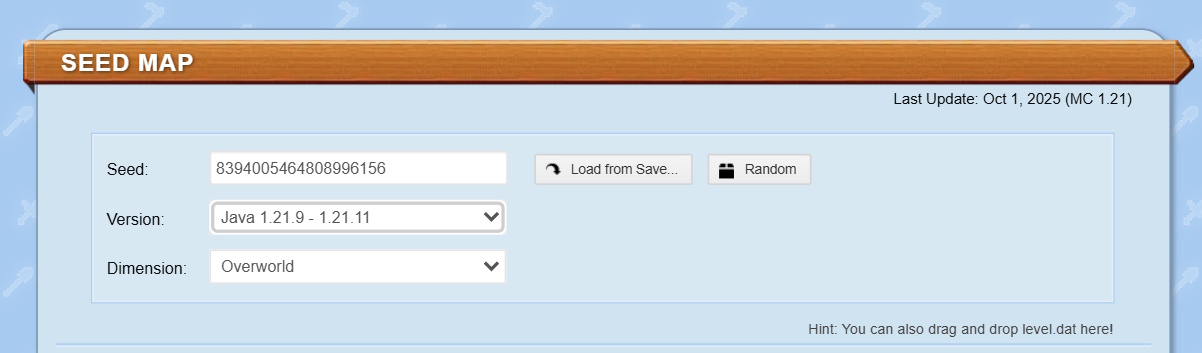
2. Select the Terrains or Structures You Want to View
- Below, you can see the icons representing structure or terrain features, such as Woodland Mansion.
- Expand this section to see all icons and their names.
- Enable and disable the icons based on your needs.

3. Interact with the Minecraft Seed Map
- Under the icons, there is a window that showcases the map of your world. You can zoom in or out and move around to view the map.
- If the icon for a Mansion is enabled, you’ll see all the mansion structures on the map represented by the same icon.
- Click on any icon to view and copy its coordinates. When you just hover over the map, you’ll see the Minecraft biome name below the window on the right and the exact coordinates of the location on the left.
- Around the map window, you’ll see the X and Z arrows and more coordinates.
- Below this window, you can highlight specific biomes, insert coordinates for a custom location, select surface, underground, and bottom levels, and enable terrain and grid lines.
- This way, you can find specific Minecraft biomes using the seed map.
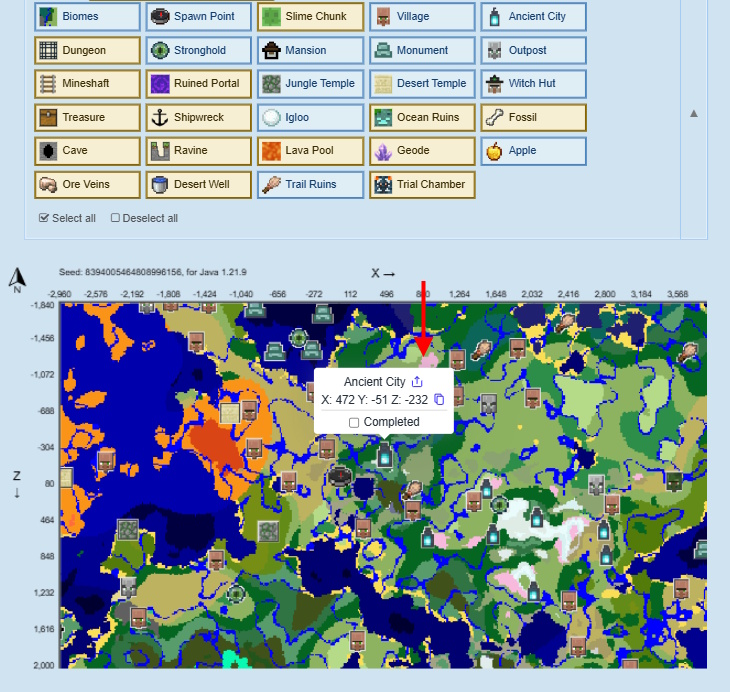
All Features of the Minecraft Seed Map Tool
To sum it up, the Minecraft seed map tool allows you to:
- View the size, layout, and coordinates of surface and underground biomes.
- Find the coordinates of any structure that you want.
- Find specific terrain feature coordinates like amethyst geodes, slime chunks, giant ore veins, and lava pools.
- Insert your current coordinates and find a way back to your base easily.
- See if the terrain is flat, short, jagged, or tall.
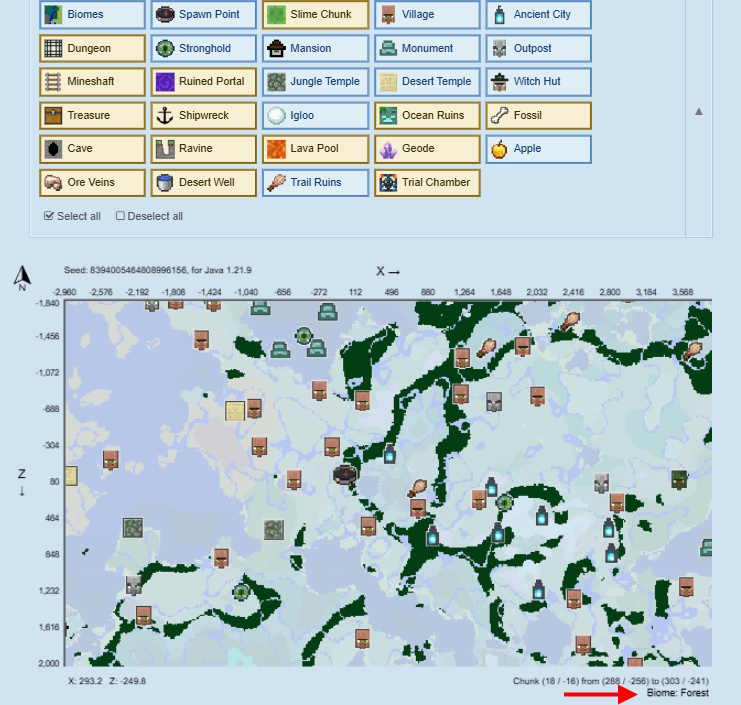
The Chunk Base seed map is a useful tool that can save a lot of time and help you get back to your base if you’re lost. This was just a surface overview of the tool, so keep messing with it to learn all of its features. Some players see using the seed map as cheating, though it really doesn’t matter in single-player worlds.
What is the Difference between Minecraft Java and Bedrock Seeds
We all know that there are some differences between the Java and Bedrock editions that don’t really affect the gameplay. One of them is the way seeds work in both editions. In Minecraft Java, seeds are 64-bit and come inside the range: -4294967295 to 4294967296. While Minecraft Bedrock seeds are of 32-bit in nature and come within the range: -2147483647 to 2147483648.
So, you might wonder whether there are seeds that might produce the same world for both Java and Bedrock. Well, you are partially correct, and I’ll explain how it works in simple words here:
- Every Bedrock seed is reproducible in Java; however, it’s not completely true vice versa.
- Every Bedrock positive set of seeds from 0 to 2147483648 will produce the same world in the Java edition.
- Every Bedrock negative set of seeds from -2147483647 to -1 must be added with the number 4294967296 to produce the same world in Java.
- All positive seeds outside the range 0 to 2147483648 and all negative seeds in Java are not reproducible in Bedrock.
Top 10 Minecraft Seeds in 2025
Here, we have listed down select Minecraft seeds, including some unique landscapes, loot structures right near the spawn point, beautiful biomes clumped together, and more. So, make sure you check them out once you have understood how to use the seed map tool above:
| Seed | Seed Significance | Spawn Area |
|---|---|---|
| 6332276367529012205 | Parkour Test Seed | Savanna |
| 6942710633571786 | Meadow surrounded by snow-capped hills | Meadow |
| 4189766944005904899 | Twin Valleys for duos | Plains |
| -8835771403880819269 | A massive Lush cave | Plains |
| 712262452098460 | Two villages on a Lake | Plains |
| 2482490754905255652 | Underground desert temple | Old Growth Pine Taiga |
| 37021689 | Spooky Village near Pale Garden | Plains |
| -5718692343027408650 | Massive cherry blossom spawn | Plains |
| 3477968804511828743 | Hardcore Woodland Mansion | Dark Forest |
| 5154957738255504112 | Close Bastion and Nether Fortress together | Taiga |
That said, we hope you know how to use the Minecraft seed map tool. You may also find random seed maps using this site, so that you can find your own perfect seed. That said, do you now know how to use the tool using our Chunk Base seed map guide? Let us know in the comments below.
The Minecraft Seed Map tool allows you to find all the significant structures of the particular seed you enter, along with the world version. Not only can you view the biomes and structures of the overworld, but you can also view the same for the Nether dimension and the End world as well.
First, you must get the Minecraft seed from your game by pressing the /seed command in the chat section. Now paste it in the seed text box, select your version number, and the dimension where you want to locate the structures.
Minecraft seeds determine what worlds are generated once you launch the game. So, if you and your friends use the same seed, all of you will spawn in the same world with the same structures, terrains, and biomes.
In Minecraft Java edition, you can use the command ‘/seed‘, while in Minecraft Bedrock edition, you can simply go to edit your existing world, and under the game settings section, you’ll find your world seed code.
Prior to Minecraft 1.18, larger biomes used to generate in the worlds; however, as of now, these are inconsistent and don’t generate most of the time. In any case, you can view all sorts of biomes on a Minecraft seed map.








