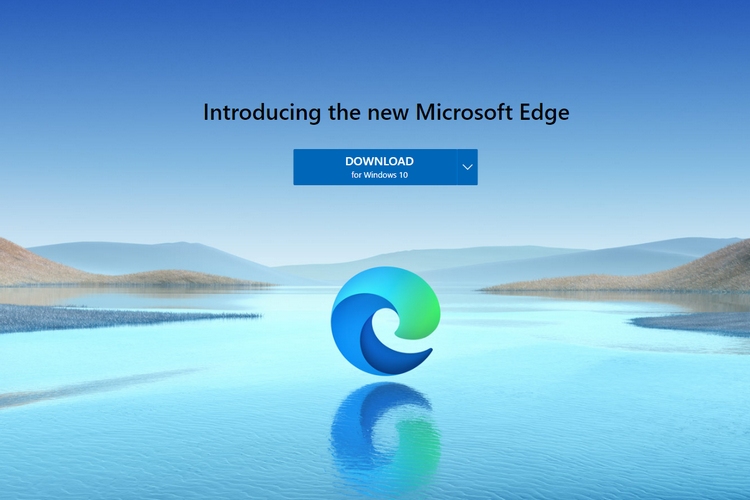
Microsoft Edge Classic offered a wide variety of controls when you download files. The new Chromium-based Edge missed out on such intuitive controls when it launched earlier this year and Microsoft is finally bringing them back.
For the uninitiated, Microsoft Edge legacy offered four controls – Open, Save As, Save, or Cancel when you initiate a download. With Microsoft Edge version 87.0.629.0 or later rolling out in Canary and Dev channels, users get these controls back.

Here’s how Microsoft explains the functions of these buttons:
- Open the file, which downloads it to a temporary folder and opens the file. This temporary folder will attempt to clear itself whenever you start a new browser session
- Save as, which opens the file explorer, allowing you to rename and choose where the file is saved
- Save the file, located under the … button, which saves the file to your default downloads folder (you can also change this on the Downloads settings page)
- Cancel the file download entirely, this is also located under the … button
It is worth noting that you will have to enable “Ask me what to do with each download” from the browser’s Settings to enable the feature. Once you’ve done that, you will see all the aforementioned options when you’re downloading files.
Microsoft is also rolling out a handy option to let you delete downloaded files right from the download bar. To delete a downloaded file, simply click the ellipsis button and choose ‘Delete file’.

While this is not a huge overhaul, it is good to see Microsoft port these convenient features to Chromium-based Edge. It should roll out to the stable version of Edge in future updates.