The latest Apple Watches are water-resistant so they won’t get damaged when exposed to water. That means you can comfortably wear your smartwatch while having a shower or going for a swim. Interestingly, there’s also a useful Water Lock on the Apple Watch that delivers extra protection. While this feature existed for years now, it works a bit differently in the latest watchOS updates. Read on to know why and how to use Water Lock on your Apple Watch.
What Apple Watch Water Lock Does
The Apple Watch Water Lock feature locks your smartwatch’s display and helps eject water to avoid any damage. This prevents accidental touches and taps when you wear your Apple Watch in water. When the Water Lock is on, your Apple Watch won’t respond to any touches on the display. After you turn off the lock, your smartwatch will eject any water out of the speaker holes to prevent any water damage.
Use Water Lock on watchOS
Your Apple Watch automatically enables the Water Lock feature when you select swimming, surfing, or any water-based activity in the Workout app. Once enabled, the Water Lock watchOS feature shuts the screen to prevent any accidental taps. The Apple Watch Ultra automatically turns on the Water Lock when the smartwatch is submerged to a depth of 10 meters or lower. For instance, this feature turns on automatically when you start scuba diving.
You can also turn on Water Lock manually on Apple Watch using the below steps:
- Press the Side button on your Apple Watch to reveal the Control Center. On watchOS 9 or earlier, swipe up from the bottom of the watch face to see the Control Center.
- Now, tap the Water Lock icon. You’ll see a water lock icon at the top of the face, indicating the feature is on.

- Once enabled, this feature will block all touchscreen inputs. You can still use the Digital Crown to scroll through your active workout or see a fresh notification.
Eject Water From Apple Watch
Once you’re done with your water-based activity and your Apple Watch is no longer subject to water, you must wipe off the display with a soft towel or microfiber cloth. After that, follow the below steps:
- Press & hold the Digital Crown to turn off the Water Lock and eject water from your smartwatch.
- Once you hear a series of tones indicating water is cleared out of the speaker, you can release the Digital Crown.
- You can also get water out of your Apple Watch manually. For this, go to the Control Center and tap the Water Lock icon. After that, press & hold the Digital Crown to unlock the screen & clear the water.
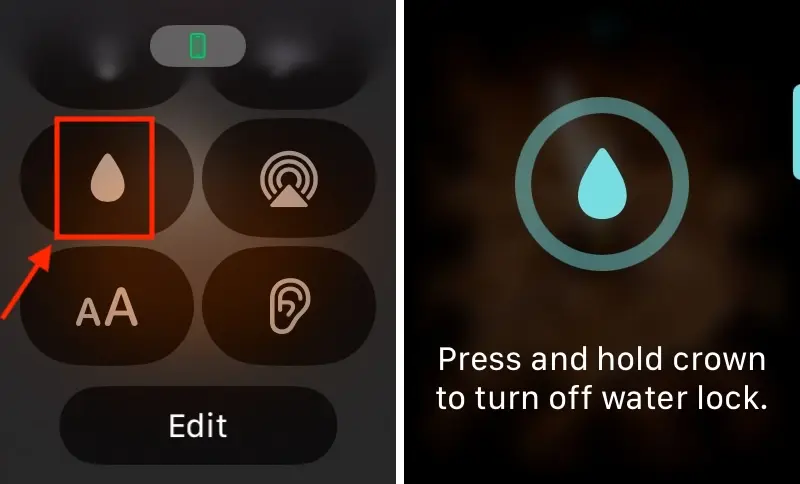
When Should You Use the Water Lock on Apple Watch?
We recommend using the Apple Watch Water lock when you wear your smartwatch to swimming, surfing, or any other water-based activity. This way water droplets won’t mess with the installed watchOS apps or call/message people accidentally. If you forgot to enable Water Lock on your smartwatch, you can quickly enable and disable it as soon as you are out of water. This will allow you to at least eject water from your Apple Watch to avoid any damage.
That’s how you can use the Apple Watch Water Lock feature. Even though most recent Apple Watches are waterproof, Water Lock adds an extra layer of security to prevent water from activating the smartwatch’s display. Now that you know how and why to use Water Lock on your iWatch, make sure to turn it on the next time you wish to use your smartwatch under the water.
The water drop icon, known as Water Lock is present in the Control Center on Apple Watch.
Yes, you can swim with your Apple Watch. To start a swimming workout, go to the Workout app and turn the Digital Crown to open Water Swim or Water Pool. Once you’re done with swimming, long-press the Digital Crown to unlock your Apple Watch, tap End, and then tap on End Workout.
With the Water Lock turned on, press & hold the Digital Crown to turn off the Water Lock and eject water from your Apple Watch.
An Apple Watch automatically enables the Water Lock when you select swimming, surfing, or any water-based in the Workout app. To do it manually, open the Control Center, and tap on the water drop icon.
Press and hold the Digital Crown to turn off the Water Lock on your iWatch.







