With the latest iOS 18.2, Apple brings layered Voice Memos recordings to the iPhone 16 Pro and iPhone 16 Pro Max, for the very first time. This will allow musicians to easily create dual-layered tracks in the Voice Memos app and then export the recording to Logic Pro for editing. The instrumental compositions are played via the iPhone’s speakers while vocals are recorded at the same time using the iPhone’s studio-quality microphone. In this quick guide, we’ll show you how to add a second layer of Voice Memos recording on an iPhone in iOS 18.2. Here you go!
Create Layered Voice Notes on iPhone
Thanks to the iOS 18.2, iPhone 16 Pro and iPhone 16 Pro Max users can record a vocal layer on top of an instrumental recording without using headphones. This allows you to add vocals or voiceovers to existing instrumental recordings, harmonize with instrumental music, try out lyrics, and more.
Here’s how to create layered recordings in the Voice Memos app on an iPhone:
- On your iPhone running iOS 18.2, open the Voice Memos app.
- From the list of recordings, tap on the recording you wish to add a vocal layer to. Then, tap on the waveform icon.
- Next up, tap on the small + icon.
- Finally, tap on the Red button to record your second layer.

It’s worth knowing that even though the microphone will pick up the instrumentals technically, the A18 chip in the iPhone 16 Pro models allows isolating vocals with “advanced processing and machine learning”. This will allow the Voice Memos app to create a separate track with just your voice. Once the second layer has been added, you can mix the two layers, edit them, or listen to them separately.
If you wish to mix the two layers, tap on the layered recording you wish to mix, then tap on the waveform icon, and hit the three horizontal lines (with small circles) from the top left. Finally, Drag the Layer Mix slider to mix the layers.
Which iPhones Will Get Layered Voice Notes Feature?
It’s worth knowing that you can only create layered voice notes on iPhone 16 Pro and iPhone 16 Pro Max. However, you can listen to these multitrack recordings on any device running iOS 18.2, iPadOS 18.2, or macOS Sequoia 15.2.
The layered recording will appear in QuickTime Audio format, and won’t work on devices with iOS 18.1, iPadOS 18.1, macOS Sequoia 15.1, or earlier. To make them work with older versions of Apple operating systems, you can separate the layers in .m4a formats. Move to the next section to learn how to do this.
Separate Layers in Voice Notes
Once you’ve created layered voice notes, you can separate the two layers to edit them or play them separately. Here’s how to do it:
- Open the Voice Memos app on your iPhone.
- Tap on the recording, then tap on the three horizontal lines.
- Next up, tap on Separate Layers.
- Finally, tap on Done.
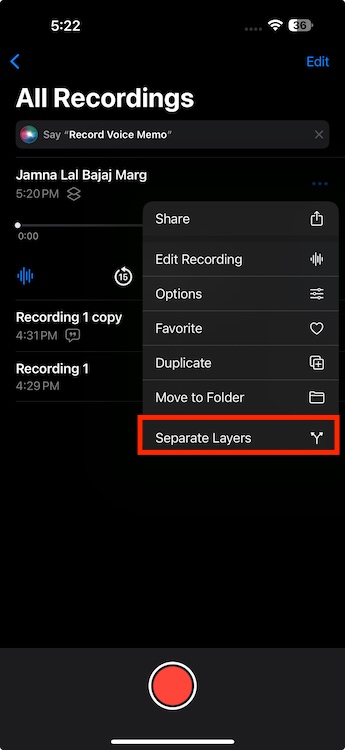
You will now see the two recordings as separate recordings in the list.
The new layered recordings should make the Voice Memos app even more useful to musicians and creators. Since their recording will be automatically synced to the Voice Memos on Mac and iPad, they can easily drop them into Logic Pro for post-production.






