- Google Lens can be accessed on Android using the Google Lens app as well as the Google app.
- On iPhone, Google Lens is integrated into the Google app and can be launched by tapping the Lens icon.
- You can also use Google Lens from Google Photos, Google Chrome, and the built-in Camera app on some phones.
Google Lens is easily one of the best apps you can have on your phone for many reasons. Its powerful search capabilities combined with Google incorporating the ability to translate and recognize text, and solve mathematical problems in your homework make it really compelling. If you’re wondering how to use Google Lens on Android and iPhone, here’s how.
Use Google Lens on Android
Google Lens app comes preinstalled on most modern Android devices and is a part of the Google app. If you don’t already have it on your Android smartphone, try downloading it from the Google Play Store.
- Launch the Google Lens app or install it from the Play Store if you don’t have it already.
- Give it the required camera permissions when it asks for them.
- If you want to search for something on the web, point your camera toward that object.
- Tap the shutter button with the magnifying glass icon on it.
- You can also select from your existing photos by tapping the stack icon beside the shutter button.
- Scroll down to view the search results and see if they’re relevant. You can tap on a specific results to get more details on the searched item.
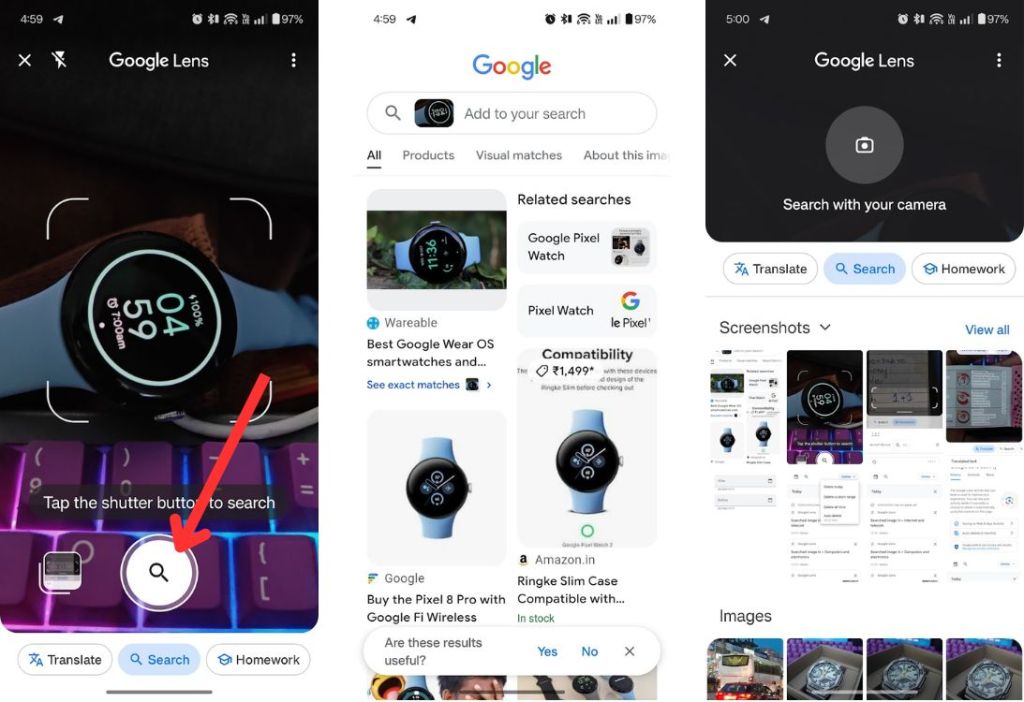
- Similarly, you can select different options at the bottom based on what you want to do.
- For example, the Translate option provides real-time language translations. Plus, you can listen to the translation as well.
- Similarly, you can select Homework and point the camera toward a math problem, and the app will show you the solution.
Alternatively, you can launch the Google app and tap the Lens icon to launch it. Google Lens can also be used in the Photos app. When you view a particular photo, you can find the lens option among the options at the bottom. Besides, it’s also available on Chrome and takes you to Lens in the Google app.
Use Google Lens on iPhone
There’s no Google Lens app available on the App Store for iOS devices. However, you can use the Google app to access Google Lens on an iPhone and
- Launch the Google app or install it from the App Store if you don’t have it installed already.
- Tap the Lens icon from the search bar to launch Google Lens.
- Provide the app all the necessary permissions to proceed.
- Now point your camera toward the object you want to look up, and then tap on the shutter button from the bottom to start searching.
5. Google Lens on the Google app on iOS also comes with Translation and Homework options built-in. So, you can use them the same way we did using Google Lens on Android.
Just like Android, you can also access Google Lens using the Google Photos and Google Chrome apps on an iPhone.
And that’s how to use Google Lens on your Android or iPhone. How often do you use it on your smartphone? If your answer is “very often”, then you might want to clear Google Lens search history from your phone. Did this guide help you get a better idea on using Google Lens on your phone? Let us know in the comments.