- Meta AI is a generative AI chatbot that has been integrated into all of Meta's apps like Facebook, Instagram, Messenger, and WhatsApp.
- There is no option to turn off the Meta AI chatbot or hide it from the app's interface, which is quite annoying.
- Users only have the option to either mute the chatbot or install web apps that haven't received this feature as of now.
Wondering what’s the new blue circle appearing on the search bar of your favorite social media apps like Facebook, Instagram, and WhatsApp? It’s actually Meta’s version of ChatGPT, simply called the Meta AI. It can summarize texts, write captions, and even create images. However, the integration of the AI chatbot feels forced and intrusive. If you are not a fan of the Meta AI, then keep reading as we discuss the possibility of whether you can turn it off.
Can You Turn Off Meta AI?
No. There is no working method to turn off Meta AI. Be it Facebook, Instagram, or WhatsApp, you cannot turn off or restrict the chatbot from appearing in the UI. Ignoring it is also not an option, as it shows AI suggestions whenever you use the search box in any of Meta’s suite of apps. There was a block and restrict option available before, but it has been removed since.
Meta AI can even come up in the feed as well, and Messenger has an entire tab dedicated to it. That is why I used the term forced. Meta wants to join the likes of Microsoft and Google, adding its own generative AI chatbot in all its apps and services, whether users want it or not. But Meta’s attempt is the laziest of them all. It’s just available as a chat option and that’s it.
How to Mute Meta AI Chats
If you accidentally talk with Meta AI, you might receive a notification just like regular chats. Even though you cannot disable the AI chatbot, you can mute it in WhatsApp, Instagram, and Facebook apps to not be reminded of its existence. Here’s how you can do that:
Mute Meta AI on Facebook
- Tap on the search icon at the top right of the Facebook app. It may also show up as the Meta AI icon.
- In the search window, tap on the Meta AI icon on the left side of the search bar.
- This will open the chat window. Here, tap on the i icon at the top right.
- Then select the Mute option.
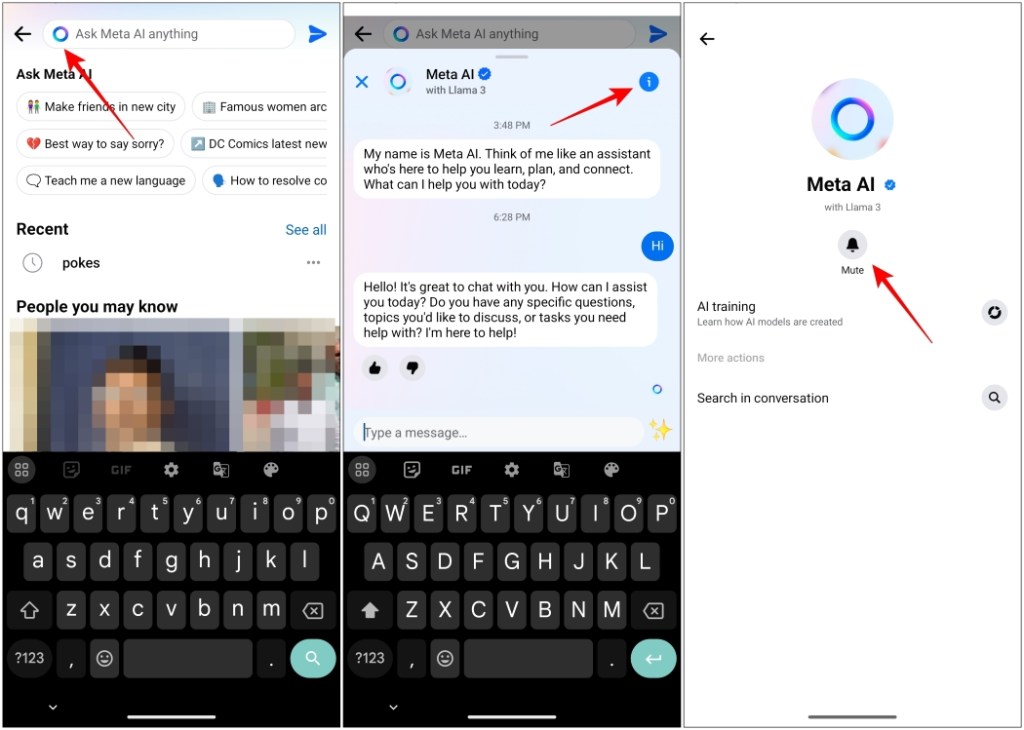
- Now select Until I change it and tap on OK to confirm.
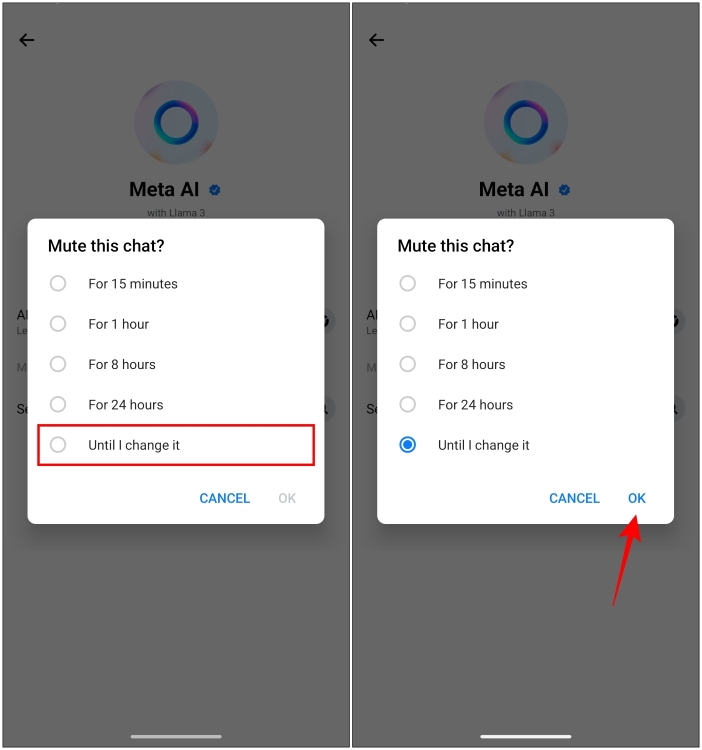
Mute Meta AI on Instagram
- For Instagram, swipe right from the home page to visit the chat section.
- Now, tap on the Meta AI icon in the right corner of the search bar at the top.
- In the AI chat window, press the i icon and press the Mute option.
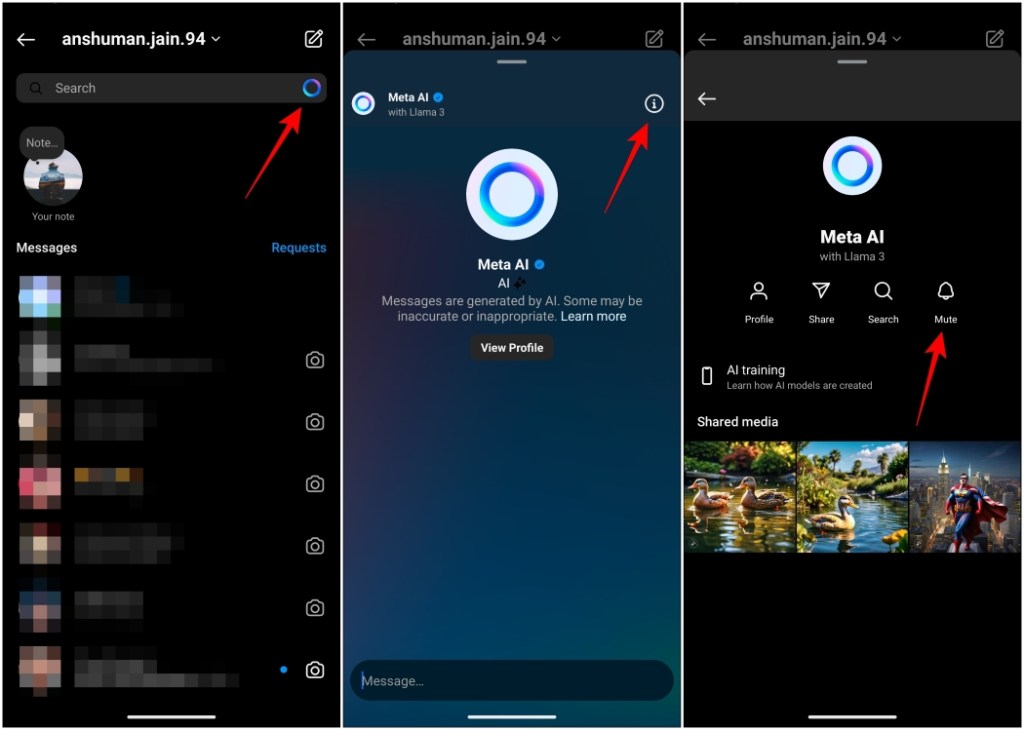
- Then turn on the toggle for Mute messages.
- Now choose Until I change it from the list of options.
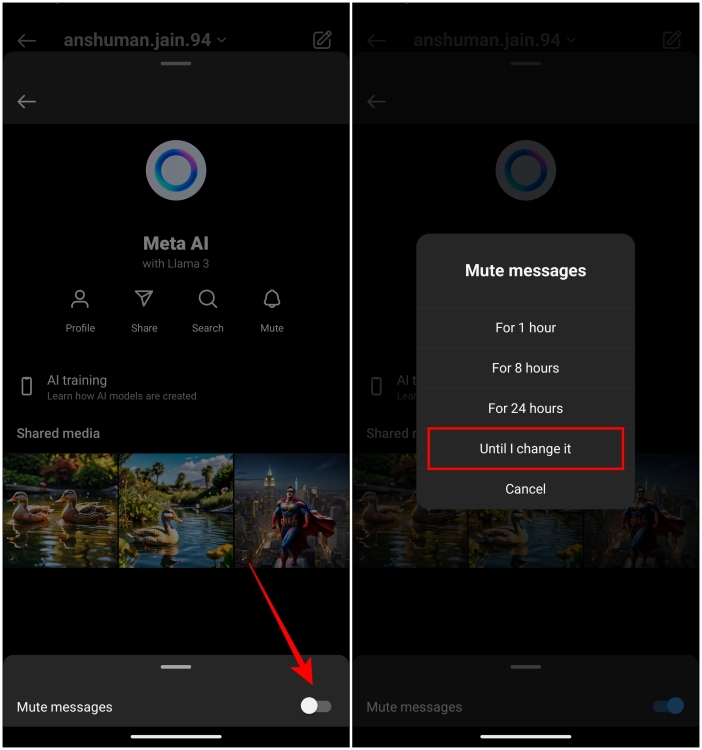
Mute Meta AI on WhatsApp
- On WhatsApp, open the Meta AI chat.
- Tap on its name at the top of the chat page.
- Then tap on the Notifications option.
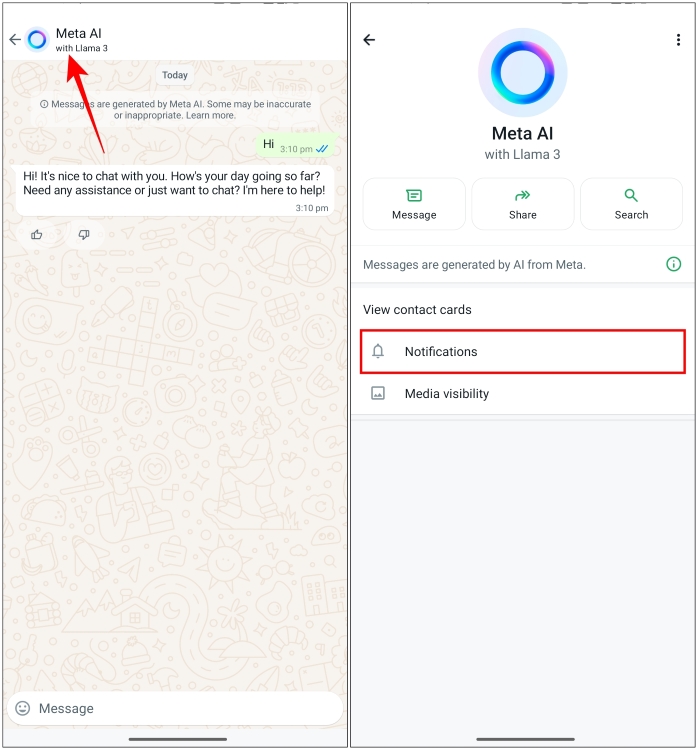
- Here, turn on the toggle for Mute notifications, then select Always.
- Tap on OK to confirm the selection.
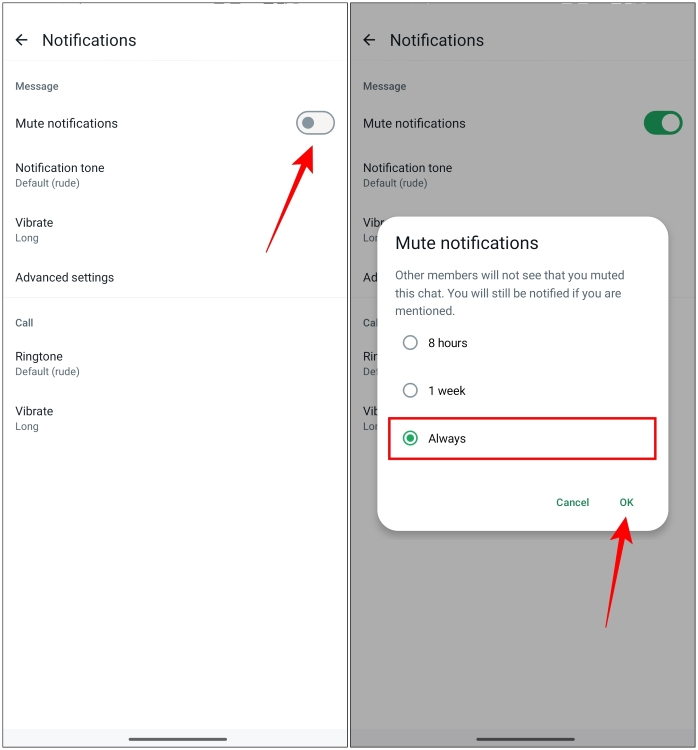
Mute Meta AI on Messenger
- Messenger users can tap on the Meta AI tab using the bottom toolbar.
- Then tap on the i icon on the right side of the chat window.
- On the profile page, tap on the Mute option.
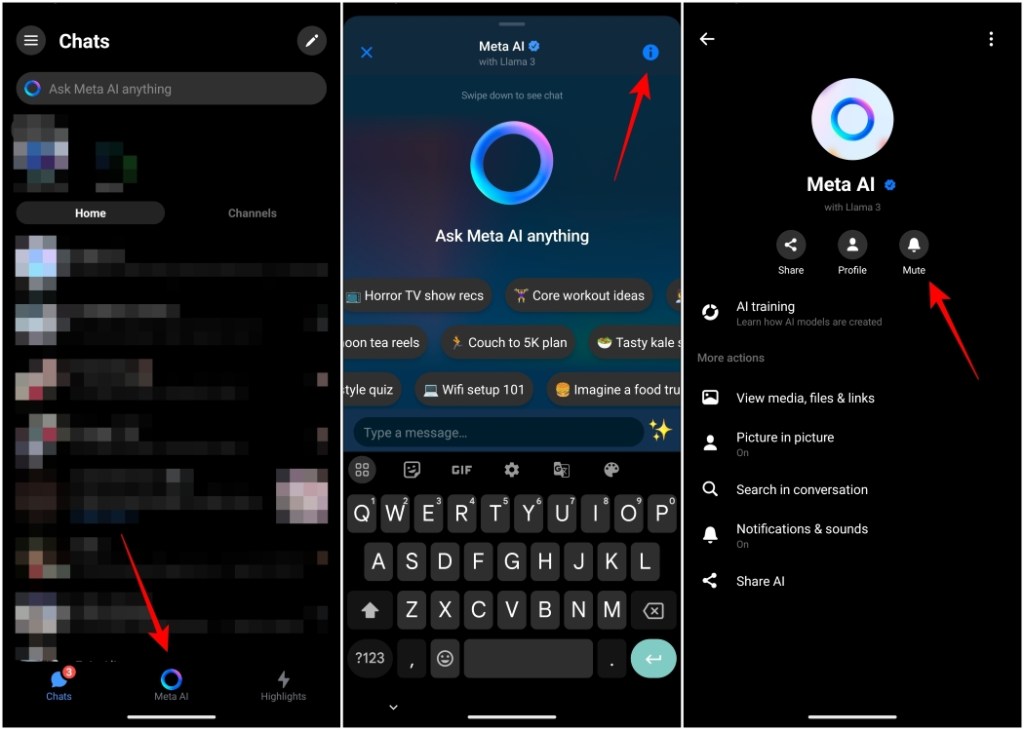
- Pick Until I change it and then tap on OK.
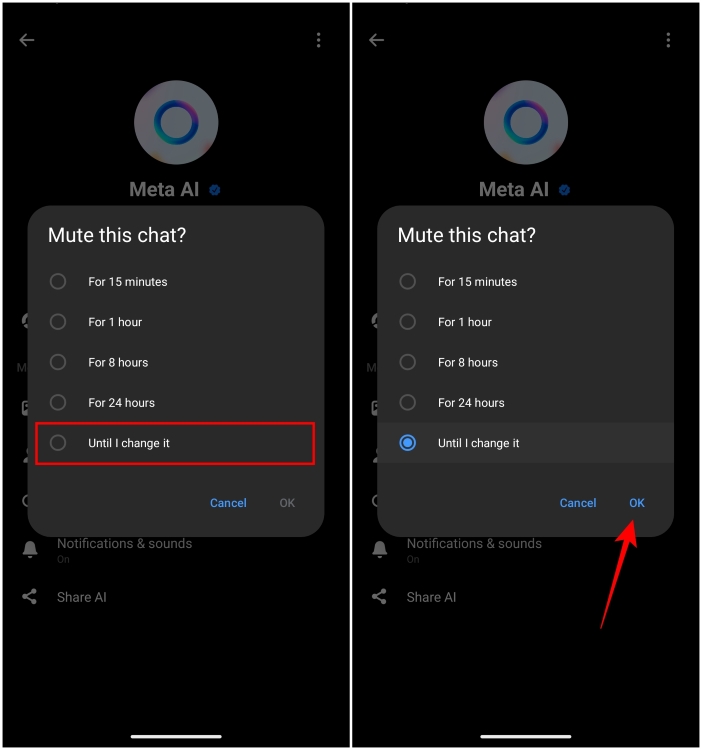
Workarounds to Avoid Using Meta AI Chatbot
We have a workaround in store for you to help you avoid Meta AI at all costs. Meta has not made their AI chatbot available on the web apps. So, Android users can install Facebook Lite and Instagram Lite apps from the Google Play Store. The Lite version is basically a web app so you won’t find the AI chatbot there.
But these apps are not available on the iOS side of things. Therefore, iPhone users have to add a shortcut for the web version using Safari. Here are the steps to do that.
- Open Safari and navigate to Facebook or Instagram.
- Log in to your account and tap the share icon.
- Scroll down and tap on Add to Home Screen.
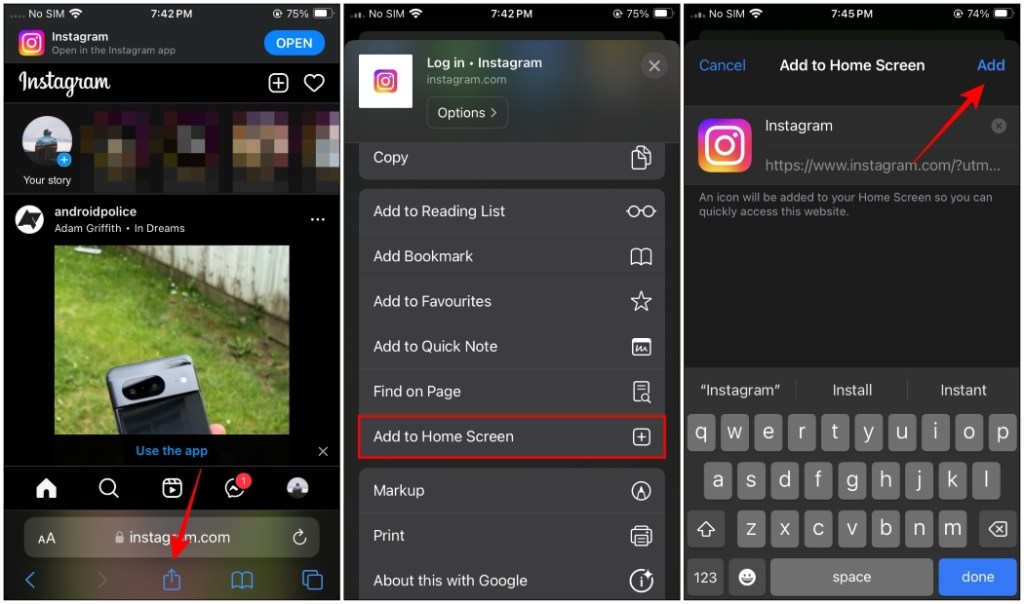
This will add the shortcut to your home screen and will look just like the regular app icon. The web version works similarly to the mobile app, except it is slightly slower and some options and features might either work differently or not work at all.
It is pretty outrageous that users have no control over this experimental feature from Meta. Adding AI for the sake of it is why I and many others find it annoying. It also raises questions regarding user privacy.
It is also unclear how long the workaround we mentioned is sustainable, as Meta AI could become available in the web version soon. At that point, your only option would be to ignore it if you don’t want to use it. If you found this guide helpful, then do let us know in the comments below.







