With iOS 16, Apple added the Medications feature to the Health app that helps you track and manage medications and supplements that you take. While it’s a useful feature, many people tend to forget to take their prescription pills on time. To help users stay on top of their meds-prescription, the latest iOS 17 offers a new, much-thoughtful follow-up reminders feature to the Health app.
Now, if you don’t log your medications 30 minutes after the initial notification, your iPhone will show additional reminders to take your medicines. It’s a supremely helpful iOS 17 feature to ensure that you don’t skip your meds and put your health at risk. Here’s a step-by-step guide on how to set up follow-up medication reminders on iPhone in iOS 17.
How to Enable Follow-Up Medication Reminders on iPhone
If you often forget to take your prescribed pills on time and miss those notifications too easily, follow-up reminders on your iPhone can help you maintain your medicine schedule. Here’s how to set it up:
- Open the Health app on your iPhone and go to the Browse tab from the bottom-left of the screen.
- Tap on Medications. If you haven’t added any medications yet, tap on Add a Medication and follow the on-screen instructions.
- Now, scroll down to the bottom and tap on Options.
- Turn on the Follow-Up Reminders toggle.
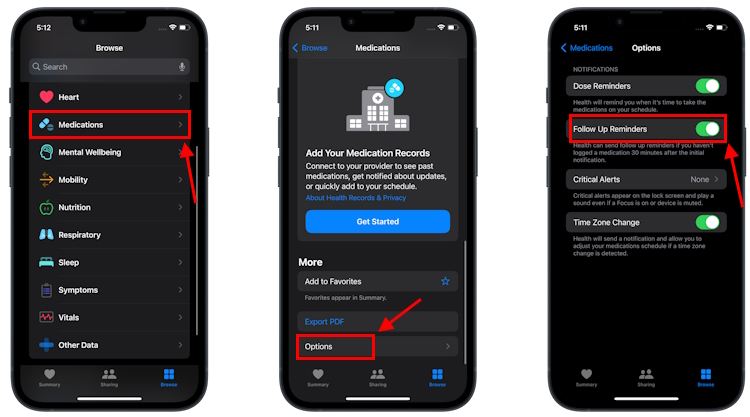
Once you’ve done this, the Health app will remind you to take your meds, if you haven’t logged your medications 30 minutes after the initial notification.
How to Enable Critical Medication Alerts
For the life-dependent medications that you don’t want to miss in any situation, you can use the Critical Alerts feature in iOS 17. The critical medication alerts will appear on the lock screen and play a sound, even if you’ve enabled Focus mode or put your phone on mute. So, if you have a really hectic schedule or often keep your iPhone in silent mode, this feature can be of extreme help. You can set critical alerts for individual or all medications. Here’s how to enable them:
Note: To enable Critical Medication Alerts, you should have the Follow-Up Reminders option turned ON.
- Open the Health app, tap on the Browse tab, and choose Medications.
- Then, scroll down and choose Options.
- Next up, tap on Critical Alerts and turn the toggle on for medications you wish to enable critical alerts for.
- When prompted, tap on Allow.
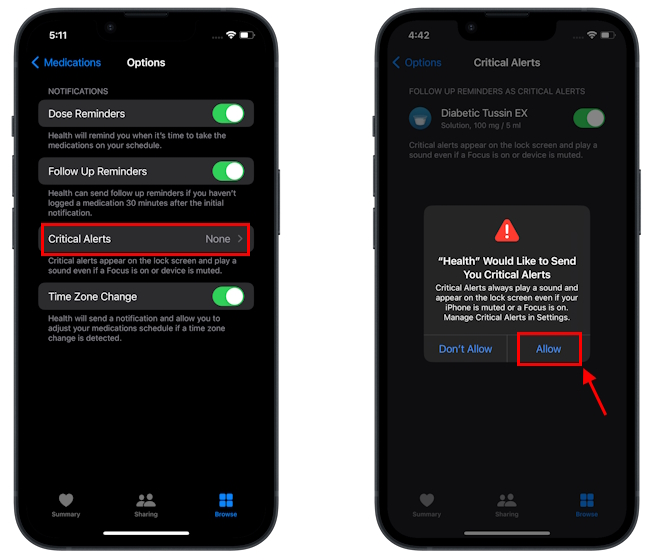
Going forward, your medication notifications will reach you, no matter if your iPhone is muted or in Focus mode.






