Even after a huge uproar from the Android community citing privacy, security, and user choice, the bloatware situation on Android has not improved. Yes, MIUI now comes with less bloatware, but, looking at the overall situation, Android smartphones still come with a myriad of unnecessary apps, especially the low-end devices. So to help you remove bloatware from your Android phone and free up crucial resources, we have come up with this handy tutorial. It lets you uninstall bloatware and unnecessary apps seamlessly. Be it Xiaomi, Realme, Oppo, or any other device, the Universal Android Debloater tool safely removes needless apps from your Android smartphone. On that note, let’s go ahead and learn how this tool works.
Remove Bloatware From Your Phone With Universal Android Debloater (2022)
1. First, download the Universal Android Debloater (UAD) from here. Click on “Assets” and download the EXE file for Windows. If you are on macOS, download the .tar.gz file.
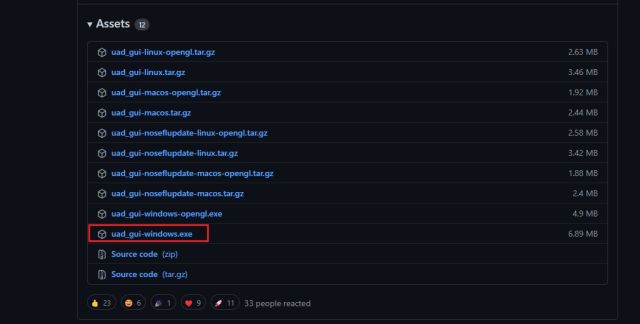
2. Next, you need to set up ADB on your PC. Follow our linked tutorial to install ADB right away.
3. After that, open a Terminal window (CMD for Windows and Terminal for macOS). Here, type adb devices and hit Enter. If it returns a serial number, you are good to go.
4. Now, move the UAD file you downloaded to the platform-tools folder.
5. Finally, open the Universal Android Debloater, and it will automatically detect your Android smartphone.
6. Once your device is detected, make sure “Recommended” is selected under the top drop-down menu. Based on your device ROM, Universal Android Debloater pulls the list of bloatware that can be safely removed. UAD has documented the list of removable bloatware for all major smartphone manufacturers. For general users, I will suggest sticking to the “Recommended” list.
7. Now, select the packages you want to remove and simply click on “Uninstall selection” at the bottom right. That said, I suggest you carefully check the package name and apply your own mind before uninstalling a package.
8. This way, you can safely remove bloatware from your Android phone using Universal Android Debloater. In case you want to restore a particular package, you can choose “Uninstalled” or “Disabled” from the drop-down menu and select the package. Now, click on “Restore selection”.
9. You can also search for particular apps from the search bar. In case the app is not showing up in the debloater, install Package Name Viewer 2.0 (Free, offers in-app purchases) from the Play Store on your Android phone and find the app’s package name. Now, search for the package name and uninstall the bloatware right away.
10. Finally, to remove carrier-specific bloatware on Android, choose “carrier” from the third drop-down menu and remove the unnecessary apps. You can repeat the same process to remove Google bloatware, OEM bloatware, AOSP apps, etc.
Uninstall Bloatware From Your Android Smartphone Without Root
So this is how you can completely uninstall bloatware from your Android device without requiring root. While there are a ton of debloater apps out there, we recommend Universal Android Debloater because it’s well documented and has inspected the removable apps for major devices out there. Anyway, that is all from us. If Fastboot is not detecting your Android device on Windows 10/ 11, we have a handy guide in place for you. And to find the best custom ROMs for Android, go through our curated list. Finally, if you have any questions, let us know in the comment section below.