So, you’re browsing your Instagram feed on a cozy Sunday afternoon, doomscrolling through posts or stories. Then, you come across some irrelevant content that completely disrupts your mood and ruins the overall experience. It gets particularly annoying when some users are into spam posting. This could also be someone you know all too well, preventing you from blocking them altogether. Such a situation calls for you to filter your Instagram feed the right way without blocking these users. And the best way is to mute these Instagram accounts and prevent their content from showing up in your feed in the first place. So, how do you mute someone on Instagram? Let’s find out!
What Happens When You Mute Someone on Instagram
When you mute someone on Instagram, this is what happens. You will not see their Instagram stories, posts as well as notes (you can be selective about them) in your feed. While you can mute profiles to not see their stories, posts, and notes, there is also an option to mute notifications for when they message or call you. We have also explained how to mute messages and calls from users on Instagram later below.
However, do not confuse this with blocking someone on Instagram as these are two entirely different things. Muting is rather a passive-aggressive take on filtering content out of your Instagram feed. On the other hand, blocking someone is going in all guns blazing to block them into oblivion. Why muting is a better approach is, it does not let the person you are muting know that they have been muted in the first place. And you can tell if someone blocked you on Instagram using the methods in the linked guide.
Moreover, muting someone is also different from restricting someone on Instagram. Check out our article to see what happens when you restrict someone on Instagram.
How to Mute Posts or Story on Instagram (4 Methods)
Method 1: From Instagram Profile
You can mute someone on Instagram, including their stories, posts, and notes, by following a couple of simple steps. Here’s what it looks like:
1. Open the Instagram app on your Android or iOS device.
2. Go to the Instagram profile you want to mute and tap the “Following” button.
3. Tap on the Mute option in the pop-up menu.
4. Now, you can mute or unmute the Stories, Posts, and Notes of the user, depending on your needs.
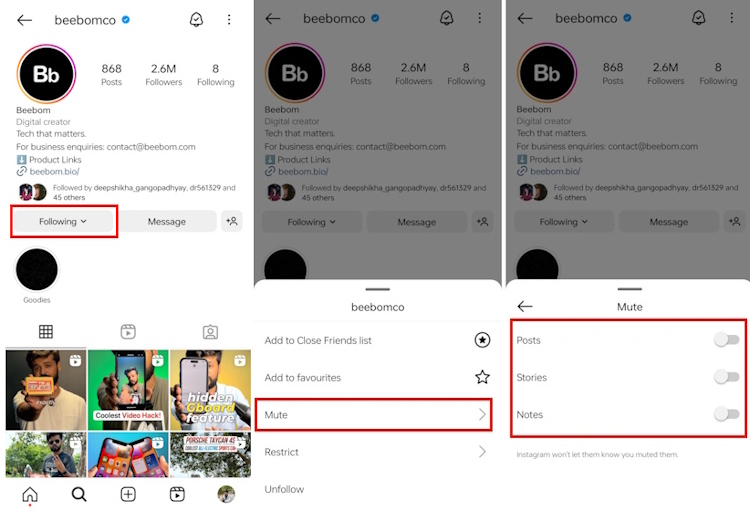
Method 2: Directly from Instagram Feed
As you scroll and browse through Instagram, you will probably come across content that you do not want to see in your feed. In that case, you can directly mute these users from your feed without leaving the Instagram homepage. For that, follow the steps below:
1. Once you come across a post from an Instagram account you do not want to see in your feed, tap the three-dot icon on the top right of the post. Then, select Hide from the pop-up menu.
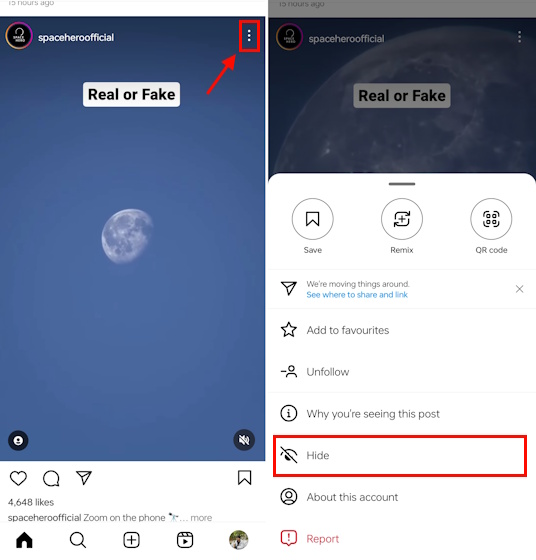
2. Next, select the Mute [Instagram Profile] option.
3. Then, select either the Mute Posts or Mute Posts and Story option. That should do the trick, quickly and easily.
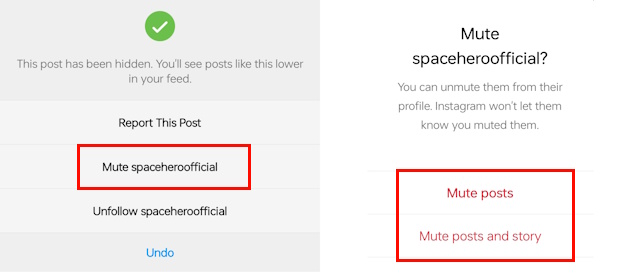
Method 3: Using Instagram Stories
If you are watching Stories and wish to mute an account, there is an easy way to mute someone on Instagram. This option also allows you to mute both their stories and posts in one go. Here are the steps you need to follow:
1. In your Instagram feed, you have the Stories section at the very top.
2. Here, long press the story of the user you wish to mute, and a pop-up window with the options to mute them will open up.
3. Tap on the same to reveal two options – Mute story & Mute story and posts. Select the desired option, and that’s it.
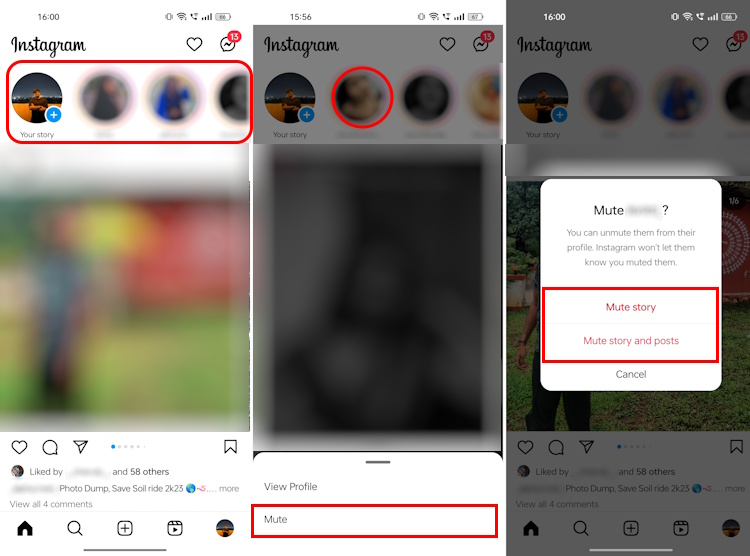
Method 4: From your Following List
From the looks of it, so far, muting someone on Instagram is pretty easy, right? But, what if you want to bulk mute users on your following list? In that case, individually visiting profiles and muting them is a tedious process, to say the least. Instead, follow the steps below to mute multiple people on Instagram:
1. First, head to your Profile from the bottom navigation bar on Instagram.
2. Once here, tap on the Following count in your profile.
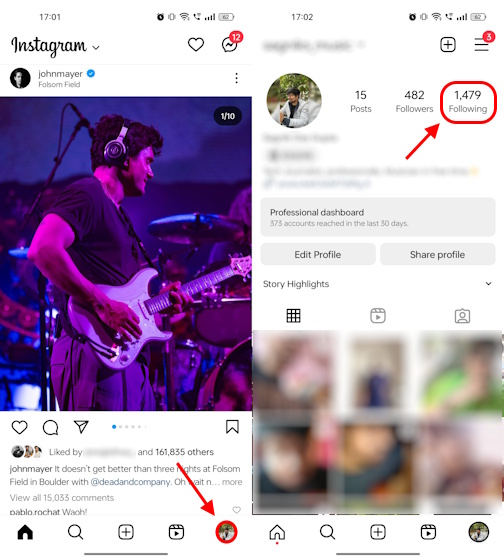
3. Here, you will see a three-dot menu beside each user you are following. Tap on the three-dot icon beside the profiles you want to mute.
4. Then, select Mute, and you can mute posts, stories, or notes from here.
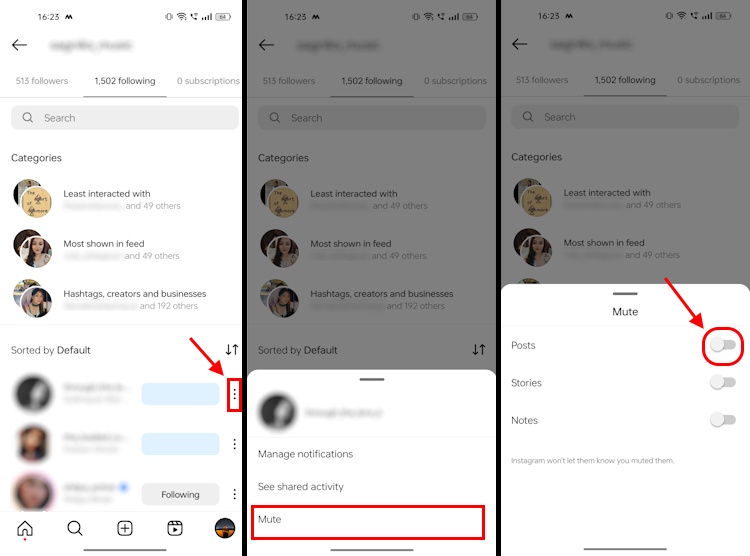
How to Mute Someone’s Messages on Instagram
Now that you know how to mute or unmute someone’s content from popping up on your Instagram feed, let us take a look at how you can mute their messages as well. Here are the steps you need to follow:
1. In the Instagram app, tap the message icon at the top right corner.
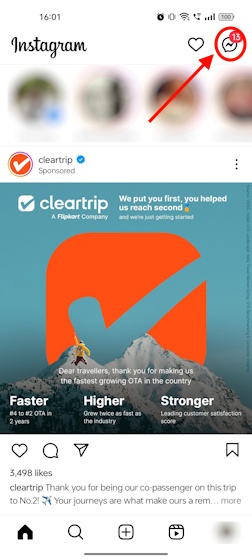
2. Here, open the chat of the user you want to mute.
3. Then, tap the profile icon at the top of the conversation.
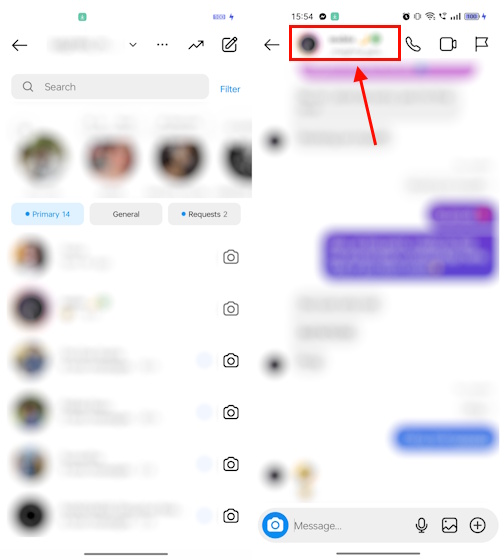
4. Then, select the Mute option from the list.
5. Here, you will see the options to Mute messages or Mute calls. Choose accordingly.
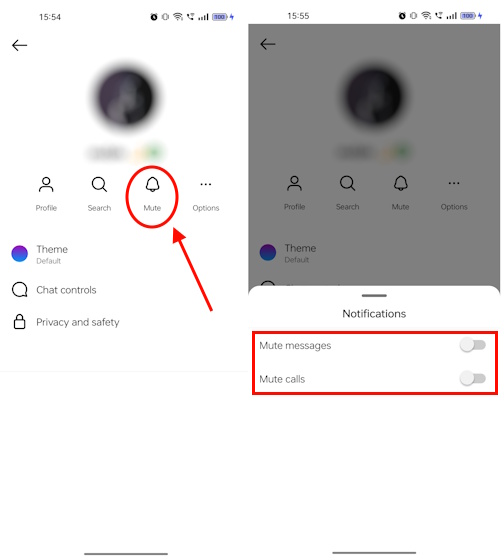
How to Unmute Someone on Instagram
Of course, you could simply revisit the profiles you have muted and unmute them. However, wouldn’t it be way more convenient to see the list of people you have muted on Instagram? The good news is that Instagram does have a list like this. You can easily bulk unmute muted Instagram accounts from here. Here’s how:
1. In the Instagram app, head to your Profile and tap on the hamburger menu at the top-right corner.
2. Then, select Settings and privacy from the pop-up menu.

3. Here, you will see the Muted accounts section. Tap on it.
4. Here, right beside each of the accounts you have muted, you will see the Unmute button. Tap on it and toggle mute off from here.

Sadly, there is no way to tell if someone has muted you on Instagram.
Restricting someone prevents them from commenting without your approval, although they can see their own comments. But, they aren’t made public till you approve them. Muting, on the other hand, prevents the stories and posts of muted accounts from popping up on your feed.
The Instagram mute feature allows you to filter your Insta feed and make it fall more in line with your preferences.
There are a few methods to mute someone on Instagram. However, the easiest is to navigate to the Instagram Profile Page of the user you want to mute -> tap the Following button -> Mute.







