The latest iOS 17 brings a much-needed and useful note-linking feature that allows you to create links in Apple Notes and connect related notes for a better experience. This newly added ability brings the Apple Notes app closer to the third-party note-taking apps that already have had this feature for quite a time now. You can link one note to another or add web links to your notes so you can easily jump between ideas, without using any third-party app. The process is straightforward and gets the job done with a few taps. Let me show to how to link Apple Notes on iPhone in iOS 17.
Link Apple Notes on iPhone using Add Link feature
Notes: You can only create links between Apple Notes on iPhone if you’ve installed iOS 17.
- Open the Notes app on your iPhone.
- Now, open the note in which you wish to add links. You can also choose to create a new Note.
- Tap anywhere on the screen. This will show you a menu.
- Tap the arrow on the right to see the “Add Link” option. Tap on it.
- You can now type in a note’s name or a web page URL.
- Then, tap Done in the top-right corner and the added link will appear in the note.
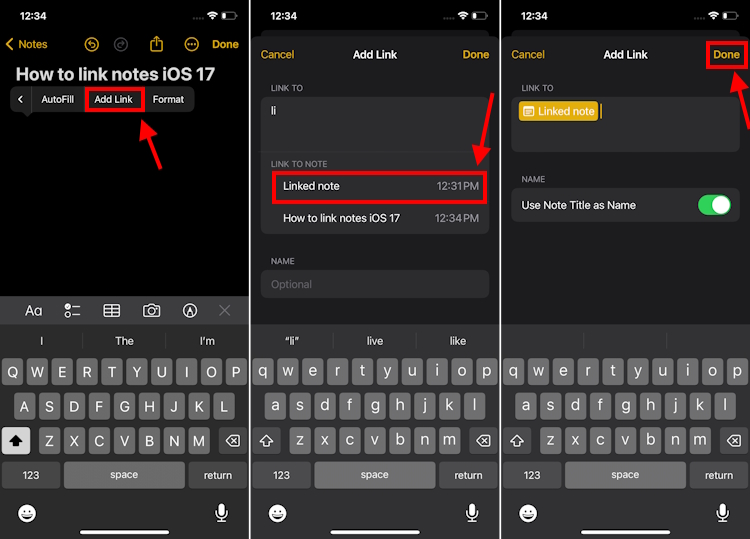
- If you wish to add a link to a word, simply double-tap that word to select it, choose “Add Link” and follow the same steps.
- To remove the link, first select the link and choose the “Remove Link” option.
Link Apple Notes on iPhone using shortcut
The Notes app also offers a faster way to create interlinked notes on your iPhone. Here’s how the process goes:
- Simply type two greater than symbols (>>) in your note.
- It will show up a list of up to six most recently modified notes.
- Just tap on a note and it will be instantly added to your current note.
The ability to link notes on the iPhone helps you keep all the related information in one place, so you don’t have to switch back and forth between several notes, which is time-consuming and quite annoying. So, next time you’re planning a vacation, you can note down must-visit restaurants, local attractions, and adventure options, and then connect them together. Much convenient, right?