The incognito mode is known as “Private Browsing” in Safari on Apple devices. It lends you the freedom to browse the internet privately without your browsing being recorded and stored on your device. When you go incognito in Safari, your browsing history, recent searches, and other activity data aren’t saved in the browser. Also, websites can’t use cookies to track you. When you exit incognito mode, Safari will discard any site data and cookies associated with that browsing session. With the latest iOS 17, iPadOS 17, and macOS Sonoma, Apple is all set to take this private browsing experience a notch higher by allowing you to lock Safari Private tabs with Face ID. In this article, we’ll tell you how to go Incognito in Safari on iPhone, iPad, and Mac. So, let’s get started!
How to Go Incognito in Safari on iPhone
To go Incognito in Safari on iPhone, you need to switch to the Private browsing mode. The process is quick, easy, and seamless. When you enter Incognito mode in Safari, Apple will not track your search history and nothing from your private browsing session will be synced to iCloud. Here’s how to turn on incognito mode on your iPhone:
1. Open Safari and tap the Tabs icon at the bottom right.
2. Tap [Numbers] Tabs to see the Tab Groups. Then, tap the Private option.
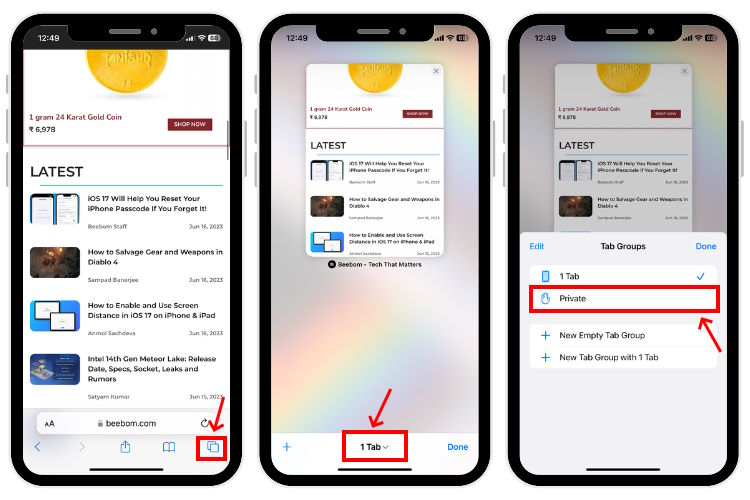
3. Tap Done or the “+” button to open a new private tab in Safari.
4. There’s also a faster way to use incognito mode on iPhone. Open Safari, touch & hold the Tabs icon and choose New Private Tab.
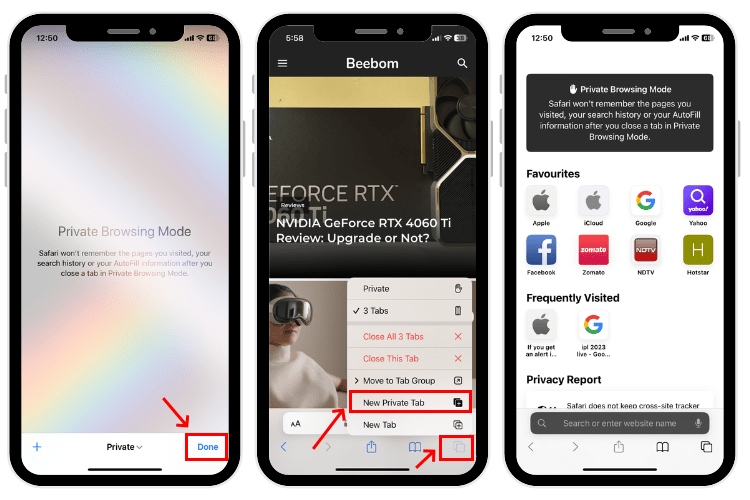
5. When you go to incognito in Safari, you will see a black or dark address bar instead of white or gray one.
6. You can now open a website and start browsing privately in Safari on your iPhone.
How to Exit Incognito Mode in Safari on iPhone
1. In Safari, tap the Tabs icon and choose Private from the bottom-center.
2. Tap [numbers] Tab to exit private browsing mode in Safari on iPhone.
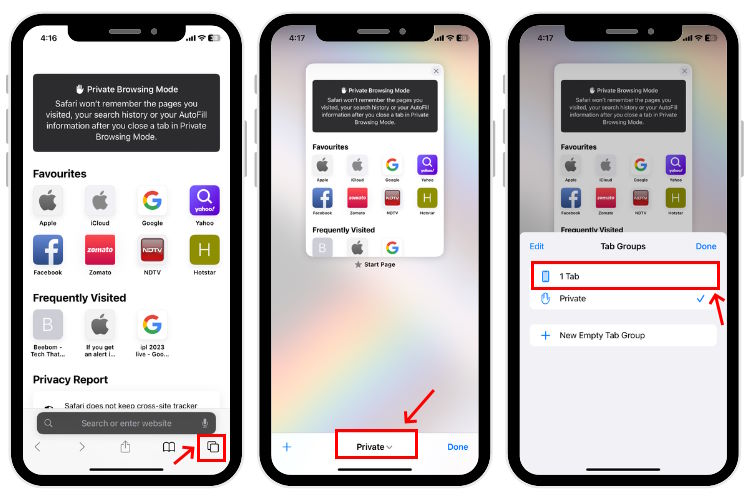
Please note that this method will not close the private tab(s) but simply exit the private browsing mode.
How to Go Incognito in Safari on iPad
The steps to go to Incognito mode in Safari on iPad is similar to what we followed for iPhone. Let’s have a look at them in detail:
1. Head to Safari and touch & hold the Tabs icon.
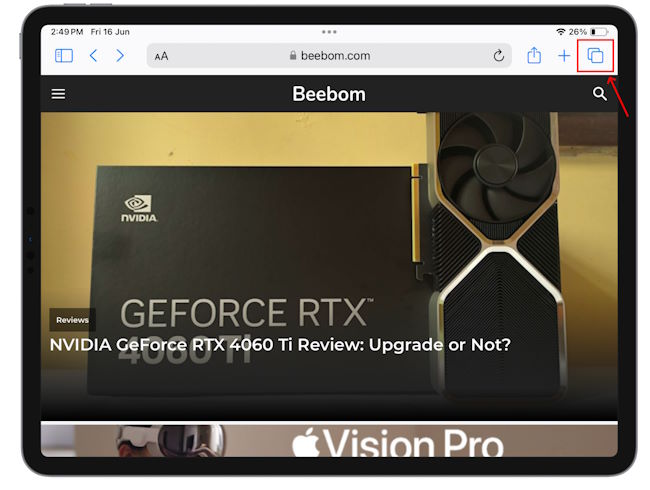
2. Tap the New Private Tab to use incognito mode in Safari on iPad.
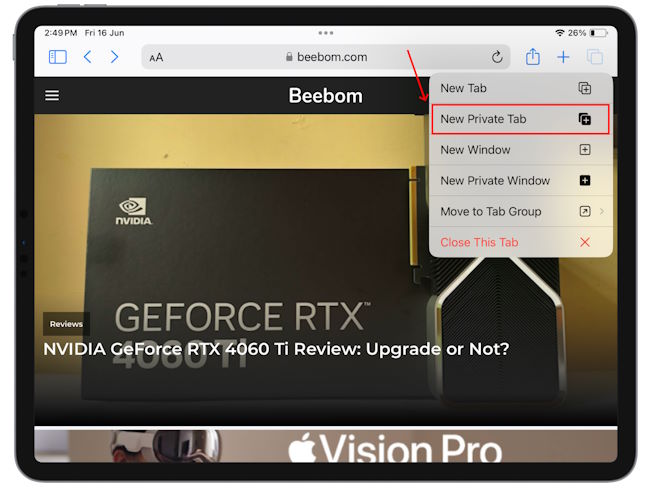
3. You will know that you’re browsing privately in Safari as the address bar will turn dark or black, and the buttons also turn black (instead of blue).
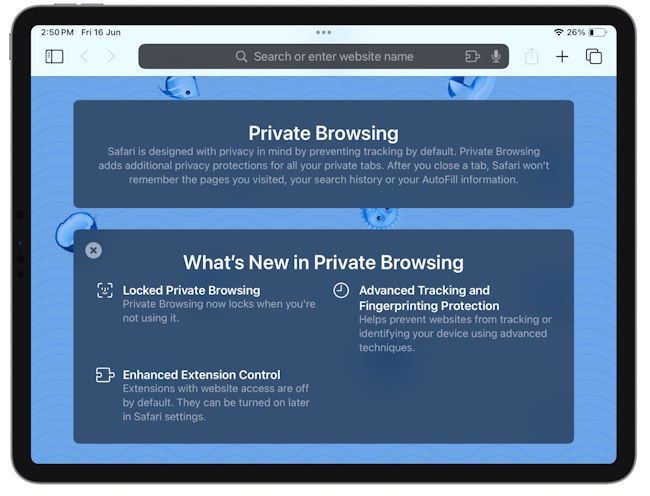
How to Exit Incognito Mode in Safari on iPad
1. Once you’re in Safari, tap the Tabs button and then tap Private to see the Tabs groups list.
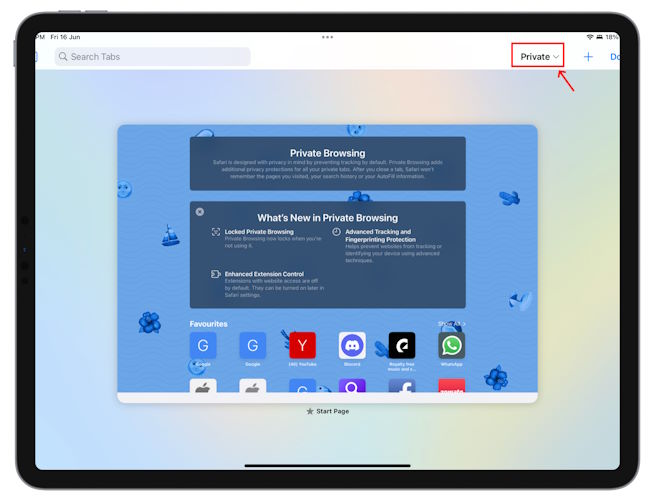
2. Finally, tap the [numbers] Tabs to exit Safari Incognito mode on iPad. You can open an existing webpage or tap the + button to visit a new one.
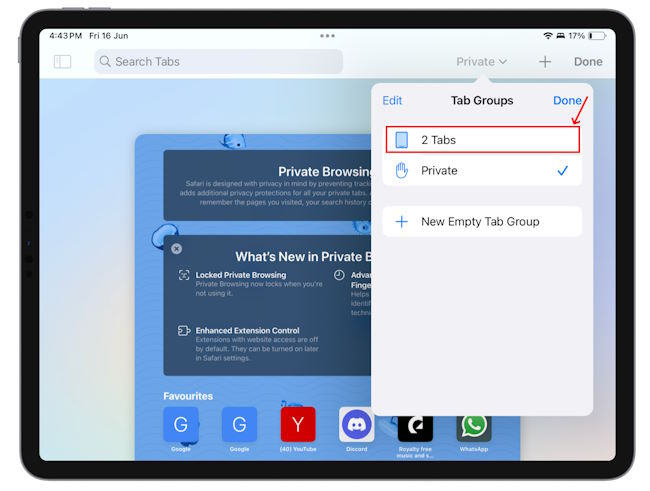
Please note that the above method will not close the private tab(s) but simply switch from the private browsing mode to normal browsing mode. You will have to close the private tab using the red cross button at the top left corner of the screen for it.
How to Go Incognito in Safari on Mac
Just like on iPhone and iPad, it’s easy to access the incognito mode in Safari on Mac. You can launch Safari and follow simple instructions or use the keyboard shortcut for private browsing in Safari on Mac. Here’s what you need to do:
1. Open Safari and click on File in the menu bar at the top.
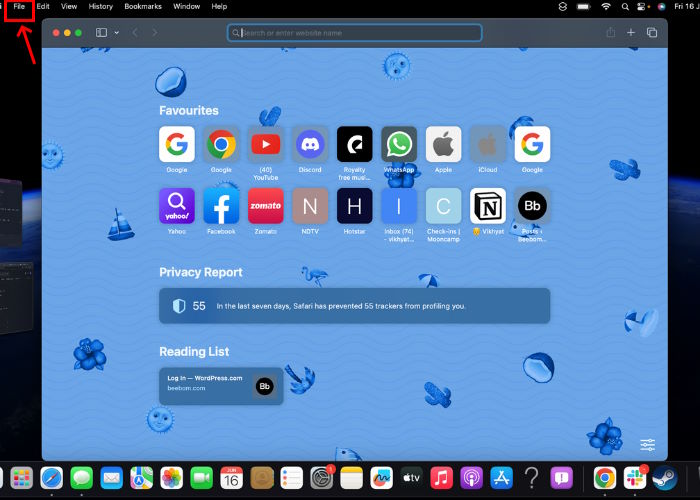
2. Choose New Private Window, and you will get a new window to browse privately in Safari on Mac.
3. Alternatively, you can use the Mac shortcut Command + Shift + N to access incognito mode in Safari.
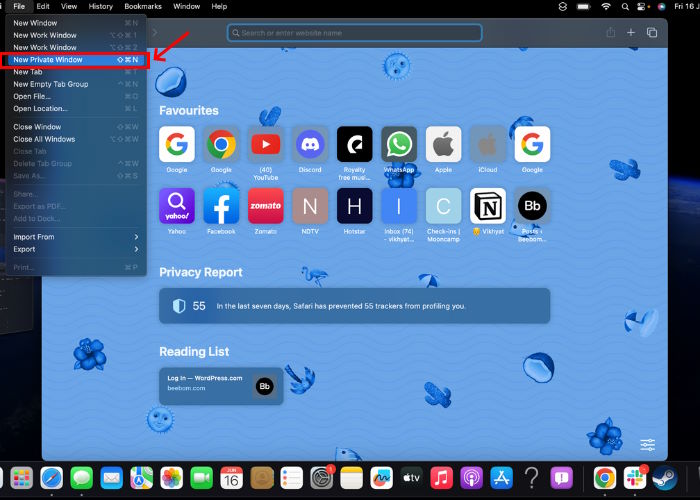
3. You will see a dark Smart Search field with white text, indicating incognito mode is enabled in Safari on Mac.
4. If you open multiple tabs within a Private Browsing window, they will work as individual private sessions and Safari won’t share any data between the tabs.
How to Make Incognito the Default Mode in Safari
If you are a privacy-concious user, you can choose to always start Safari in incognito mode for private browsing. When you do this, Safari is going to open a private window by default on your Mac. Here’s what you need to do:
1. Once you open the browser, click Safari -> Settings in the menu bar.
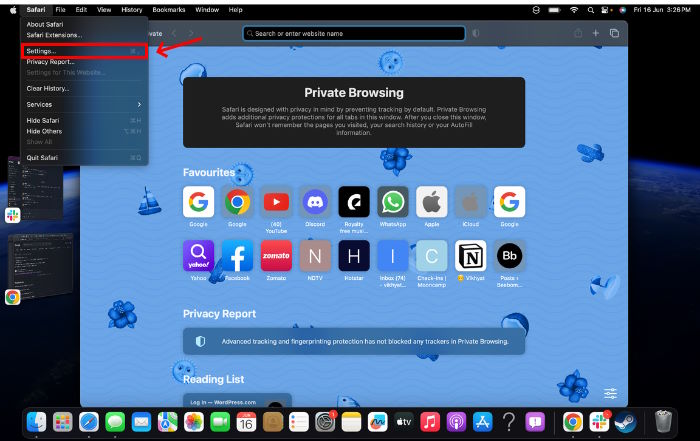
2. Under the General tab, click the “Safari opens with” option and choose A new private window.
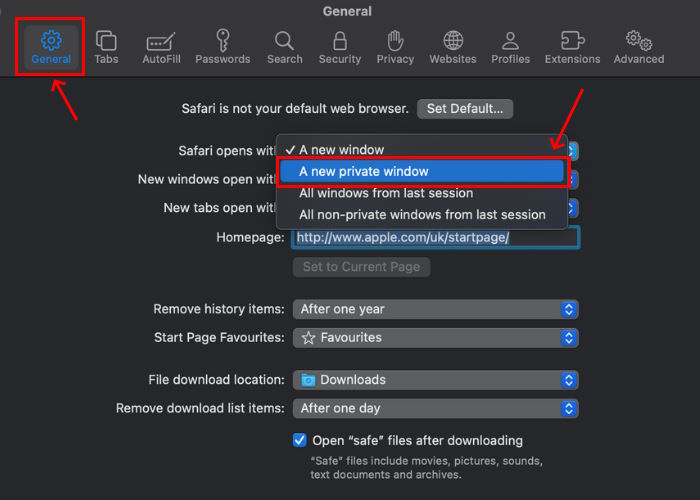
3. In case you don’t see this option, go to Apple menu -> System Settings -> Desktop & Dock and turn ON the “Close windows when quitting an application” option.
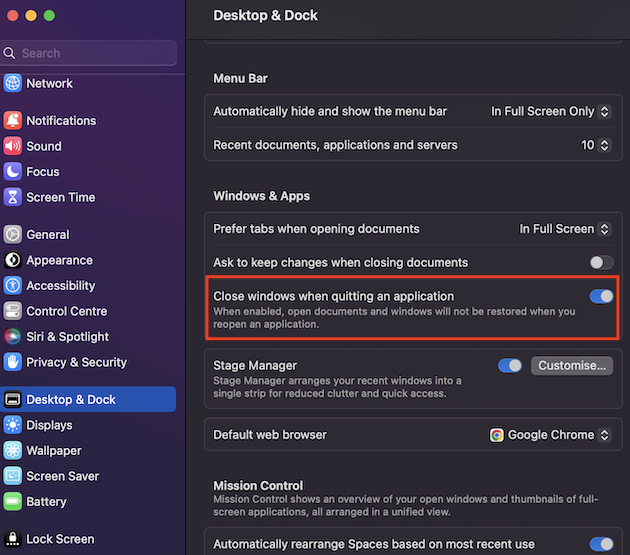
How to Exit Private Browsing in Safari on Mac
To exit Safari incognito mode on Mac, open Safari, close the private window, and open a normal window. Or, you can select File from the menu bar and choose New Window or input the keyboard shortcut Command + N.
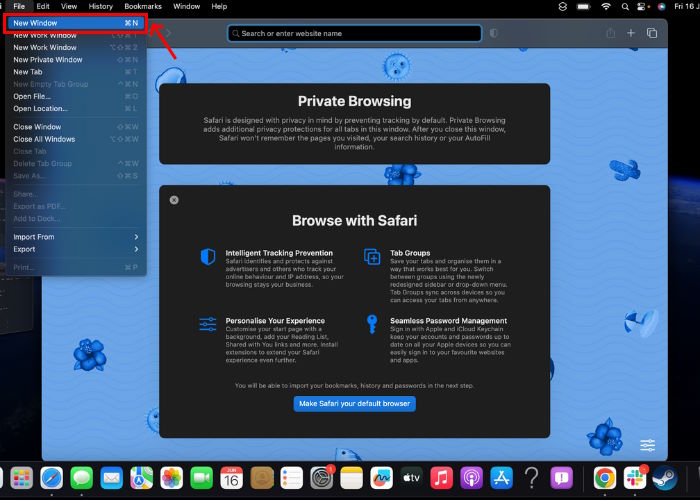
Frequently Asked Questions
Yes, you can go incognito on Safari Mobile to browse privately on your iPhone.
Yes, you can browse privately in Safari Mac. Also, you can choose to open a private window by default, wherever you open Safari on Mac.
When you use private browsing in Safari, the browser won’t remember the pages you visit, your search history, AutoFill information, and changes to your cookies & website data. Also, the browser doesn’t share websites you visit with your other devices or keep cross-site tracker statistics in Incognito mode.
To use Safari Incognito mode on iPhone, open Safari, tap the Tabs icon > [Numbers] Tabs > Private and choose Done.
Unfortunately, you can’t make incognito a default mode on the iPhone. That said, you can stop cookies from tracking you, even if you’re using a non-private window. For this, head to Settings > Safari > Privacy & Security and turn ON Block All Cookies. This will also enable the Prevent Cross-Site Tracking option automatically. Also, tap Hide IP Address and select From Trackers.






