- Unlike iPhones and Macs, iPads do not have a Battery Health feature.
- To check iPad battery health, go to Settings > Privacy & Security > Analytics & Improvement > Analytics Data and choose the most recent Analytics file. Here, search for "MaximumBatteryPercent" to get the current battery status.
- You can also use the Battery Stats shortcut or third-party apps like iMazing to check the battery health of your iPad.
Unlike iPhones and Macs, iPads don’t offer a direct way to view battery health. This can make it challenging to gauge battery degradation over time. Apple typically recommends replacing iPad batteries when their capacity dips below 80% of the original value. So, it’s good to keep an eye on the battery capacity so you know when your iPad is eligible for a battery replacement. Fortunately, there are methods to get an idea of your iPad’s battery health. Let’s explore three ways to check it.
Method 1: Search in Analytics Data on iPad
The first one is a longer and more in-depth method to check the battery health of an iPad. While there’s no way to directly see the iPad’s battery health, Apple keeps data related to maximum battery charge percentage and cycle count which can help interpret the state of your iPad’s battery health. Bear in mind, that you can’t access this data unless you tweak a couple of settings. Here’s all that you need to do:
Step 1: Enable iPad Analytics
- On your iPad, open the Settings app and tap on Privacy & Security.
- Here, tap on the Analytics & Improvements option.
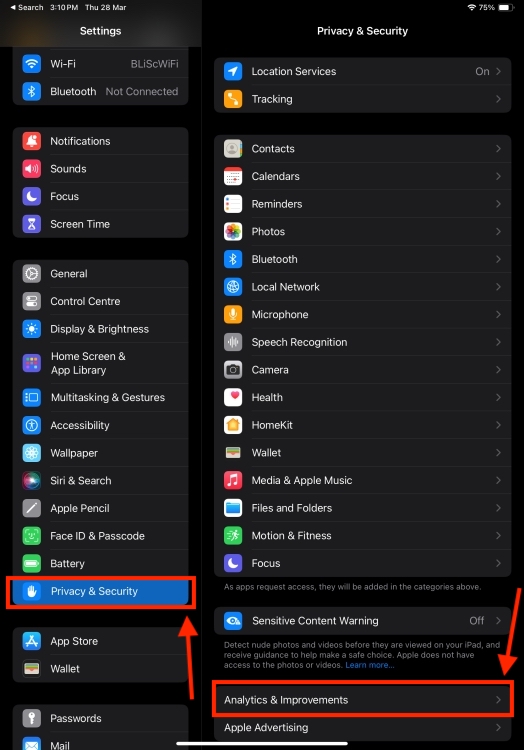
- Now, turn on the toggle for Share iPad Analytics. We know this could be an issue for some users. For whatever reason, Apple only allows you to access the iPad battery health data if you agree to share diagnostics and usage data with Apple. If you’re someone like me who had disabled the Share iPad Analytics option, you have no option but to enable it. Once you’ve done this, you’ll have to wait for a day or two until your iPad reads the necessary data.
Step 2: Open Analytics Data
- When iPad Analytics is available, tap on Analytics Data.
- Now, look for a file that’s named “Analytics-[year]-[month]-[day]-[time].ips.ca.synced“. It should be one of the top entries. Try to pick one that has the most recent date.
- Open this file, hit the Share icon, and choose Save to Files.
- Now, go to Files, open the above file, and rename it to “Analytics.txt“. The basic idea is to convert it into a text file that you can open on your iPad. Alternatively, you can also share this file to your Mac and then open it with a text editor.
- Copy the contents of the file, i.e., the entire text onto your iPad clipboard.
Step 3: Search the Analytics File
- Now, open the Notes app or any other text editing app with a search function and paste the copied text inside the note.
- Once pasted, use the Find in Note option inside the Notes app and search for “MaximumCapacityPercent“.
- This represents the current battery health of your iPad compared to when it was new. This would give you an idea of how your iPad’s battery is doing. As you can see in the screenshot below, the Notes app highlights the text “MaximumCapacityPercent” and displays the value “102” adjacent to this text.
- If you wish to get a more accurate estimation of your iPad’s battery health, search for “MaximumFCC” in the file and note it down. This is the mAh capacity of the battery when your iPad is brand new. In our case, the MaximumFCC value reads “8010”.
- Next up, search for “NominalChargeCapacity“, which indicates the current battery capacity. Make sure to note this down as well.
- Now, divide the NominalChargeCapacity by MaximumFCC and multiply it by 100. This will give you an accurate representation of your iPad’s battery health. In our case, the numbers are 7797/8010, which equals to 97% battery.
- You can also search for “CycleCount” to know how many times you’ve fully charged your iPad. In our case, this value reads “78” which means the iPad has been charged from 0-100% for roughly 78 times.
That’s how you can check iPad battery health without using a third-party app.
Method 2: Using Shortcuts App
The easier way to check iPad battery health is by using the Shortcuts app. Reddit users u/nairzak and u/ericswpark shared how you can quickly get your iPad battery health details by installing the Battery Stats shortcut with the Analytics file opened in the Settings app.
- Download the Battery Stats shortcut on your iPad. You don’t have to worry about security as this shortcut won’t record or send any data.
- Now, open the Analytics file that we saved from Method 1. To locate the file, repeat the steps 1-2 from the above section.
- Once you have the file, tap on the Share icon and then select Battery Stats from the overflow menu.
- You’ll see the results in a pop-up that appears at the top of the screen. Everything is listed in a simple manner, making it easier for a user to understand.
It’s worth knowing that this method won’t give you the MaximumCapacityPercentage which allows you to compare your iPad’s battery health to the original battery capacity listed on Apple’s specs pages. That said, you can have a fair idea of your iPad’s battery health.
Method 3: Using a Third-Party App
If you’re thinking if there’s an app to check iPad battery life, you’re in luck. While the App Store has several options, we recommend checking out the iMazing app to know your iPad battery health. Before you get too excited, let me tell you this app has two requirements.
- First, you need a Mac or a computer to plug in your iPad.
- Second, it’s a paid app and you can activate a free trial.
If you’re ready, follow the below steps:
- Download iMazing on your Mac or Windows computer.
- Then, launch the app and click on Continue to activate your free trial.
- Next, connect your iPad to your PC and follow the on-screen instructions.
- Then, click on your iPad from the left sidebar.
- Don’t get confused with the battery percentage at the top of the window. That indicates the current charge that your iPad has.
- Click on the small i icon that you see next to the Device Details section on the right-hand side.
- Look for “Battery Effective Max. Charge“ to see the maximum battery capacity of your iPad.
- You can also check “Battery Charge Cycles” to check how many charge cycles your iPad has completed.
Know When to Replace an iPad Battery
Now that you know the battery capacity of your iPad, you can use it to understand if your iPad’s battery needs replacing.
If your iPad is one year old and has a battery health of around 95%, you need not worry. If you bought an iPad two years ago and it now shows a battery health of around 90%, that’s fine as well.
On the flip side, if it’s been only a few months since you got an iPad and the battery health appears drastically below 90% or 85%, you must contact Apple support, get your iPad examined, and ask them if the battery needs to be replaced.
Rather than these percentages, it’s a great idea to replace the iPad battery only when you start to encounter issues with the device. The common issues include sudden battery drain, shorter-than-expected battery life, and sluggish performance.
Also, if you’re using a years-old iPad and the battery dropped below 80% of its original capacity, you must go for a replacement. Of course, you can continue using your iPad with a reduced capacity, but make sure to deal with reduced runtime.
Apple will charge you somewhere between $99 to $179 to replace the battery on iPad, iPad Air, iPad Pro, and iPad mini models. The exact amount of iPad battery replacement costs depends on which iPad model you’re using. You can use Apple’s Get Estimate tool to know in advance how much you need to pay if you replace your iPad’s battery directly from Apple.
That’s all for now. You can use any of those workarounds to check iPad battery health until Apple adds a dedicated Battery Health feature to iPadOS. In case you’re looking for ways to improve the battery health on your device, here are 10 tips to prolong your iPad’s battery health.