As someone who goes by the age-old proverb, “Health is wealth”, I keep a track of my fitness in various ways including HRR monitoring with Apple Watch. For the folks who are wondering how to see heart rate recovery on Apple Watch and more importantly, what it means, let me spell it out briefly. Heart rate recovery measures the rate of decline in the heart rate after a bout of exercise. Notably, HRR is used in many fitness tests to analyze the heart’s ability to recover from exercise as it plays a vital role in estimating a person’s fitness level. So, if you are willing to check out the heart recovery on your watchOS device or cycle through all the HRR data on your iPhone to figure out where your cardiovascular health stands, you’ve arrived at the right place to get started!
View Heart Rate Recovery on Apple Watch and iPhone
As heart rate recovery has a big role to play in terms of keeping our body fit, it would be better to dive a bit into the detail.
What Is HRR and Why Should You Take It Seriously?
According to several studies, the rate at which our heart rate declines solely depends on how fast the nervous system switches from sympathetic to parasympathetic. For the uninitiated, the sympathetic nervous system guides the body’s rapid involuntary response to tense or dangerous situations, while the parasympathetic (aka rest and digest system) conserves energy by slowing down the heart rate. Our body’s ability to switch between these two nervous systems has a significant impact on health. Moreover, HRR is also considered to be a predictor of not only cardiovascular disease but also mortality.
What should be the ideal Heart Rate Recovery numbers?
Less than 12 beats in the first minute after exercise is an indication of an abnormal heart rate recovery. Similarly, HRR of less than 22 beats is a strong predictor of serious health issues (and even risk of death). So, if your numbers are 13 or higher beats after 1 minute of exercise and 22 or higher after 2 minutes, you don’t need to worry about your fitness. Now that you’ve got a good hang of HRR, let’s go through the quick steps, shall we?
See Your Heart Rate Recovery on Apple Watch
- Launch the Heart Rate app on your Apple Watch.

2. Now, scroll down to the bottom. You should see a Recovery section if you have recorded a workout for the day. Tap on it to dive into the details.
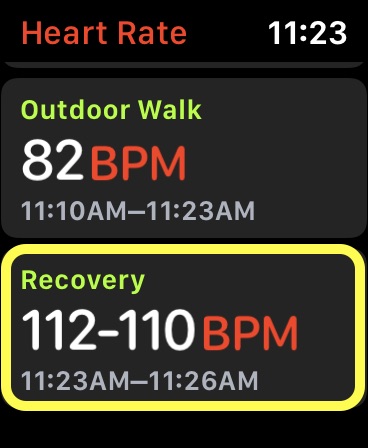
3. Next, you will see how much your rate decreased after the workout. The heart rate should show the BPM after 1 and 2 minutes. It should show something like 20/30 BMP after 1/2 min.

Note: In some cases, Apple Watch may take some time to show the BPM number (i.e check out the screenshot above). So, don’t get confused, if the watch doesn’t show data right after you have finished your last lap.
Check Heart Rate Recovery on iPhone
If you want to view the HRR data from previous days, you will need to (you guessed it) go inside the Activity app.
1. On your paired iPhone, open the Activity app.

2. Now, select the day which data you want to check.

3. Next, scroll down to the bottom and select a recorded workout. After that, swipe from right to left on the Heart Rate section. There you go! Your heart rate recovery data will be right up there to view.

Keep a Track of Heart Rate Recovery Data Using Your Apple Watch and iPhone
That’s pretty much it! So, that’s the way you can keep a track of the HRR data using your watchOS device or the iPhone. As it’s a vital fitness indicator, check it out frequently so that you have a better idea about where your fitness stands. As we are talking about health and fitness, I would recommend also recommend you to check out the best calorie trackers and workout apps as they can help you get fitter and stronger. Have any feedback? Be sure to sound off in the comments below.






