Signal announced a much-awaited feature for its Android and iOS apps earlier in February. This new feature will finally allow Signal users to change their phone numbers without losing their individual and group chats, much like how WhatsApp works. This comes in addition to the easy Signal account migration that was introduced for users last year. Now, if you want to learn how to change your phone number in Signal, keep on reading.
Signal Adds New ‘Change Phone Number’ Feature (2022)
What is the Change Phone Number Feature in Signal?
The secure messaging platform recently announced the feature via an official blog post. Previously, Signal deleted existing chats and groups from the app when users switched to a new phone number. Yeah, to switch to a new number, you simply had to delete your previous Signal account and create a new account using the new phone number. With the latest rollout, you will now be able to keep your chats, groups, and profile information intact when changing phone numbers.
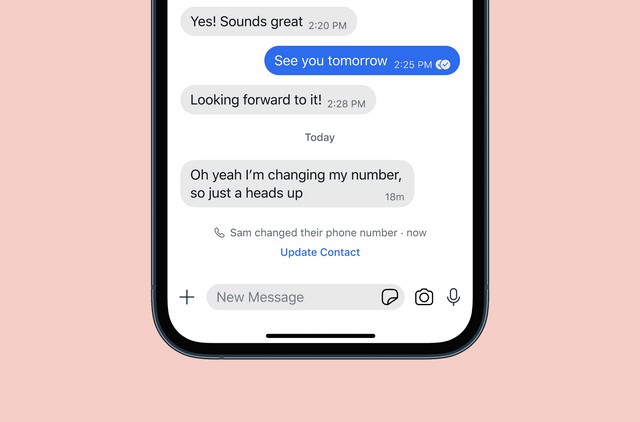
Furthermore, when you change your phone number, your contacts on Signal will receive a chat notification, informing them that you have switched to a new number. However, it is worth mentioning that you will not be able to undo the change if you switch back to your previous phone number.
How to Change Phone Number in Signal (Android and iOS)
If you want to change your number while keeping your previous profile and chats on Signal, follow the steps below. We used an iOS device to demonstrate the process, but the same steps work on Android as well. Here’s how it works:
- Open the Signal app and tap your profile picture icon at the top-left corner to open the overflow menu.
- If you are using an iPhone, tap “Settings” and go to “Account“. Android users are taken to the settings page and should move to the “Account” page directly.
- Here, you will find a new “Change Phone Number“ option under the “Account” settings section at the bottom. Tap on it to initiate the process.
- Next, follow the on-screen instructions to complete the registration process. It requires you to enter your old and new phone numbers with country and region codes. Once you have changed the number, you can start using Signal with your newer phone number without losing your previous conversations.
Change Signal Phone Number: Frequently Asked Questions
Q: Can I use Signal on two phones?
Unfortunately, Signal works only on one mobile phone at a time. You will have to create a new Signal account with a different number to use Signal on two phones.
Q: Can you change your number on Signal?
Signal has recently started rolling out a new feature that lets users change their phone numbers without losing chats. If you do not see the feature, you can update the Signal app to switch to a new phone number.
Q: Can someone register Signal account with my old number?
If a new person registers using your old Signal number, they will not have access to your message history. The Signal app will also notify users about safety number changes if they message your contacts with your old number.
Q: Can I move Signal account back to the old number?
No, Signal doesn’t let you move back to your old number if you switch your Signal number.
Signal Makes It Easier to Change Phone Number
The new “Change Phone Number” option is currently available as part of the latest updates, i.e Signal v5.27.1.0 on iOS and v5.30.6 on your Android device. If you are not seeing the feature, update the Signal app from Play Store or App Store to change your Signal number. And if you are a regular user, check out our story on the best Signal features to get more out of your messaging experience. Have you been waiting for a feature that allows you to switch your Signal number for the longest time? Well, it’s now possible, so don’t waste any more time and switch out your phone number with ease. And if you have any queries, let us know in the comments section below.