For a seamless health and fitness tracking, it’s hard to look beyond Apple Watch. Backed by a snappier watchOS along with a whole host of health-centric features including hearing health, ECG, and accurate workout tracking, the smartwatch is a great asset for fitness aficionados. Speaking of exercise tracking, Apple Watch is spot on most of the time – barring a few rare occasions where it fails to accurately track workouts. But bother not; with a few pro tips into the mix, you can always calibrate your Apple Watch for improved workout tracking. So, whether your smartwatch is unable to get the Maths right or you want to amp up the accuracy to have better insight into your progress, these seven tips, and tricks can add the missing spike just in time for your goal!
7 Best Tips & Tricks to Calibrate Your Apple Watch
As always, I’m going to clear out the confusion upfront so that we both are on the same page.
So, What’s the Way to Get the Most Accurate Measurements?
For starters, we are going to fine-tune every aspect that plays a crucial role in tracking fitness. Aside from offering up a fresh stance to the accelerometer, we will also give a reboot to the fitness calibration – if need be. Along the way, we would address miscellaneous snags (often considered too little to make much of a difference) making sure they stay away. On top of all, we would ensure the chances to earn credits aren’t missed out either. Now that everything looks all set, let’s get started!
Make Sure Your Personal Information is Updated
First and foremost, make sure your personal information is updated. Apple Watch uses your personal info like height, weight, age, gender to calculate the number of calories you burn. So, be sure all the information is correct and updated. To do it, launch the Watch app on your iPhone -> My Watch tab -> Health -> Health Profile. Now, tap on Edit and then update the information.
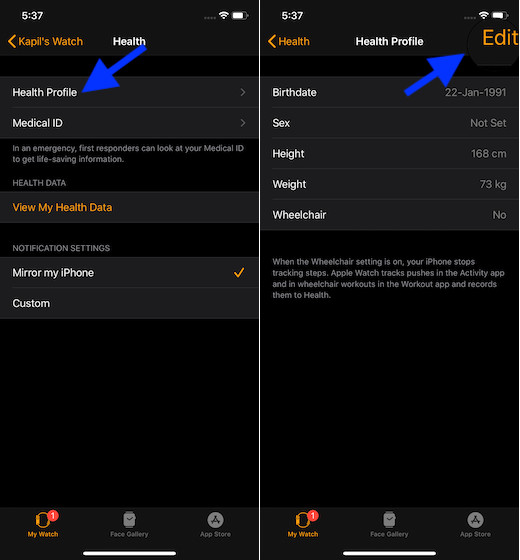
Ensure That Motion Calibration & Distance is Enabled on Your iPhone
Another important thing you should do to ideally calibrate the watchOS device is to ensure that motion calibration and distance feature is turned on. It helps the smartwatch get the needed information. To do so, open the Settings app on your iPhone -> Privacy -> Location Services. Now, ensure that the Location Service is enabled. Then, tap on System Services and make sure the toggle for Motion Calibration & Distance is turned on.

Be Sure the Wrist Detection is Turned on
For the Apple Watch to track your stand progress, the Wrist Detection feature must be enabled. Moreover, background heart rate readings also rely on this feature. So, make sure to keep it turned on. Launch Watch app on your iPhone -> My Watch tab > Passcode. Now, turn on the toggle for Wrist Detection.

Wear the Watch Perfectly
Another little piece of advice that I would like to offer up is to wear the smartwatch with the right fit. Well, with the right fit I mean neither too loose nor too tight – making sure the skin can breathe. It will not only make you feel more comfortable while working out but also help the sensors work properly.

Start from the Scratch
Now that you have taken care of the basics, start from scratch to see how well the Apple Watch can track the workout. And the best way to get it done is to go for an outdoor walk or run. The smartwatch keeps a tab on the stride length at different speeds and calibrates the accelerometer accordingly to provide accurate measurements.

Simply set a goal before kickstarting the workout (tap on the three dots and then fine-tune everything) and then walk/run for about 20 minutes normally.
Note: Just in case you are working at different speeds, be sure to calibrate for 20 minutes at each of the speeds to help the watchOS device learn your stride length.
Never Fail to Earn Move and Exercise Credit
While it might sound a little weird to some folks, earning move and exercise credit does make a big difference. Apple Watch counts every full minute of movement (brisk pushes for wheelchair users) that either matches or surpasses a brisk walk toward daily exercise and move goals. Therefore, every time you are walking, make sure to earn exercise credits by simply allowing the arm with your smartwatch to swing naturally.

It’s worth reiterating that the Activity app depends on arm motion and an accelerometer to track movement, while the Workout app is designed to use accelerometer, the heart rate sensor, and GPS to keep a track of movement.
Reset Fitness Calibration Data
If your Apple Watch isn’t yet delivering the best for you, try resetting the fitness calibration data to the factory default. In most cases, it can get rid of the hidden snags and make the smartwatch track the workouts with improved accuracy. To get it done, head into the Watch app on your iPhone -> My Watch tab -> Privacy -> Reset Fitness Calibration Data.

Calibrate Your Apple Watch to Get the Most Accurate Measurements
Hopefully, your Apple Watch will now deliver the best for you – as far as workout tracking is concerned. In most cases, these tips can help you get a more accurate result. Just in case, things don’t get better even after trying these hacks, update the software on your Apple Watch (Settings app -> General -> Software Update) as the inaccuracy might also be due to outdated version of the watchOS. By the way, did you find this post helpful? Feel free to share your thoughts and also spill some beans about the new Apple Watch features like cycle-tracking, hearing health and “Approve” that have arrived in watchOS 6.







