- Vehicle Motion Cues is a new accessibility feature on iOS 18 that helps get rid of motion sickness when travelling.
- Android doesn't have a native feature to reduce motion sickness, but you can use the KineStop app to mimic Vehicle Motion Cues.
- The app is free to use, customizable, and also has a Quick Settings tile to quickly activate it from any screen.
Among other accessibility features, iOS 18 brought a cool new feature to iPhones called Vehicle Motion Cues that can help you, well, ease your motion sickness. While Android doesn’t have iOS 18-like Vehicle Motion Cues yet, there is an app that can mimic this feature on your Android phone. In this read, we’ll explain how you can use the Vehicle Motion Cues on Android.
What Causes Motion Sickness?
As explained by a few researchers, motion sickness is the result of sensory conflict between what your eyes see and your body and head are feeling due to the frequent movement of the vehicle. This causes dizziness, nausea, and even vomiting.
Apple’s Vehicle Motion Cues feature helps prevent motion sickness by displaying animated dots based on the changes in motion. The dots will move on the screen relative to your motion, which your eyes will see to sense movement, thus reducing motion sickness.
Set Up Vehicle Motion Cues on Android
Fortunately, Android users can take advantage of an app that helps you ease motion sickness on their smartphone. The app is called KineStop, and it’s available on the Google Play Store for all devices running Android 7 and up. It’s pretty straightforward to use and should work well. Here’s how you can set it up.
- Install KineStop from the Google Play Store.
- Launch the app and grant it permission to display over other apps by tapping on OK > KineStop and turning on the Allow display over other apps toggle.
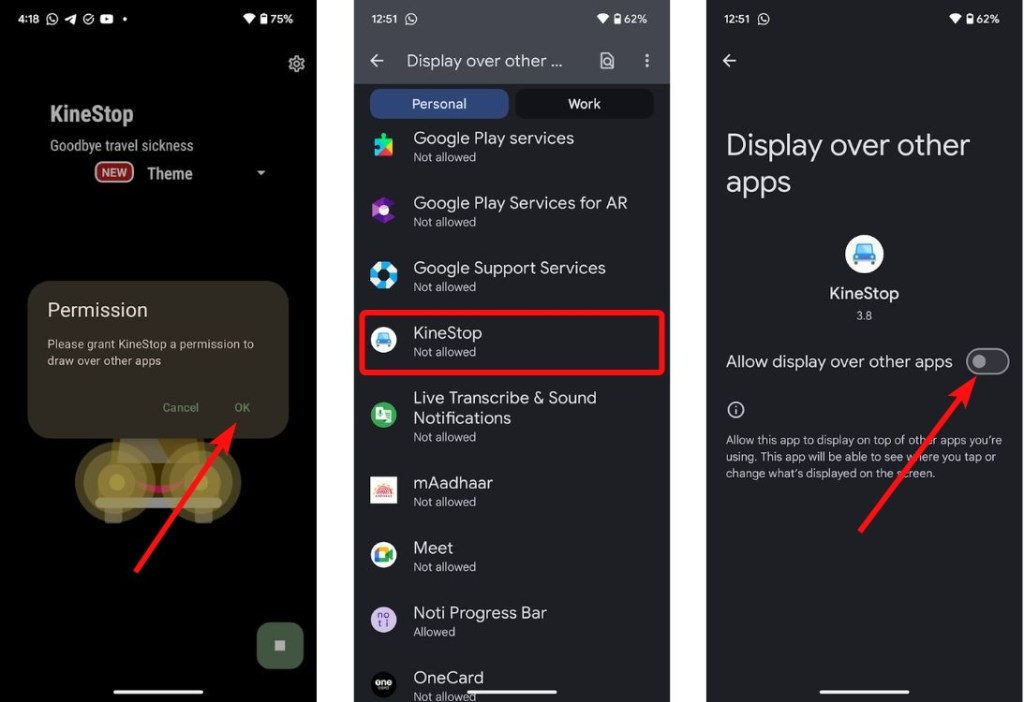
- Once it’s turned on, go back to the app and tap on the Play button at the bottom right.
- The app should start displaying an overlay with bubbles. The default theme is set to blue-colored bubbles with a water overlay.
- You can change it by tapping on the Theme dropdown menu and choosing your desired style. This overlay uses your phone’s gyroscope to move with the motion.
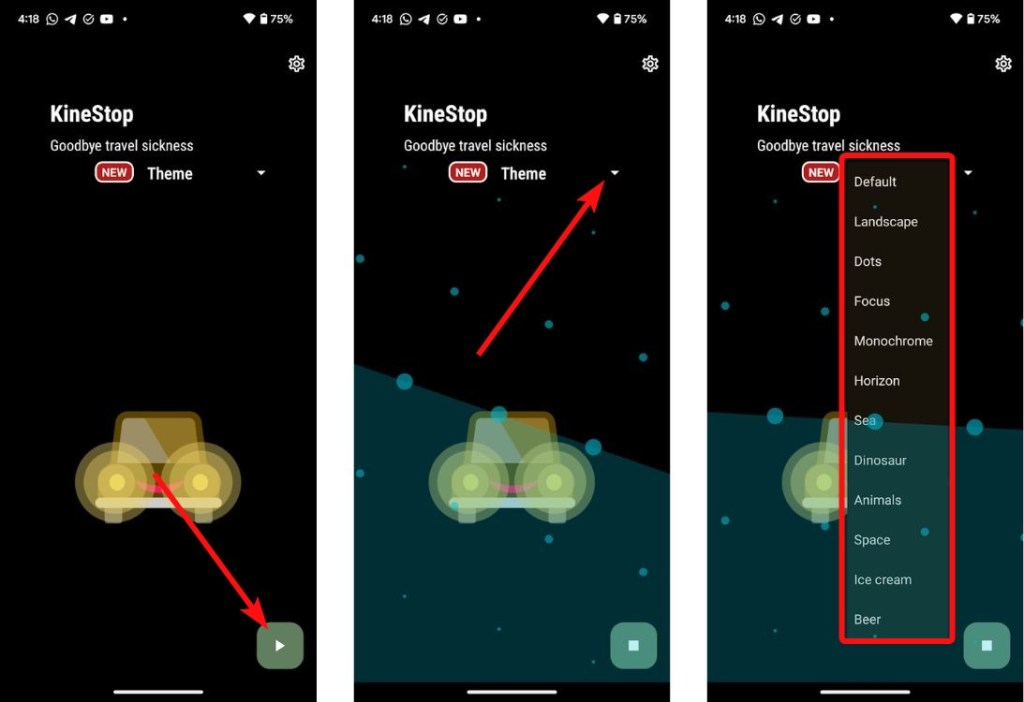
- To automatically start KineStop when in a vehicle, you can tap the cogwheel icon at the top right and check the Auto-start in vehicle box.
- Then tap on Allow to grant the app access to your physical activity. This uses your phone’s accelerometer to detect speed and activate automatically.
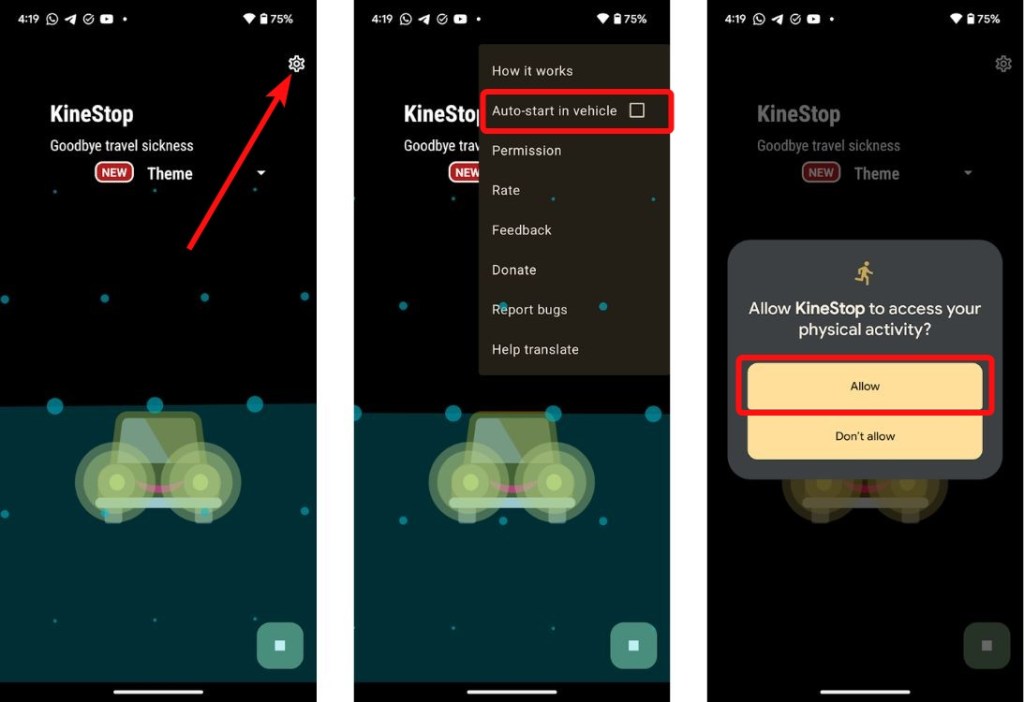
Add KineStop to Quick Settings
Android’s Quick Settings is the easiest way to enable features on your Android device. You can add tiles from third-party apps, and KineStop has one that lets you quickly display Vehicle Motion Cues on your phone.
- Swipe down twice from the top to open full Quick Settings.
- Tap on the pencil icon to enter edit mode.
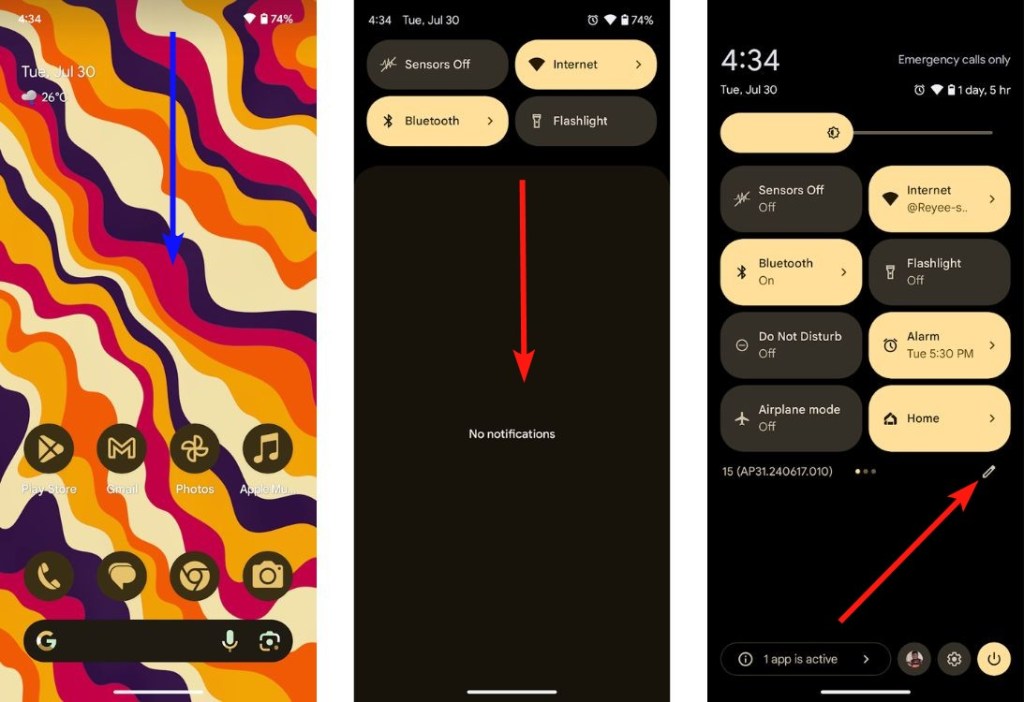
- Scroll down and find KineStop. Long-press and drag and drop it into the active set of Quick Settings tiles.
- Exit the edit mode by going back to the home screen.
- Expand the Quick Settings once again. You can now activate Vehicle Motion Cues by tapping on the KineStop tile.
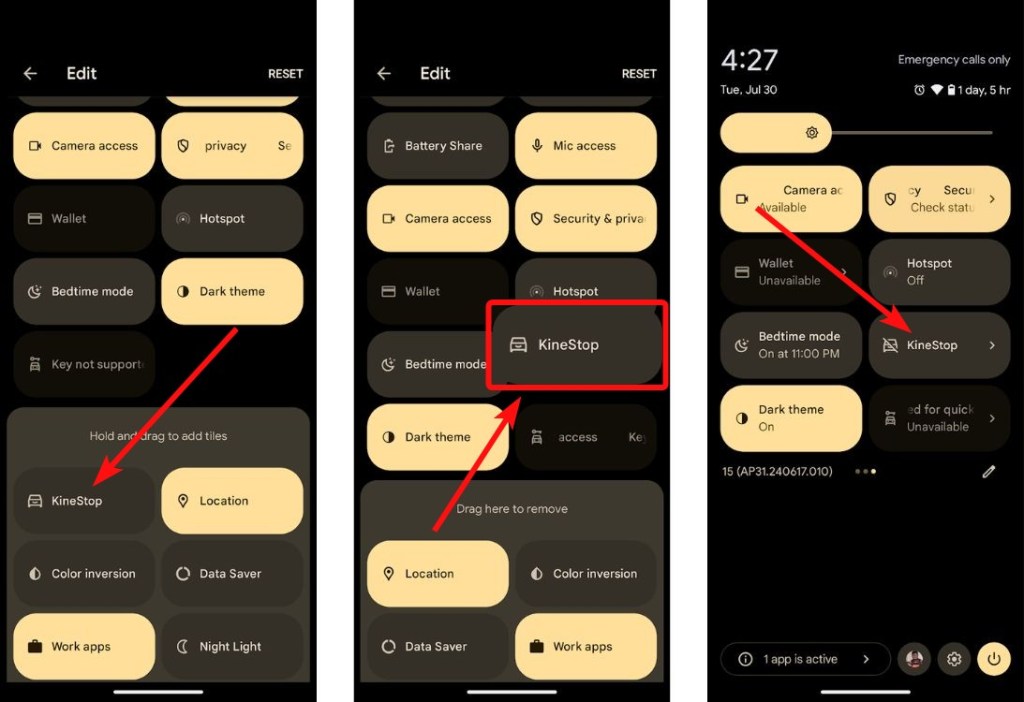
Like most Android Quick Setting tiles, you can long-press the KineStop tile to launch the app.
And that’s how you can get the iOS 18-like Vehicle Motion Cues feature on any Android phone. KineStop was first released in 2018 so it took no inspiration from Apple, rather it appears to be the opposite in this case.
Regardless, it’s good to see both Android and iPhone users having the ability to ease their motion sickness using their smartphones.







