Roblox errors plague users from time to time, but error 267 has to be one of the most frustrating ones. It prevents you from joining specific Roblox game experiences, even if your entire system is working fine. Moreover, at times, it is caused by the fault of unsuspecting users, but they have no way to appeal against it. Luckily, if you are facing this error, we have listed the top solutions to take your worry away. So, let’s learn how to fix Roblox error code 267 with a bunch of easy methods.
What Causes Roblox Error Code 267
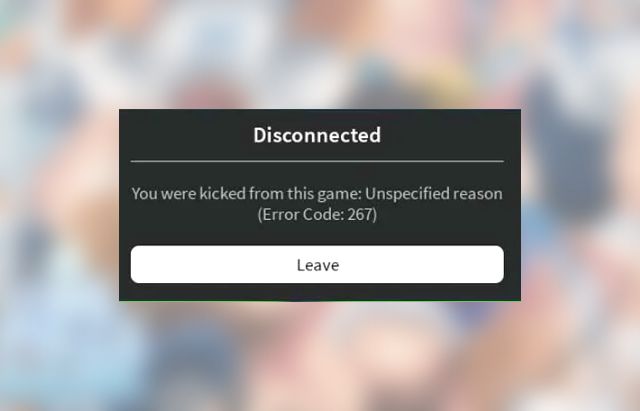
Error 267 is a common server-based error that Roblox players can face on any platform and device. Unlike most errors on the platform, this one usually has a reason mentioned in the pop-up window. So, as long as you can figure out what caused the error, you can easily get rid of the issue and get back to playing Roblox games with friends.
Most players encounter the Roblox error code 267 because of the following reasons:
- Suspicious Activity: If you try hacking, using a 3rd party cheating software, or modifying the main code of Roblox to cheat, the app can stop you from joining any experiences.
- Temporary Ban: Because of your actions within a Roblox experience, you could be given a temporary ban that lasts a few hours to a few days.
- Kicked Off: The admins can kick you from a Roblox experience, thus, preventing you from playing the game.
- Antivirus and Firewall: Your system’s “protective” software can unintentionally create a barrier between Roblox and you.
- Internet Issues: High latency and a slow internet connection can make you disconnect from the server with the error code 267 to keep other players’ experience intact.
Types of Roblox Error 267 Messages
Based on the cause behind it, you can come across the following warning messages while encountering error code 267 on Roblox:
- Banned from server
- Events stopped
- Unbanned in X hrs
- You were kicked from this server
- Cheating suspicion
- A client was detected on your device
Do keep in mind that Roblox will claim that this error was caused by “unknown reasons” in some cases. That usually refers to connectivity issues, so you don’t have to worry. Now, go through all the solutions till you find the one that fixes the error.
Best Ways To Fix Roblox Error Code 267
We have a bunch of methods you can use to fix the Roblox 267 error on your device. Go through these solutions systematically to eliminate all the causes and find the fix that works for you.
1. Wait for the Ban to Be Over
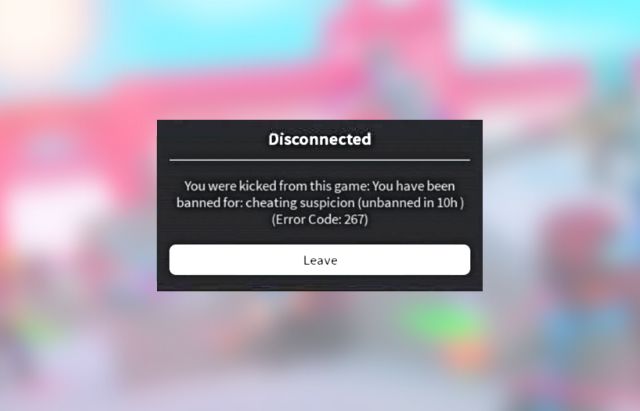
If a particular Roblox experience has temporarily banned you, then the error code 267 will flash a message with your ban’s duration. It can be anywhere between a few minutes to an hour or even days. In that case, it’s best to avoid launching that experience and wait out the ban.
Moreover, once you can join back, we suggest you not repeat the actions that made the admins ban you in the first place. Instead of looking for a way to fix the error code 267, in this situation, wait until the Roblox ban is lifted.
2. Roblox Server Status
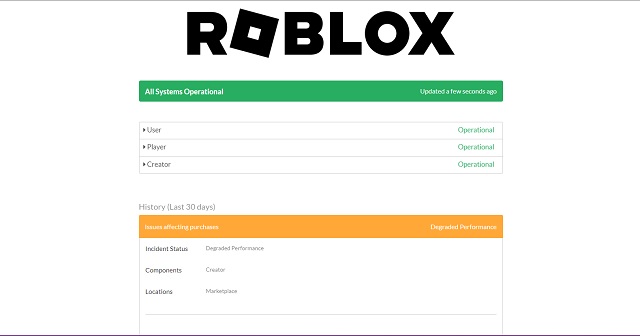
More often than not, the Roblox server maintenance doesn’t cause the 267 error. But, failure of certain operations in the server can get the players unexpectedly kicked or even restricted from Roblox experiences. If that’s the case, none of the other solutions will work for you. So, before going for the rest of the methods in our guide, we suggest you check the Roblox server status on their official maintenance web page (here).
If all the major components are “operational”, then keep reading to find a solution that works for you. Otherwise, wait for the server to be up and running.
3. Update Roblox App
While it is rare, a bunch of data bugs can cause Roblox error code 267 to show on your device. But since Roblox’s development team keeps a check on the same, such bugs often disappear by updating the app. So before trying other fixes, you should update Roblox. You can download the latest version for your platform using the links below:
Meanwhile, if you are running the game with a Roblox player on a Windows or Mac PC, you don’t have to manually update the game. It automatically updates itself with every new launch. Not to forget, you can also face issues while trying to update Roblox. If that happens, you can use our dedicated guides to fix Roblox update errors on Mac and fix Roblox update errors on Windows in no time.
4. Disable Antivirus and Malware Blockers
This issue usually affects Windows users, but it can occur for macOS and mobile users as well. Even though it is not an intentional mechanic, any protection software can end up interfering with the connection between Roblox servers and your system. Depending on your case, you can fix the same using the following methods:
- Disable Protection Service: You can temporarily disable your malware blocker or Windows anti-virus software by going into its settings and turning off “real-time protection”. You can even uninstall the anti-virus, but disabling it is usually enough.
- Firewall: Your operating system’s default or third-party firewall can restrict Roblox from connecting to its server, leading to error code 267. Fortunately, you can easily counter it by disabling the firewall altogether or creating an exception for Roblox.
Note:
Your anti-virus or malware protection services most commonly lead to Roblox Error Code 279. Luckily, we already have a guide to help resolve that issue if you happen to come across it.
5. Create a New Account
If your Roblox account is banned or has been kicked from a particular experience, you can create a brand new account and play once again. Though this doesn’t prevent you from getting another ban. With that said, here’s how to make a new Roblox account:
- First, go to the official Roblox website (here). If you are already logged in, click on the gear icon in the top right corner. Then, click on the “Logout” button.
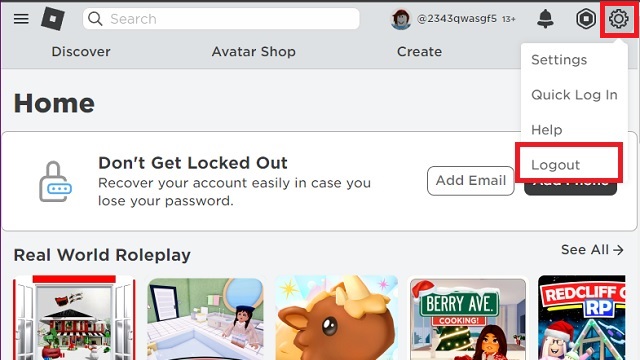
- When you aren’t logged in to your Roblox account, its homepage will ask you to create a new account. There, enter your birthday, desired username, and password. Then, click on the “Sign Up” button.
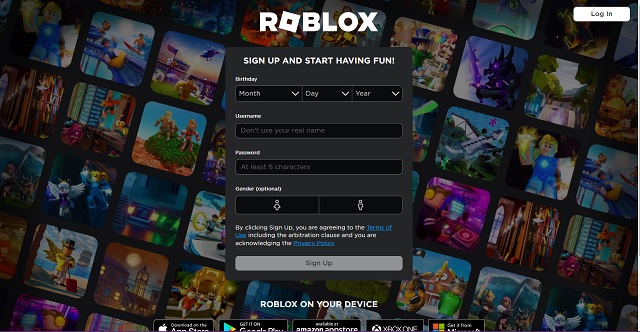
Unlike most other video games, Roblox doesn’t require you to use your email address or phone number while signing up. But you can add either of them to avoid losing access to your account. However, you won’t be able to use the same email as your existing Roblox account. It is also advised to create a Roblox character to stand out from the crowd while setting up an account.
6. Additional Solutions
In most scenarios, Roblox error code 267 will automatically go away as long as you stop using suspicious software or wait out the ban period. Meanwhile, these solutions in our guide will help you out in other cases. But if none of those work, here are a few additional things you can try:
- Disable VPNs: To ensure that Roblox has unrestricted access to the internet, make sure you are not using a VPN or proxy.
- Delete Cache Files: Sometimes you need to get rid of Roblox cache files on your device to force the app to re-download them. Doing so will get rid of any corrupt files, which might be behind the error.
- Switch Connection: Finally, Roblox can kick you out of certain experiences if your internet is slow or has high latency. So switching to another network or Wi-Fi might help you out.
With that, you now have a bunch of easy solutions for Roblox error code 267 on all supported platforms. So, you and your friends can get back to playing the best Roblox games in no time. Before you jump back into an experience, make sure you select a Roblox outfit that ties in with your personality. Our dedicated guide on Roblox characters gives you a deeper look into avatar customization.
That said, which solution did you use to fix Roblox error code 267 for you? Tell us in the comments below!










