- Both the app and the web versions of Google Messages offer support for dark mode.
- To turn on dark mode in the Google Messages app, go to profile picture > Messages settings > Choose theme > Dark.
- On PC, you can enable dark theme in Google Messages by going to Settings > General > Choose theme and selecting Dark.
When texting with your friends or special someone at night, the light from your phone can feel straining on your eyes. But wait, you don’t have to text your friends good night early. Instead, you can turn on dark mode, which is more relaxing on your eyes. In this guide, we’ll show you how to enable dark mode on Google Messages on mobile and PC.
Method 1: Use Dark Theme on Google Messages App
Google Messages lets you switch between light, dark, and the system default themes. Let us take a quick look at how to switch from light to dark themes in the Google Messages app on Android.
- Open the Google Messages app and tap the profile icon at the top right.
- Now select the option, Messages settings.
- Here, scroll down and tap on the Choose theme menu.
- Then select the Dark option and press OK.
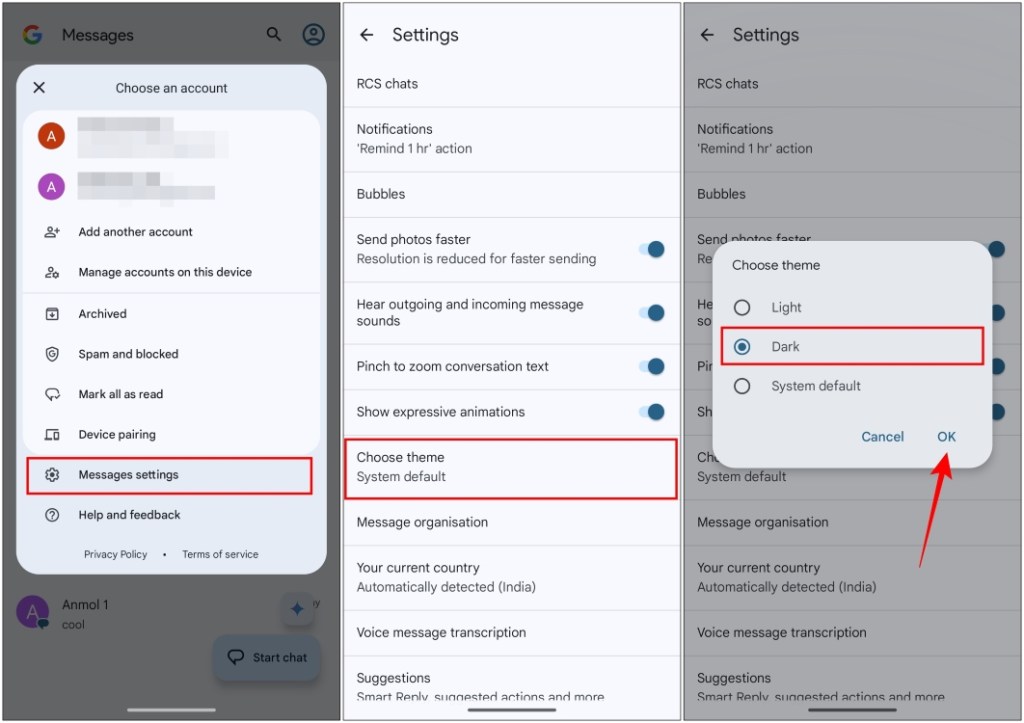
Method 2: Enable Dark Mode With Android System Theme
By default, Google Messages uses the System Default option when applying themes. That means it will change colors depending on your Android device theme. You switch your system theme to “Dark” to enable dark mode on the Google Messages app as well.
- On your phone, open the Settings app and then go to Display.
- Now turn on the Dark theme toggle under “Appearance”.
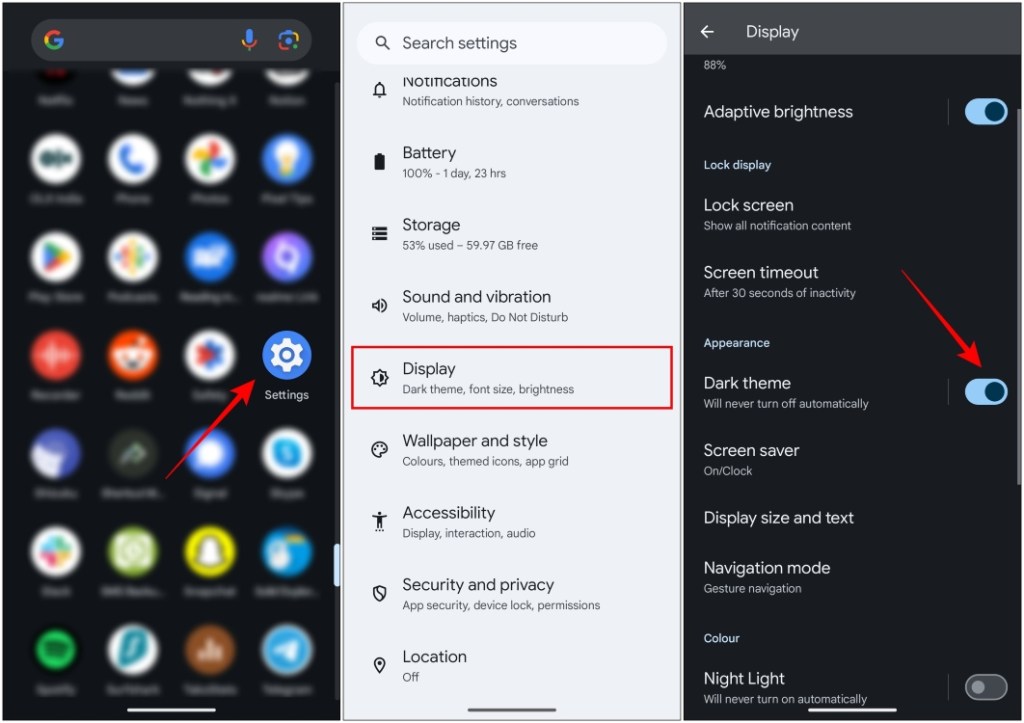
On some devices, you will have to select the Dark option.
Method 3: Turn on Google Messages Dark Theme on PC
Those of you who use Google Messages for web on your desktop browser can also enjoy dark mode.
- On Google Messages for web, tap the hamburger menu at the top left.
- Go to Settings > General and then select Dark under “Choose theme”.
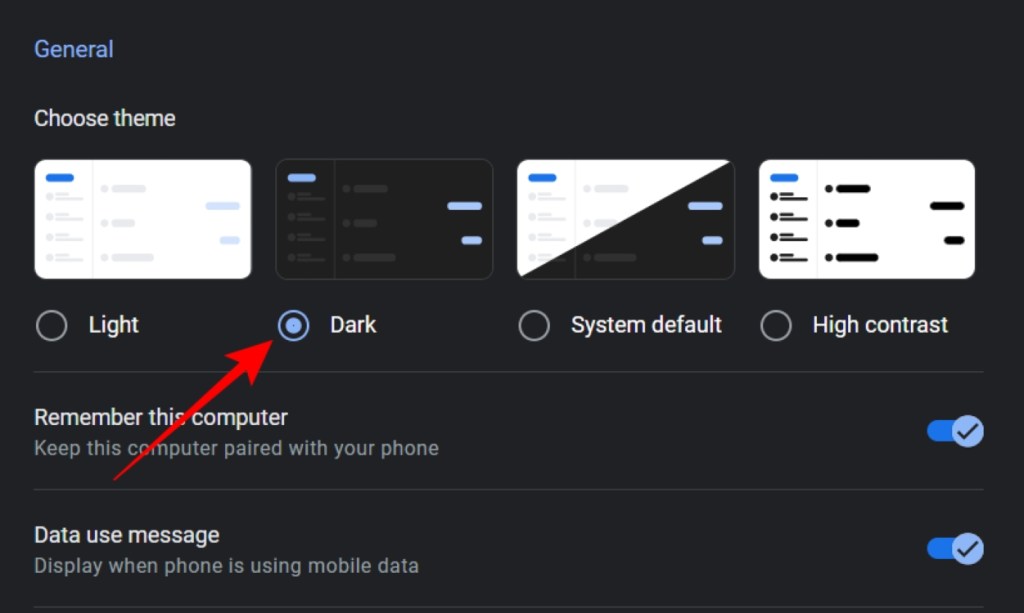
Once you are done, the entire interface will switch over to the dark theme. You can go back to light mode anytime using the same steps.
This is how you can turn on dark mode on the Google Messages app. The dark mode not only looks aesthetically pleasing, but is also easy on your eyes. I have it turned on, on all my devices. Want to enjoy the pleasing look of dark mode on other apps? We’ve got you covered with dedicated guides on turning on Dark Mode in Google Chrome, YouTube, and Google Calendar. In case you have any doubts about this guide, then write down your query in the comments below.






