- Dragon's Dogma 2 is stunning with the visuals but lacks smooth gameplay.
- You can optimize your PC video settings for Dragon's Dogma 2 for better performance with a little cost on the visuals.
- Our tested Dragon's Dogma 2's settings will give you rock-solid frame rates for low, mid, and high-end PCs alike.
Dragon’s Dogma 2 has been globally released and is being loved by many. While the game does look visually amazing, it is sadly currently suffering from performance issues. If you’re part of the gamers affected or simply someone who wants the best PC settings to boost FPS in Dragon’s Dogma 2, you’re in luck. So, with that, keep reading and apply the best Dragon’s Dogma 2 PC settings below.
Note:
We have tested these settings on various systems with multiple CPU and GPU combinations. These settings will get you playable FPS even on a low-end PC without losing a lot of visual fidelity in Dragon’s Dogma 2.
- Display Mode: Full Screen
- Screen Resolution: 1920×1080
- VSync: On
- Dynamic Resolution: On
- DLSS Super Resolution/ FidelityFX Super Resolution 3: Quality
- DLSS Nvidia Reflex Low Latency: On
- Upscale Sharpness: 3
- Rendering Mode: Interlaced
- Image Quality: 5
- Ray Tracing: Off
- Ambient Occlusion: SSAO
- Anti-Aliasing: TAA
- Screen Space Reflections: Off
- Mesh Quality: Mid
- Texture Filtering: High (ANSIO x2)
- Texture Quality: High (0.5GB)
- Grass/Tree Quality: Low
- Resource-Intence Effects Quality: Low
- Shadow Quality: Low
- Shadow Cache: On
- Contact Shadows: Off
- Motion Blur: On
- Bloom: On
- Depth of Field: On
- Lens Flare: On
- Lens Distortion: On (+chromatic aberration)
- Subsurface Scattering: Off
- Motion Quality: Low
On the all systems I tested, the settings above gave me a stable FPS of 40-50 FPS. Testing them on a higher rig bumped it to a range of 60-70 FPS. Higher-end PCs will naturally be able to push even more.
If you love visual quality, you can sacrifice a few frames for that added beauty. For instance, players playing on higher-resolution displays can choose their monitor’s native resolution for better quality. If you do encounter stability issues, you can lock your FPS in Dragon’s Dogma 2.
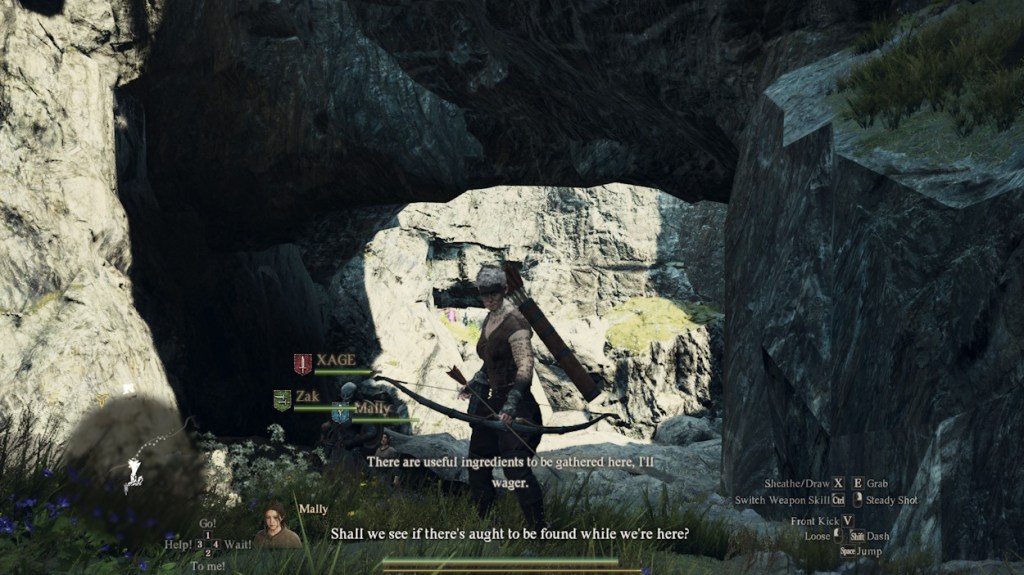
Moreover, if you do not have the DLSS option, you can lower Bloom, Depth of Field, Lens Flare, and Lens Distortion for better performance. If you have a GPU with a lot of VRAM, you can keep these settings on and even crank up the Image Quality, Motion Quality, and Mesh Quality too for a solid visual experience.
Overall, I highly recommend players try the above configuration, especially since Capcom themselves acknowledged the performance issues. If you think you are having better-than-expected performance on these settings, just crank up the settings a little bit, as it will not harm your system.
So did the settings for Dragon’s Dogma 2 above help you out? Drop your experience in the comments below!








