Edge has been a pretty solid browser since it was unveiled with Windows 10, and it has steadily improved since. What it really lacked for one full year, however, was support for extensions. That all changed with the Windows Anniversary update, which saw Edge getting support for extensions as well, making it a good first choice for a wide number of Windows 10 users. Although Edge’s extensions library is nowhere close to even being on par with what Firefox and Chrome have, it’s growing and has some really nice hidden gems. Here, we collect the best (or must have, if you like) of Microsoft Edge extensions that you should try.
Best Microsoft Edge Extensions You Can Install in 2019
Before we get to our list, let us see how you can install these extensions on your Edge browser:
How to install extensions in Microsoft Edge
Installing extensions in Microsoft Edge is very similar to how you’d add add-ons in Firefox or Chrome extensions, but since finding them is slightly tricky and Edge is relatively new, let’s spell it out. Fire up Edge and click the top-right menu button. Here, you’ll see “Extensions” if you have upgraded to the Anniversary Update (if you don’t see that, please install the update first).

Click that and the resulting screen will show you all your currently-installed extensions, as well as an option to “Get Extensions from Windows Store,” clicking which will take you to a dedicated space in Windows Store with Edge extensions. To install an extension, just click the “Free” button next to it (similar to how you would install apps) and let it complete. Once that’s done, head back to Edge and you’ll have a prompt informing you that the extension has been installed and asking if you’d like to enable it (Edge extensions are turned off by default once installed). Allow the extension to run, and you’re good to go.

With that out of the way, let’s take a look at what are some of the best Microsoft Edge extensions out there right now.
List of Microsoft Edge Extensions
1. Honey
Honey is one of my most favorite extensions and it’s one of the first ones that I install on every new machine. The extension can help you save a ton of money if you shop online. It basically finds and curates the best coupon codes for over 10,000 online shopping stores and auto-applies them with just one click to get you the best deals. This extension can literally help you save hundreds of dollars every year. Whether you are shopping on Amazon, booking rooms on Airbnb, or buying tickets for your next concert on Ticketmaster, you can get the best deals using Honey. So don’t just wait, click on the link below to install the extension.

2. Grammarly
If you do even a little bit of writing on the web, you should definitely install the Grammarly extension. What this extension does is that it checks for the most common grammatical errors people make and suggest that you change them. I have been using this extension heavily for the past few years and it has saved me from many embarrassing moments. Whether you are typing email, publishing a post on your website, or just chatting with your friends, Grammarly can help you in improving your writing. While the extension is free to download and use, there’s also a paid plan which offers advanced grammar checking skills. However, most people can easily get by just using the free version as that’s what catches the most egregious mistakes.

3. Popup Blocker
Don’t you hate when you open a website to read the article and you are bombarded with tens of different popups? I personally am fine with ads as I know companies need to make money, however, I hate popups. I mean, if you want to record my experience at your website, first, let me read the article that I came for and then show me a popup. Popups are just plain bad and I don’t want to see them. That’s why I use the Popup Blocker extension which only blocks the popups and not the ads. That way, I am supporting the websites that I visit and yet not hate them for showing me irrelevant and irritating popups.

4. Tampermonkey
Tampermonkey is not an extension for average users as it does require a little knowledge of Javascript to operate. The extension basically allows users to change the Javascript on web pages to enable different features. For example, you can use it for customizing page appearance, adding new functions to web pages, fixing rendering bugs, combining data from multiple web pages, and things like that. When you click on the Tampermonkey extension icon, it will show you what scripts are running and what scripts may run at this page. However, as I said, you will need a bit of technical know how to use this extension. You can use user-created scripts, however, then you will have to trust that no malware is hidden in the scripts. Only check it out, if you are comfortable with tweaking the web experience.

5. PrintFriendly and PDF
PrintFriendly and PDF is a very useful Edge extension which is great for printing articles on the web. The extension basically removes ads, navigation buttons, and other junk materials so that you can get a clean and clear printout of the page that you want to. In fact, you can go even further and delete images or part of the content that you don’t want to be in the print. When you print as PDF, you can choose to include links so you don’t have to search for the linked articles manually. Overall, this is the best extension for users who like to print and create their own archive of favorite articles.
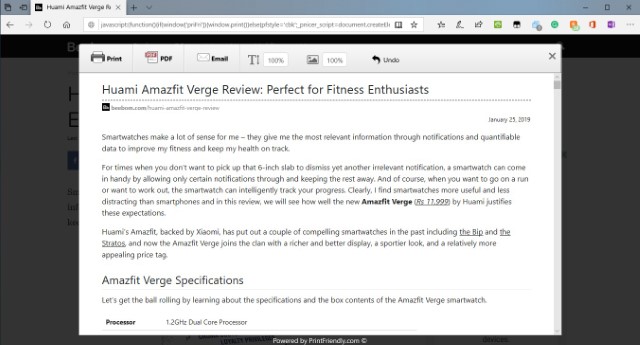
6. Reddit Enhancement Suite
It’s befitting that the “front page of the internet” gets an Edge extension early on, and that’s what Reddit Enhancement Suite does. This extension aims at improving your Reddit experience through features like everything on one page (they keep loading as your scroll down), so you never have to click the next-page link again. There’s a night mode for easier reading, an inline image viewer (finally) that even supports imgur links, keyboard navigation and lots more. My personal favorite is the user tagger feature, which indicates those users that you want to track or interact with frequently.

7. Office Online
This extension brings the power of Microsoft Office to the Edge browser regardless of whether you have Office installed on that particular machine or not. It places an icon in in the Edge toolbar that allows access to MS Office files stored both in OneDrive and the device’s local storage. The extension supports Word, Excel, PowerPoint and OneNote, and works with both personal and business accounts. You can manipulate these files directly within your browser, making it more efficient to get work done without bogging down your system resources or jumping back and forth between different apps.

Please note that this extension is not a free substitute to Microsoft Office. It doesn’t require an Office installation on the machine that you’re using it on, but it does need a valid MS Office license linked to your Microsoft account.
8. LastPass
One of the best free password managers is now available as an Edge extension, and if you’re a LastPass user, it’s a no brainer. If you’re not, consider becoming one. LastPass securely stores all your passwords and fills them in on webpages as long as you sign into LastPass with its master password. It makes life infinitely more convenient, is secure and free if you want to use it on a desktop.

9. Save to Pocket

The name is pretty indicative of the purpose of this extension. Pocket is still one of the most popular “read it later” solutions out there, and this extension allows you to save anything on the web for later consumption with just a click, from stories to full pages to galleries and videos. Because everything gets linked to your Pocket account, accessing saved items on your mobile or tablet is a breeze. If you’re a frequent Pocket user, this is a no brainer.
10. Mouse Gestures
This is a highly useful extension that gives you various kinds of controls within Edge using your mouse (or a Surface Pen, if that’s what you’re using). The idea behind this extension is that you right-click the mouse and then perform a certain gesture that will perform a specific action. The gestures themselves are pretty diverse, so you get basic ones like right-click and move left to go back to the previous page, or complex ones like right-click and right-to-top movement to open a new tab. It might seem tedious and unnecessary, but trust us, once you start using them, you’ll wonder how you ever lived without these.

11. OneNote/Evernote Web Clipper
OneNote is one of the most popular and capable note taking and management tools out there today, and the OneNote Web Clipper extension builds right onto that. It allows you take clippings of webpages directly into your OneNote account, be it the full page or just a part of it. You can then do all the usual annotation, sharing etc within the OneNote app.

If OneNote isn’t your thing, there’s the Evernote Web Clipper. Essentially, it does the same thing as its OneNote counterpart, but Evernote has some additional goodies like using a special format for YouTube, LinkedIn and Amazon links, the ability to clip complete conversation threads from Gmail etc. It also serves as a great replacement for your traditional bookmarks, since Evernote offers cross-device sync capabilities.
Get Extension OneNote / Evernote
12. Amazon Assistant
What good is browsing without some online shopping, and what better destination for online shopping than Amazon. The official Amazon Assistant extension for Microsoft Edge improves your buying decisions by putting the Deal of the Day right in your browser, one click away. It gives you order notifications, allows for a universal wishlist where you can add items from anywhere on the web, and even offers product comparisons so you always end up making the right buying decisions. If you’re an avid Amazon user, this extension is a must have for you.

Bonus:
1. Microsoft Personal Shopping Assistant
This extension, while similar in function to the Amazon Assistant above, doesn’t limit you to one particular website. Rather, it automatically keeps track of products that you browse across thousands of online shopping portals and then gets price change alerts, price comparisons, specs comparisons and more. The extension allows sending your browsed product to your phone as well, in case you want to shop on the go. It’s a pretty nifty utility to have if you do frequent online shopping.

2. Page Analyzer
While not something for everyday users, Page Analyzer deserves a special mention because Edge browser is in its nascent stages right now, and an extension that helps developers improve their website’s compatibility, performance and accessibility is pretty important at such a time. This extension scans web pages for common errors and optimization mistakes, and in turn enables developers to apply best coding practices.

The Future of Edge and Extension
After trying to compete with other browsers like Chrome and Firefox, Microsoft finally realized that the current version of Edge does not stand a chance to dominate the market. The extension development has been slow and many developers have still not started supporting Edge. That’s why Microsoft has now decided to build and launch a new version of Edge which is built on “Chromium”, the technology which is powering Chrome. Once it happens, Edge will automatically start supporting all the extensions that Chrome already does. Microsoft Edge based on Chromium is already on beta and you can get it on your Windows device. Click on the above link to learn how you can install it.
SEE ALSO: 10 Best Paste Alternative Clipboard Managers for Windows in 2019
Enjoy These Awesome Microsoft Edge Extensions
That concludes our list of the best Microsoft Edge extensions that you can get right now. Of course, when Microsoft Edge based on Chromium is officially available out of beta, you can access all the Chrome extensions on your Microsoft Edge. Until then you can make use of these best Microsoft Edge Extensions to cater to your needs. Do let us know your thoughts on this new Chromium build of Microsoft Edge by writing in the comments section below.






