- Set Arc Raiders graphics quality level to low and disable post-processing for smoother gameplay.
- Update the GPU drivers, especially Nvidia cards, and Windows version to prevent crashes or stutters.
- Lower the Shadow, Texture quality, and turn off Motion Blur for lag-free games even on a low-end PC.
Arc Raiders is designed to run smoothly on most PCs, thanks to Embark’s strong optimization and experience with Unreal Engine 5. But exploring Speranza can feel a little stuttery at times if you are on a lower-end rig. The low FPS, constant lag, or stutter issues can originate from outdated drivers or demanding graphics settings. So, let’s learn how to fix that. In this guide, check out the best Arc Raiders graphics settings on PC to optimize the experience for higher FPS and smoother gameplay.
Best Graphics Settings for Arc Raiders PC
In most cases, Arc Raiders runs exceptionally well on PC, standing out as one of the best-optimized Unreal Engine 5 titles in 2025. However, players with low-end GPUs may notice slight performance dips. Even high-end rigs can occasionally face crashes or black screens when running the game on the highest ‘Ultra’ settings.
To ensure the smoothest experience, you’ll need to fine-tune your Arc Raiders graphics settings for peak performance. Go to the Settings -> Graphics page and adjust the values as we recommend below to play Arc Raiders on PC smoothly.
If you’re using a higher-end graphics card, you can adjust the values depending on your frame rate requirement and play Arc Raiders Server Slam in all its glory.
Setting Recommended Value Screen option Borderless Fullscreen (screen resolution) AMD FSR 3 Frame Generation Enabled VSync Disabled Resolution Scaling Method AMD FSR3 AMD FSR3 Quality Quality Motion Blur Disabled Overall Quality Level Low Anti-Aliasing Low Shadows Low Post-Processing Low Texture Low Effects Low Reflections Low Foliage Low Global Illumination Resolution Low
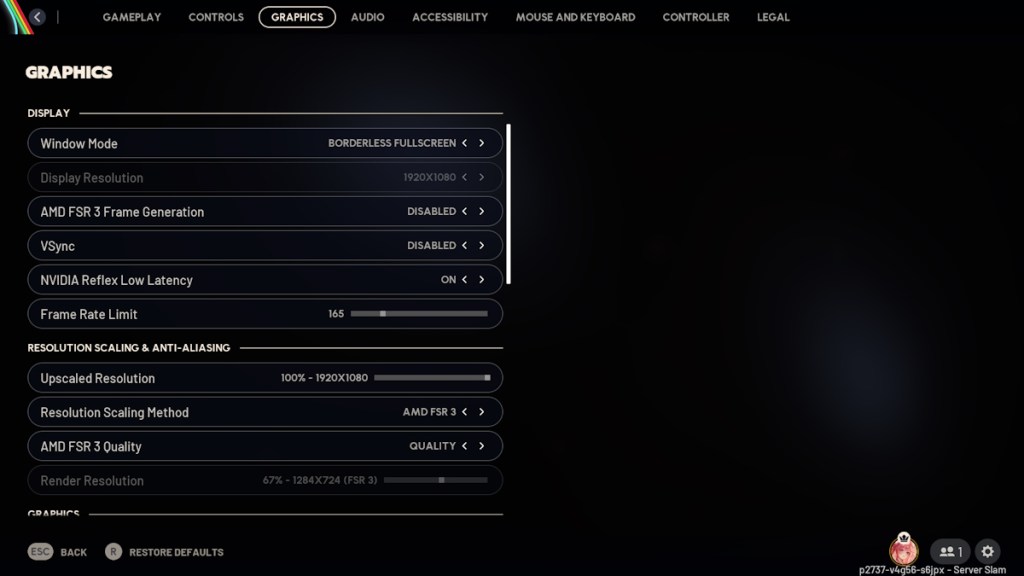
Now, restart your game and check how the FPS is performing on your PC. If the game still lags, proceed to our advanced optimization settings for Arc Raiders.
Advanced Arc Raiders PC Optimizations for High FPS
In some cases, certain graphics settings for Arc Raiders may not completely resolve lag or low FPS issues. To help you get the best performance possible, we’ve listed every effective method below to optimize Arc Raiders on PC for smoother, faster gameplay.
1. Check Arc Raiders System Requirements
Before wondering why the game isn’t running smoothly, it’s best to check the official Arc Raiders System requirements. If any part of your system doesn’t meet the minimum specs, you’re likely to face lag, stuttering, or other performance issues during gameplay. You can still run the game on low frames with our recommended Arc Raiders graphics settings.
2. Don’t Run Background Applications
Think your PC meets the criteria to play Arc Raiders? One of the main reasons behind the game’s lag is that it is quite CPU-intensive. So, before you pre-order Arc Raiders, make sure your processor is capable of running the game.
To utilize the maximum out of your processor, turn off all the background applications before launching the game. You can also try limiting the frames from the Arc Raiders graphics settings tab to 60, preventing uneven performance spikes.
3. Update Drivers
Before you start the game, make sure you update your Windows to the latest version. Moreover, go to your graphics driver app or device manager and update the GPU driver. This will resolve frame drop or crashing issues.
Remember, if you are on the NVIDIA cards, there will be a new GPU driver available to run Arc Raiders smoothly. Install it before jumping into the extraction shooter.
That is how you can optimize your PC with the best Arc Raiders graphics settings and drop into the underground town of Speranza. If you are still facing lag or frame drops, comment down your issues in the comments below. Our team will try to help you out with solutions.