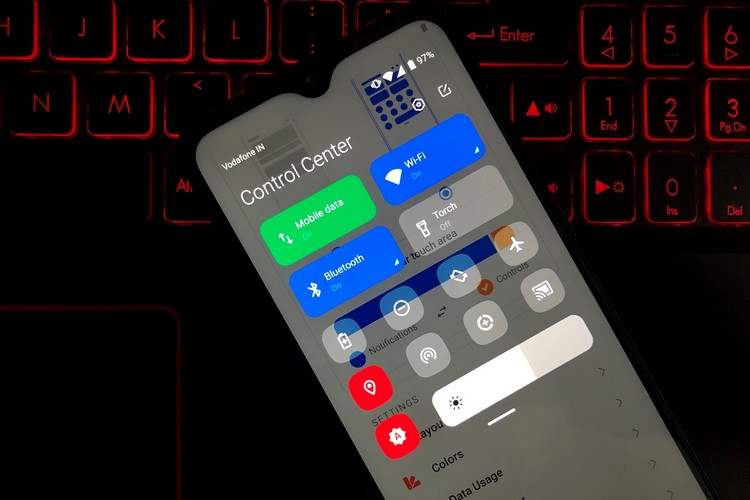
Xiaomi, with the introduction of MIUI 12, brought a lot of cool features to their smartphone range. One of those features includes a new control center for the Xiaomi devices. Well, honestly, it looks like a complete rip-off of iOS’ control center that comes down if you swipe down from the top-right corner of the screen. Now, although it is exclusive to MIUI 12, there’s an app through which any Android device can get the MIUI 12 control center.
The “MI Control Center: Notifications and Quick Actions” is an Android app that can bring the MIUI 12 control center to your Android device. The app is pretty compact (~2.5 MB) and comes with an array of features and customization options.

Once you set up the app and allow some mandatory permissions, it starts working automatically. However, initially, the app will turn on the MIUI control center as well as the MIUI notifications panel.
My Experience With the App
Now, I installed the app on a Nokia 7.2 running Android 10 Pie and I noticed that the control center works pretty well. The notifications panel, on the other hand, overlaps with the stock notification bar of Android. So, when I swiped down while the app running in the background, two notifications panels came down and the MIUI one overlapped the stock one.

This bugged me pretty hard as I have OCD on some level.
Fortunately, there is a fix in the app itself. If you wish, you can turn off the MIUI notifications panel from the app, while the control center remains turned on.
To do this:
- First, go to the app.
- In the home screen only you will see a blue and orange panel with the title “Status bar touch area“.

- Just below this panel, there are two checklist buttons — Notifications and Controls.
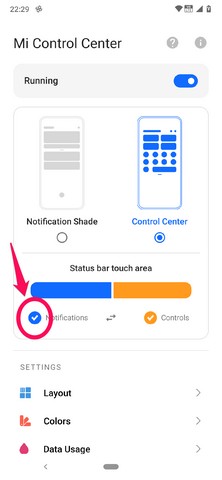
- Just uncheck the “Notifications” button to turn off the overlapping MIUI 12 notifications panel.
This way, when you swipe down from the center, the stock notifications panel will come down and when you swipe down from the top-right corner, the MIUI control center will come down.
Now, in the control center, there are a lot of quick action buttons that are turned on by default. However, apart from the default ones, there are a few more buttons that you can add from the control center itself.
Here’s How to Add More Buttons
- Open the “Control Center”.
- Tap the edit button at the top right corner of the control center.

- Here you will see all the buttons that you can add to the list.

- Just take your preferred button and drag it to the main list on the top to add it.
Apart from this, there are a lot of customization options like you can change the layout of the buttons in the control center, change the shape of the buttons and also manipulate the color of the active action buttons and texts.

However, if you want to use all the features of the app, there is an in-app purchase of Rs 390 (~$5) that will unlock all the premium customization features fo the app and remove all the ads.
So, if you want the latest MIUI 12 Control Center on your Android device, you can check out the app from the Google Play Store. And if you like it, you know who to thank in the comments below.