Though the internet is meant to be open and unrestricted, there are many cases where websites are geo-restricted, or blocked by a firewall. So, if you’ve recently come across a website that you want to access but which is blocked for you, worry not, we have the solutions for you. Here is how to unblock a webpage from behind a firewall.
10 Ways to Unblock a Webpage from Behind a Firewall
There are multiple ways you can use to unblock webpages from behind a firewall. We are taking a look at all of them individually, and you can use the table of contents below to navigate through this article and try out any (or all) of these methods to unblock websites on your devices.
1. Open Blocked Sites by Directly Visiting the IP Address
Quite possibly the easiest way to unblock websites from behind a firewall is by visiting their IP addresses directly. This works in cases where the block has been applied to a domain name, which is mostly the case. Here’s how you can visit blocked websites using their IP addresses.
- Simply, open a browser on your device and head over to the IPVOID website (visit). After that, type in the domain you would like to know the IP address for.
- Next, hit the Find Website IP button to quickly find out the IP address of the site.
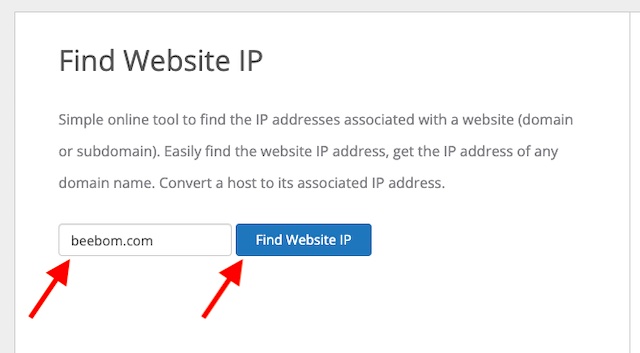
- Next up, copy the IP address and paste it into your browser.
Voila! You would now be directed to the site and access it even if the domain name has been blocked.
2. Unblock a Webpage from Behind a Firewall by Switching from Wi-Fi to Mobile Data
A network administrator may restrict certain websites with a firewall to prevent them from being accessed, whether for protection from malicious content or to save bandwidth. If you figure out that a web page has been blocked due to such restrictions, you can sometimes unblock it by switching from Wi-Fi to mobile data.
- Simply turn-off WiFi on your device, and turn on mobile data.
- Once your device is connected with cellular data, try accessing the website and see if it works for you now.
Obviously, this applies to devices that have a SIM card (or e-SIM). However, even if you’re using a device that doesn’t have it’s own cellular modem, you can create a local hotspot from your smartphone and use that to connect your devices.
3. Visit a Cached Version of the Website
Times when a site is down or has been blocked but you still need to access it, you can switch to the cached version to retrieve some information from it. For those unaware, the cache is basically an older version of a site that Google stores as a backup and allows access to only limited number of pages. It shows olders versions of text-based sites that you can visit without needing to log in.
- Search for the website you want to visit. For example, I’m searching for Beebom.
- Click on the three dot icon (or the down arrow) next to the website’s URL in Google Search.
- This will open up the ‘About this result’ pop-up. Here, you can click on ‘Cached’ to view the cached version of the website.
4. Switch to the Mobile/Desktop Site
While it’s not a full-on solution per se, many a time you can unblock a site by switching to a mobile or desktop version of the site. You may notice that not both versions of the site are blocked. Here’s how to switch between mobile/desktop versions of a website in some of the most popular browsers.
Safari
Switch mobile/desktop sites in Safari on iOS/iPad OS
- In Safari on iPhone or iPad, tap the aA button and choose Request Desktop Website to access the desktop version of the site. Later, if you want to go back to the mobile version, tap the aA button and select Request Mobile Website.
Switch mobile/desktop sites in Safari on Mac
- Open Safari. Now, click on ‘Safari’ in the menu bar, and click on ‘Preferences’. Alternatively, you can use the keyboard shortcut ‘command + ;’ to open preferences.
- In the Preferences window, click on the ‘Advanced’ tab.
- Here, enable the ‘Show Develop menu in menu bar’ option.
- Now, click on the ‘Develop’ option in the menu bar and select ‘User Agent’. Here, you can choose iPhone or iPad to switch to the mobile version of a website.
Google Chrome
Switch mobile/desktop sites in Chrome on iOS
- Tap the menu button at the bottom right corner of the screen and choose Request Desktop Site or Request Mobile Site depending on your needs.
Switch mobile/desktop sites in Chrome on Android:
- Click the menu button at the upper right corner of the screen and then select/deselect the Desktop site option as per your needs.
Switch mobile/desktop sites in Chrome on Mac/PC
- Right click anywhere in the webpage and click on ‘Inspect’.
- Now, click on the three dot menu icon in the right corner of the inspect window, and go to ‘More Tools‘. Here, select ‘Network Conditions’.
- In the section marked ‘User Agent’, disable the checkmark next to ‘Use browser default’ and then click on the dropdown box labelled ‘Custom’.
- You can now choose a mobile user agent, and switch to the mobile website.
5. Try Accessing the Site in a Different Language
Another pretty simple yet quite effective way to unblock a site from behind a firewall is to access the site in a different language for a different region. For example, by changing your country to India and your language to Hindi, you may be able to bypass the restriction. The whole point I’m trying to make is that not all versions of the site may be blocked at once. Therefore, switching to a different version could often do the trick for you.
6. Open Blocked Websites Using a VPN Service
A VPN (Virtual Private Network) has long been a trusted bet for opening blocked websites. What makes it so efficient is the ability to let you mask your real IP address behind a fake one. Thus, it becomes painless to access blocked or geo-restricted sites. For example, if you connect to a US-based VPN server, you will be able to access the geographically restricted sites that are available only in the US. Moreover, VPNs are easy to set up and can also prevent your ISP (Internet Service Provider) from throttling your bandwidth.
7. User Proxy Servers to Unblock a Website
Proxy servers are also up to the mark when it comes to opening blocked websites. In terms of functionality, proxy servers are designed to act as middlemen between you and the web. When you send connection requests to a proxy server, it forwards them to the website on your behalf using its own IP address. Thus, bypassing geo-blocks becomes plain-sailing. It’s worth noting that a proxy server can return results a lot faster if they have been archieved in the server’s local cache. Since proxy servers don’t use encryptions, they also do not tend to interfere with your online speeds.
8. Use the Tor Browser to Unblock a Site
The privacy-centric Tor browser can also come in super handy in letting you unblock a site. If you are wondering how it works, let me tell you that it smartly hides users’ locations so that they can browse the web without having to deal with censorship.
Just like a proxy or VPN, Tor conceals your real IP address behind a new IP address assigned to you. By passing your traffic through secure relay servers, the Tor browser not only safeguards your privacy but also facilitates hassle-free access to websites even if they are blocked.
Is there any downside? Tor is comparatively slow and also doesn’t support all platforms including iOS. These shortcomings aside, if you are on Android or desktop and want to browse the web with improved privacy, Tor browser won’t let you down.
9. Access Blocked Sites by Restarting Your Modem
In some cases, your modem may assign you a “Dynamic IP address” which is temporary and remains valid only for a session. So, if you run into a site that is blocked, you can overcome this issue by using a new IP address generated by your modem. And the quickest way to get it done is by just rebooting your modem. Give this nifty trick a shot to see if it gets the job done for you.
10. Unblock Websites with Smart DNS Services
A Smart DNS (Domain Name Server) allows you to hide your real DNS address which is assigned to you by your ISP (Internet Service Provider). As your DNS address consists of information that reveals your actual geo-location, replacing the DNS address with a new address where the content is available can help you bypass geo-blocks.
Notably, most Smart DNS services provide a massive list of pre-unblocked websites that you can visit without any restriction. Knowing that Smart DNS services lack encryption, you can access blocked content with the maximum speed offered by your ISP.
Use These Reliable Ways to Access Blocked Sites
That’s pretty much done! So, these are the trusted ways to unblock sites. While VPN services and proxy servers are more reliable for unblocking websites, other tricks like switching to mobile/desktop sites and rebooting modems are very handy. Now that you know various ways to get through, make the most of these hacks to prevent restrictions from letting you access the desired content. Did you find this guide helpful? Share your thoughts in the comments below.