- Google Chrome has a new flag to enable PiP.
- The flag is called "cct-minimize" and works only in WebView mode as of now.
- The feature is available in Chrome for Android version 120.
We can all agree that picture-in-picture is a great feature. It was introduced back in Android Pie (9.0) and has since made it to a lot of apps, including lots of Google apps such as Google Maps and YouTube (Premium-only). However, one app that would’ve benefitted a lot from PiP is Chrome, and it looks like it’s now possible to enable picture-in-picture in Chrome for the entire tab. Using this feature, you can minimize tabs on Chrome for Android in PiP mode.
The feature was first spotted by a tipster AssembleDebug and is widely available for all Chromium-based browsers. It’s hidden in the Chrome flags section which can be accessed by typing “chrome://flags” in the URL. It’s also worth noting that the feature works only in Android System WebView currently. Here’s how to enable it.
The flag was tested in the latest Chrome version 120, and it works by allowing users to tap a down arrow in the top bar to minimize the tab to PiP mode.
How to Minimize Web Pages in Picture-in-Picture Mode on Android
1. Go to the Play Store -> Search for Chrome -> Make sure the app is up-to-date
2. Launch Chrome and type chrome://flags in the URL bar.
3. Once on the page, use the search bar and search for “cct-minimized.”
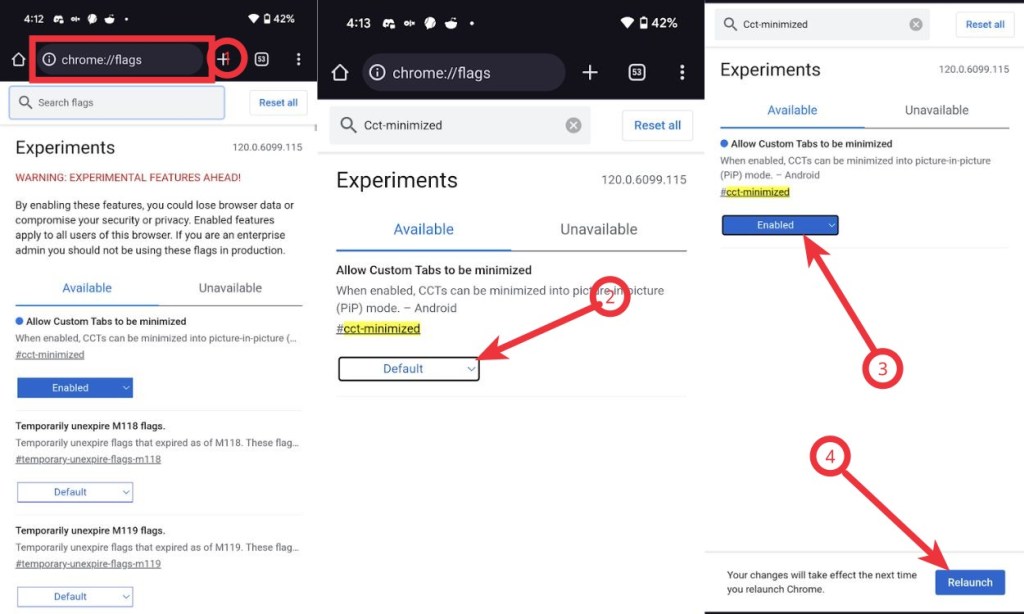
4. Tap the dropdown beside the feature and tap Enable.
5. Tap Relaunch to restart Chrome.
6. To open a webpage in WebView, you can click on an Instagram AD or click on a link inside an app.
7. Once a web page opens, you should now see a downward arrow and when you click the same, it minimizes the web page to PiP.
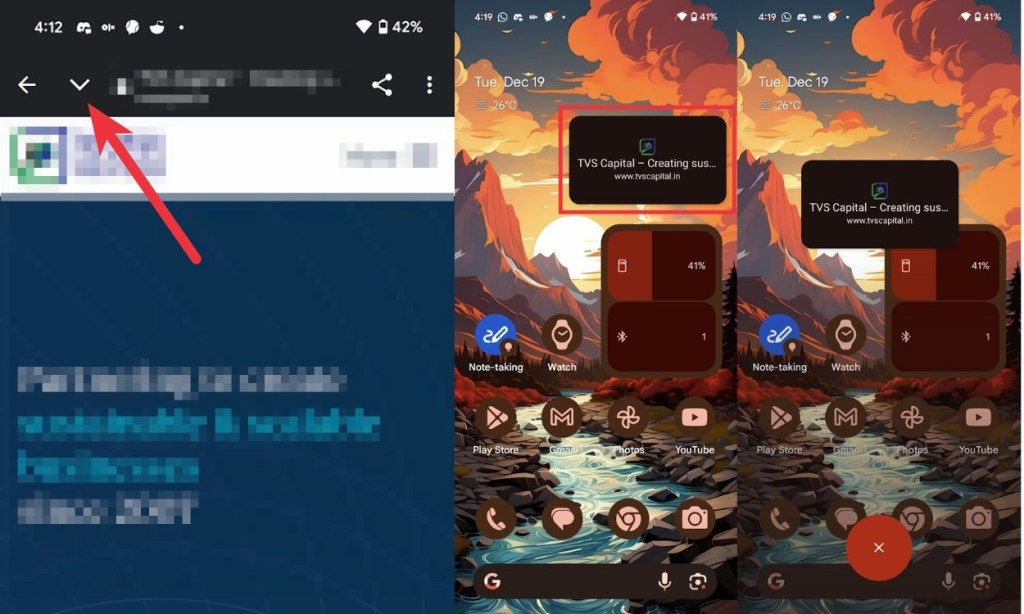
This solves one of the issues that we often have with WebView where, upon hitting the back button, the web page closes and you end up losing the data you’ve entered. Sure, you can open it in Chrome by tapping the three-dot icon and tapping “Open in Chrome browser,” but this is a much better way to minimize the page and get back when you’re done with other work.
It’s also worth noting that you can have one PiP Chrome window at once. Trying to minimize another WebView window the same way will replace the current one.
What are your thoughts about this feature? Let us know in the comments section below.







