
Last week, Microsoft announced numerous new security features and nifty file-explorer changes for Windows 11 during its Hybrid Work event. Additionally, the Redmond giant teased a new sidebar for the upgraded tab-based File Explorer and a full-screen widgets page in Windows 11 during the event. Check out the details below to find out more.
Full-Screen Widgets Page, File Explorer Sidebar in Windows 11
Widgets are not a new thing in Windows, but with Windows 11, Microsoft added a dedicated panel for them that slid out from the left side of the screen. Currently, if you use the Windows 11 keyboard shortcut “Windows + W” or click on the weather button at the bottom left of your screen, the widgets panel slides out from the left. Although it includes several system widgets such as Stocks, Weather, News, Sports, and others, the panel covers only half of the screen.
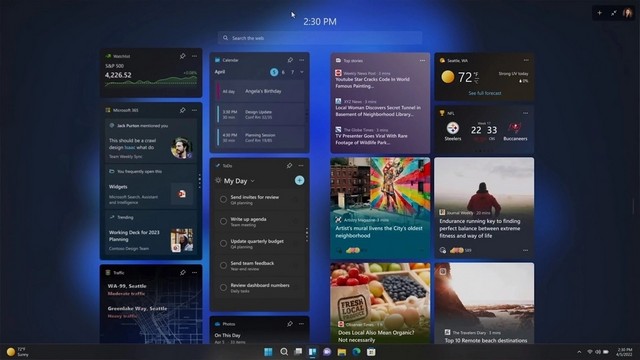
However, Microsoft is looking to provide a more comprehensive view of the widgets by adding a full-screen widgets page in Windows 11. The company will also add support for third-party widgets, which will allow users to add widgets for their favorite apps to the dedicated widgets page.
Other than this, Microsoft has confirmed to roll out many improvements to the File Explorer in Windows 11 going forward. The updated File Explorer will come with support for tabs that will allow users to open multiple files and folders in tabs instead of a separate window. Furthermore, the company also confirmed that it is working on a side navigation bar for the File Explorer, which would be based on the company’s Fluent Design.
Although Microsoft has not yet announced the exact release timeline of these features, it has confirmed to deliver these, and more, with the next major update. Hence, stay tuned for further updates. Also, let us know your thoughts on the full-screen widgets panel in the comments below.