- On Android, you can head over to any browser's tab overview in incognito mode to swipe through tabs to clear them.
- Or, you can clear them all out in one go, with Edge giving you a dedicated button straight in the tab overview.
- Chrome and Firefox users will find the option to do so in the 3-dots icon on the tab overview.
If you are like me and often simply exit the browser or shift to normal tabs on your Android browser, you probably are unaware about turning off Incognito mode in the first place. Yes, you may simply close those tabs, but did you know that most browsers allow you to close them at one go too? Subtle yet super helpful tricks like that almost always go unnoticed. So, if you’re confused about how to properly turn off Incognito mode on Android, read on!
We have showcased the steps to turn off Incognito mode on all the major browsers down below. However, it’s not called Incognito mode across these browsers. While Chrome calls it Incognito mode, Edge calls it InPrivate browsing and Firefox calls it Private Browsing. That being said, let’s jump right in.
Turn Off Incognito Mode on Google Chrome
Most of you may have the Google Chrome set as the default browser, since it’s pre-installed on all Android phones. You can check out the steps below to turn off Incognito mode on Chrome.
- Tap on the tab icon in the top right to head into Chrome’s tab overview.
- From here, you can swipe left or right on tabs to instantly close specific tabs. You can also tap on the small X icon at the top of opened tabs to close them.

- To close all Incognito tabs, tap on the 3-dots icon at the top right of tab overview.
- Finally, select Close Incognito tabs.
- In the confirmation window, hit Close all tabs and that’s it!

That’s how you turn off Incognito mode on Chrome. You can check out our Turn Off Incognito Mode on Chrome guide to learn how you can disable it on the web and an iPhone.
Turn Off Incognito Mode on Firefox
- Tap on the tab icon at the top right of Firefox’s private window to navigate to the tab overview.
- Similar to Chrome, swiping left or right on tabs closes them. Or, you can hit the X icon on top of these tabs.

- To close all of them at once, select the 3-dots icon from the top right in the tab overview and select Close all tabs.

Turn Off Incognito Mode on Microsoft Edge
- Head over to the tab overview of your Edge browser through the tab icon in the bottom right.
- And, yes, from here, you can swipe left or right on the tabs to clear them out.
- To get rid of all of them at once, tap on the Close all button in the bottom left.
- Finally, hit Close on the confirmation window that pops up, and that’s it.
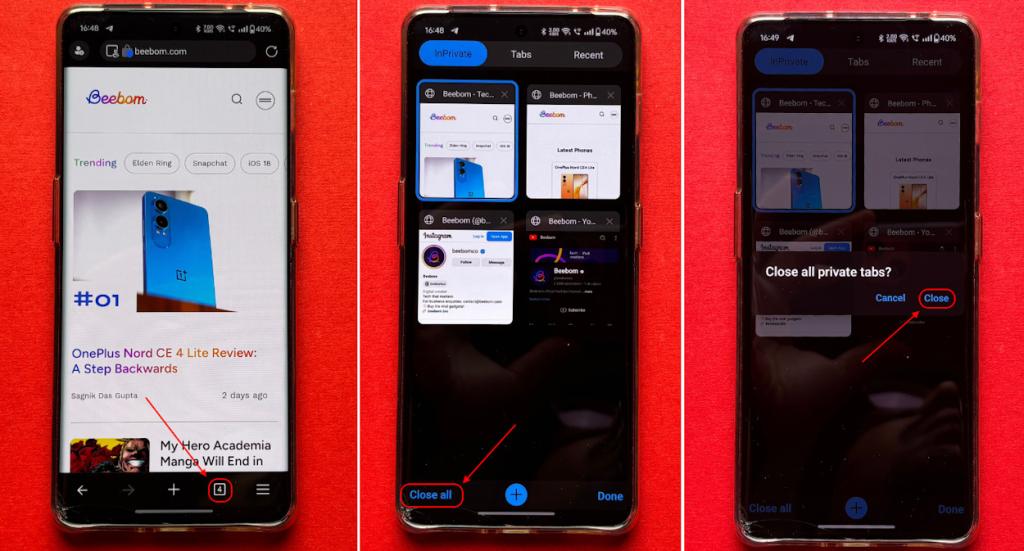
With that, you now know how to turn off Incognito mode on Android if you are using Chrome, Edge or Firefox. If you’re on any other browser apart from these three, don’t worry.
While these Android browsers understandably have different UIs, the core functionalities are not so different. Once you find the tab icon and head over to tab overview on any of these browsers, you can easily find a way to close those Incognito tabs.
While that’s about it for this guide, do let me know in the comments down below in case you have any further queries.






