- You might need to restart your Fire TV Stick when you're facing issues.
- Firestick can be restarted from Settings or by button combination on the Fire TV remote.
- You can also unplug the power adapter from the socket to turn off the Firestick and plug it in again to turn it on.
It’s not uncommon to run into issues on a Fire TV Stick. Perhaps your Fire TV Stick is frozen or doesn’t work as well as it used to, or some of the features no longer work as intended. One of the common ways to solve them is by restarting your Amazon Fire Stick. Now, there are a few ways to restart a Fire TV Stick, and we shall look at each of them in this guide.
1. Restart Amazon Fire Stick from Settings
The easiest way to reset your Amazon Fire Stick is from Settings. Here’s how:
- Grab your Fire TV Stick remote and open Settings from the top right corner.
- Then, move to the My Fire TV section in the Settings.
- Go to Restart and press the Select button on your remote.
- In the confirmation pop-up, select Restart to restart your Fire TV Stick.
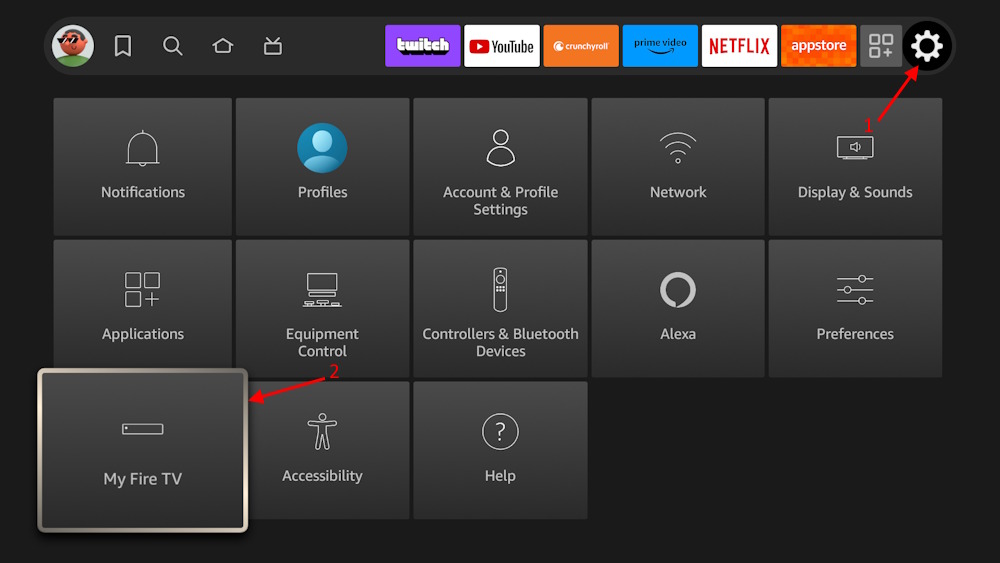
The device should then shut down and boot back up in some time. Be patient as Fire TV Sticks are not the fastest out there. If your Fire Stick remote isn’t working, you could use the Amazon Fire TV app to navigate to Fire TV Stick settings.
2. Restart the Fire Stick Using the Remote
Another easy way to restart a Fire TV Stick when it’s frozen or lagging is by using the TV Stick remote. Here’s how to do it.
To power down and restart the Fire Stick, press and hold the Play/Pause and Select buttons at the same time. The Pause/Play button can be found between the Forward and Rewind buttons on the Fire Stick remote. The Select button is the giant button in the middle that is used to navigate the UI.
You won’t get a prompt telling you that your Fire TV Stick is about to restart. Instead, you will see a brief notification saying, “Your Fire TV <device> is powering off.” It was the Fire TV Stick Lite in my case. Then, the device will power off and just restart.
Again, if your Fire Stick remote isn’t working, you could use the Amazon Fire TV app to navigate to Fire TV Stick settings and restart your streaming device.
3. Yank Out the Power Adapter
An Amazon Fire TV Stick needs continuous power to function. Pulling out the power adapter from the socket will essentially turn the Fire TV Stick off. You can then plug it in and power it on, and it should start functioning normally again.
Just make sure you unplug the power adapter and try not to remove the micro USB, as doing it too often can damage the interface. Similarly, make sure you insert the power adapter in completely and don’t leave it hanging out even the slightest.
Did you ever have to force restart your Fire Stick? Did doing so fix the issue that was bothering you? Let us know in the comments below. If you are looking for a way to access geo-blocked content on your Fire Stick, you might want to check out the best VPNs for Fire Stick.