- Apple offers a new accessibility feature named Vocal Shortcuts that lets you assign a custom phrase that Siri can understand to launch shortcuts and complete complex tasks.
- You can use Vocal Shortcuts to rename Siri on your iPhone in iOS 18.
- For this, go to Settings -> Accessibility -> Set Up Vocal Shortcuts -> Siri.
Apple has given Siri a complete makeover with a host of new capabilities and a fresh new look with Apple Intelligence. The new Siri is more capable, powerful, and personal. Besides the new glowing design and intelligent capabilities, Apple now gives the freedom to rename Siri in iOS 18. Yes, you’ve heard it right. With iOS 17, Apple removed the prefix “Hey” from “Hey Siri”, and with iOS 18, Apple lets you swap out the name Siri with whatever you fancy. Finally, you can give Siri a nickname. In this quick guide, we’ll show you how to rename Siri on iPhone in iOS 18. Let’s begin!
How to Change Siri’s Name in iOS 18
You won’t find a direct option to rename Siri under Siri’s settings. Rather, this new option is a part of the Vocal Shortcuts accessibility feature introduced in iOS 18. Essentially, this feature allows users to assign a custom phrase that Siri can understand to launch shortcuts and complete “complex tasks”. And, one of the shortcuts you can set up is an alternative for “Hey Siri.”
Here’s how you can use the Vocal Shortcuts feature to change Siri’s name in iOS 18:
- First & foremost, make sure you’ve installed iOS 18 on your iPhone.
- Now, open the Settings app and navigate to the Accessibility section.
- Scroll down and choose the Vocal Shortcuts option.
- Tap on Set Up Vocal Shortcuts option and hit the Continue button.

- Next, scroll down and select Siri under the System section. Make sure you don’t select Siri Request from the top.
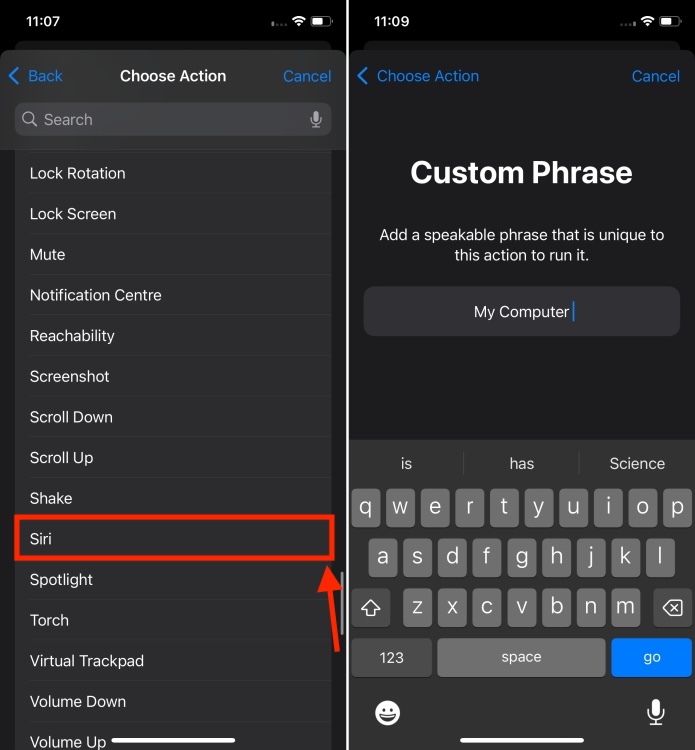
- You can now type in a custom phrase you wish to use to activate Siri, such as “Jarvis” or “Computer”.
- Now, say that custom phrase three times to help your iPhone recognize it.
- Once your action is ready, hit the Continue button to use it to activate Siri on the iPhone.

While it’s fun to rename Siri on iPhone, there’s a catch. You have to pause a little after activating Siri via an alternative command. With Siri, everything works seamlessly and you can say an entire phrase in one go, like “Hey Siri, what’s the weather today?”.
Unfortunately, this won’t work with the Vocal Shortcut setup. Instead, you have to use the new wake word, pause, and then give the command once the Siri has activated. This delay, even if slight, may affect the seamless flow of interactions for some users.
Also, bear in mind that the new name won’t sync with other devices like HomePod. You’ll still have to use Siri on other devices.
That’s how you can give Siri a new wake word in iOS 18. Besides, customizing Siri’s wake word, you can use the Vocal Shortcuts feature to run any shortcuts and set up triggers for system features like taking a screenshot, changing the volume, revealing the Control Center, and more. It’s a super useful accessibility feature for users who need alternative ways to trigger system features.
Have you tried this feature? Did you like it? Don’t forget to share your views in the comments below.







