Let’s face it. Every iPhone user has concerns over battery life and desperately look for ways to preserve battery health. Unarguably, the concerns are genuine. Well, the iPhone 15 owners can cut the chase and relax. Apple allows all iPhone 15 users to limit the maximum battery charge and preserve the battery health on their iPhones.
The Cupertino-based tech giant didn’t reveal this interesting feature in the launch event, but it was all there in the rumors. Today, we’ve got our hands on the latest iPhone 15 and iPhone 15 Pro Max, and we’ve found the option to limit the battery charging on both models. Thankfully, Apple didn’t keep it as a Pro-exclusive thing. Here’s how to use this brand-new battery health setting on iPhone 15 models.
Enable 80% Charging Limit on iPhone
This feature is only available on all models of the iPhone 15 series.
The new 80% Limit charging optimization feature stops charging your iPhone when it reaches 80% of the full capacity. Don’t mix up and confuse this option with Optimized Battery Charging. We have explained the difference between the two features below. It is noteworthy that even when the 80% charging limit is enabled, your iPhone will occasionally charge to 100% to maintain accurate battery state-of-the-charge estimates.
Here’s how to find the new charging limit option on iPhone 15 series:
- Open the Settings app on your iPhone 15.
- Scroll down a little and tap on Battery.
- Here, tap on Battery Health and Charging
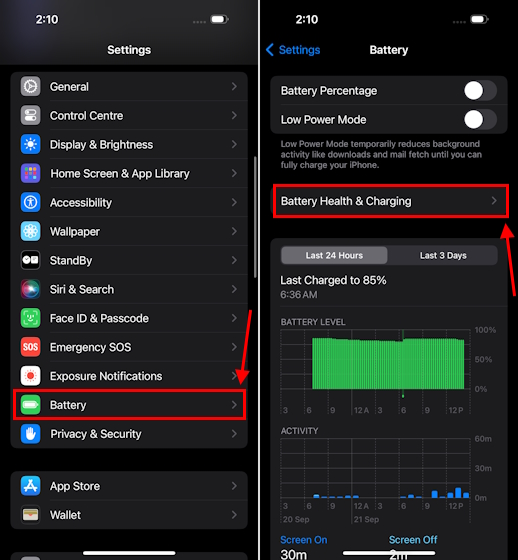
- Next up, tap on Charging Optimization.
- Finally, choose the 80% Limit option.
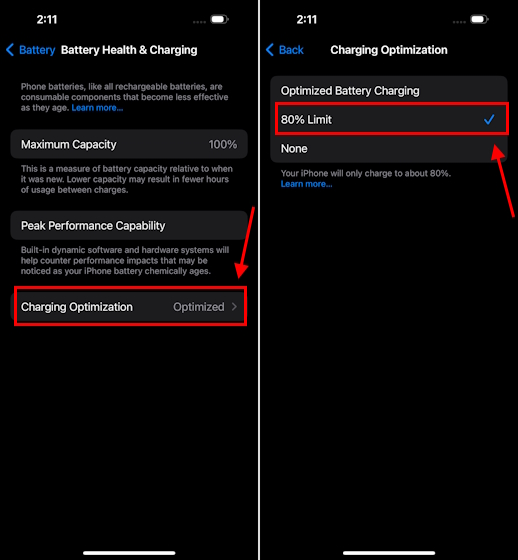
Difference between Optimized Battery Charging and 80% Limit Options
The 80% Limit and Optimized Battery Charging are two different battery health & charging settings. The Optimized Battery Charging feature learns from the user’s daily charging habits and delays charging past 80 until a more appropriate time when the iPhone is connected to a charger for a long time. The iPhone ultimately gets charged to 100%, it only takes a longer time. This is done to minimize the time the battery has to stay in a fully charged state.
On the flip side, when the 80% Limit charging feature is enabled, the iPhone will stop charging past 80%. That said, this rule doesn’t apply all the time. Occasionally, your iPhone will charge to 100 percent in order to maintain accurate battery state-of-charge estimates. As intended with Optimized Battery Charging, the 80% strict limit can improve the battery lifespan by reducing extreme thermal stress.
With the new 80% charging limit, you don’t have to aggressively monitor the charging process. Your iPhone will automatically stop charging past 80 to prolong battery health. It’s a useful feature for users who like to maintain a 40% to 80% charge cycle and don’t want to charge their iPhones past 80% unless it’s required.
How to check iPhone Battery Cycle Count
The Battery Cycle count feature is only available on all models of the iPhone 15 series.
Apart from the new charging option, all the models of the iPhone 15 have a dedicated battery section in the Settings app, showing you additional details about the battery health. One of the most useful features is the ability to check the battery cycle count on the iPhone 15.
For reference, battery cycle count is the number of times you’ve discharged and charged the battery. One cycle is counted when your iPhone is charged from o to 100%. Earlier, you could only check the cycle count on iPhone using third-party apps or using the Developer mode. But now, the option to check battery cycle count is available as a part of iOS, only on iPhone 15 models.
Here’s how to check battery cycle count on iPhone:
- Open the Settings app on your iPhone and visit the General section.
- Then, tap on About.
- Scroll down and you’ll see the Cycle Count in the Battery section.
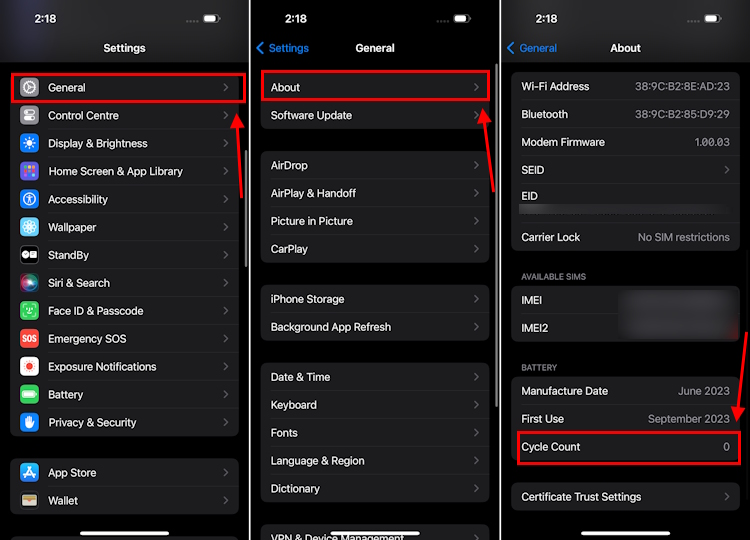
What do you think about the new battery and charging feature on the iPhone 15 series? Don’t forget to drop your views in the comments below.






