Every year in the month of June, Apple showcases the new iteration of iOS (iPhone’s operating system) at WWDC. While users get to know about all the new features the new operating system brings to the table, most have to wait until September to get a hands-on experience. If you don’t want to wait long to try out all the new features in iOS 17, you can enroll in Apple’s Beta program and install iOS 17 Beta on your iPhone.
How to Install iOS 17 Developer Beta on iPhone
To install iOS 17 Developers Beta on your iPhone, you first need to get an Apple developer account, which costs $99 annually. And as we say, good things never come for free; the advantage of a developer account is that iOS 17 will initially be rolled out to developers so they can test the compatibility of their apps with iOS 17.
Before iOS 16.4, downloading and activating a beta profile on your iPhone was required to access beta updates. From iOS 16.4 onwards, you just need to enroll your Apple ID in Apple’s Developer Program, and the option to download the latest beta will show up in the Settings app itself. That said, here’s how you can install iOS 17 developers beta on your iPhone:
1. Download the Developers app (Free) from the App Store.
2. In the Developers app, go to the Account tab and Sign in using your Apple ID.
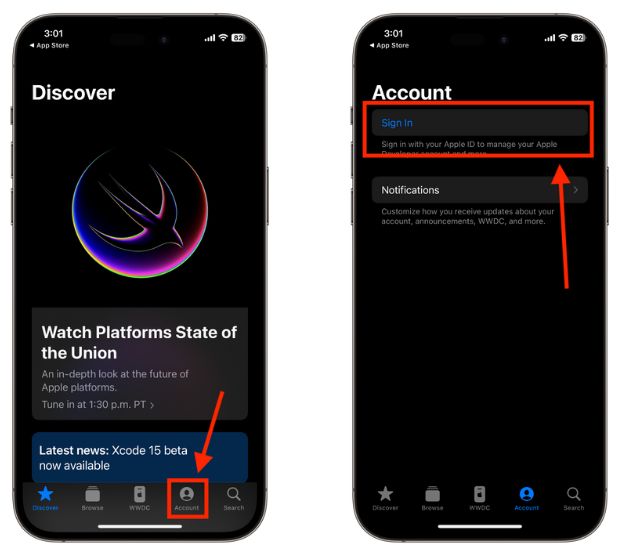
3. Once logged in, tap Enroll Now, then tap Continue and follow the on-screen instructions.
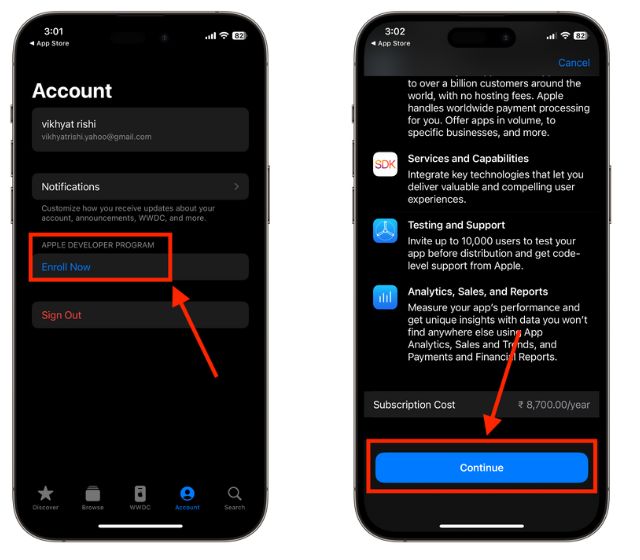
4. Next, go to Settings -> General -> Software Update.
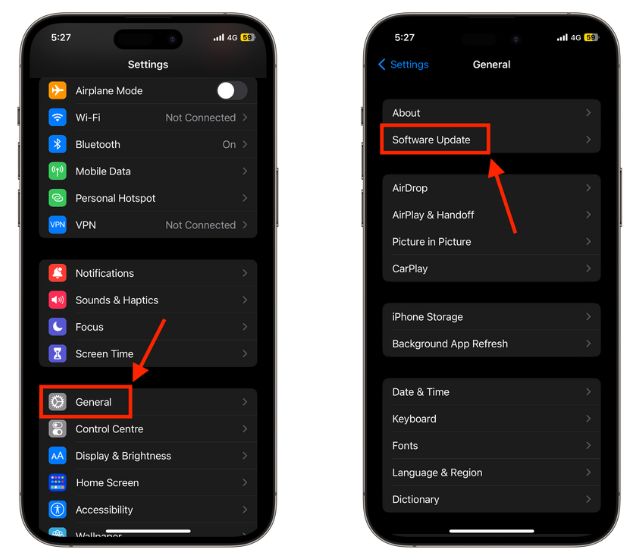
5. Here, tap on Beta Updates and select iOS 17 Developer Beta.
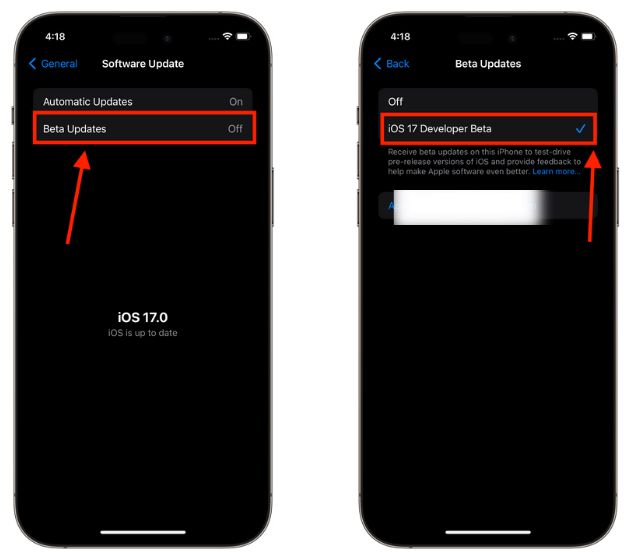
5. Now, go back to the “Update” screen and tap the “Download and Install” button under the “iOS 17 Developer Beta” banner.
Note: As per our testing, the iOS 17 developer beta is around 2.70GB in size. It takes around 15-20 minutes to install the latest iOS 17, but your mileage may vary depending on your internet connection.
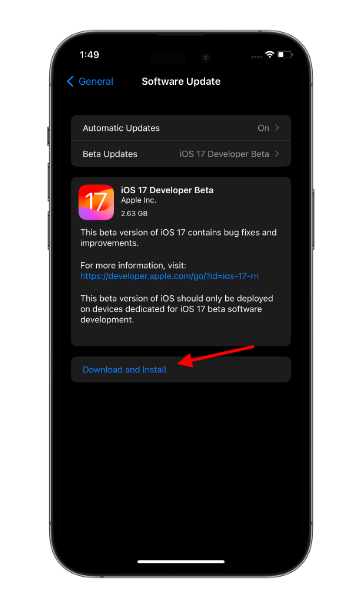
How to Install iOS 17 Public Beta on iPhone
A few weeks after the launch of the iOS 17 Developer Beta, Apple released the iOS 17 public beta on July 12, 2023. The Public Beta program is for users who aren’t developers but want to experience and test out the latest features. Here’s how you can install iOS 17 Public Beta on your iPhone:
1. Go to Apple Beta Program website and sign in using the same Apple ID as your iPhone.
2. Here, click Enroll Your Devices.
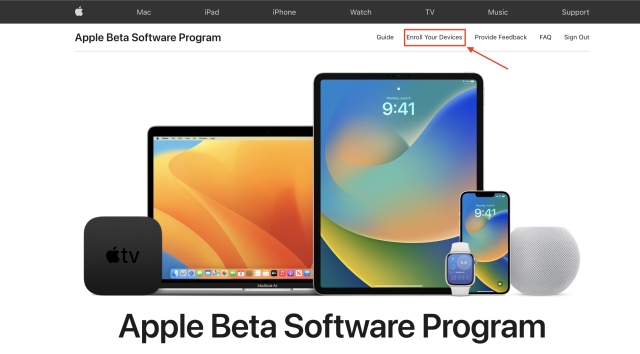
3. Then, locate and move to the iOS tab. Now, you can enroll your iPhone for iOS 17 public beta updates.

4. Next, go to Settings -> General -> Software Update on your iPhone.
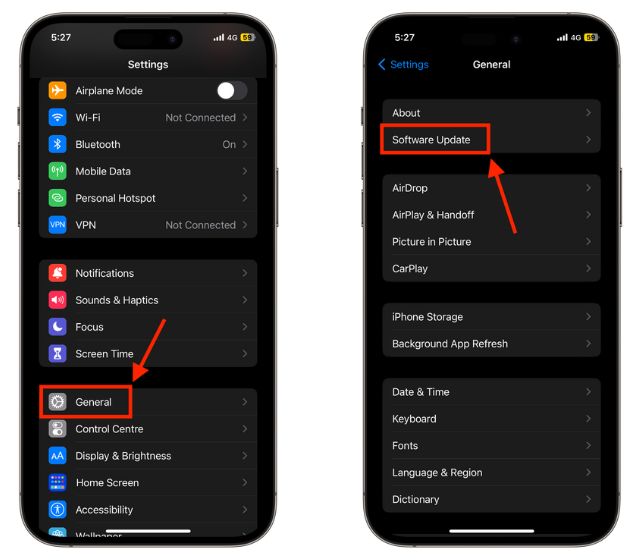
5. Here, tap the Beta Updates tab and select iOS 17 Public Beta. If you’ve used a different Apple ID for Beta Program, you can sign in with that ID here.

6. Then, go back to the Software Update section and you will see the option to “Download and Install” iOS 17 public beta or “Update” iOS 17 Beta on your iPhone.
Note: The iOS 17 Public beta is around 5.72 GB in size. So, it will take some time to install, depending on your internet connection. Please wait patiently while iOS 17 Public Beta installs on your iPhone.
iOS 17 Compatible iPhones
Generally, Apple offers five years of OS updates to iPhone users, and same is the case with iOS 17. This means iPhone XS or newer iPhone users will get the iOS 17 update. Unfortunately, your trusty iPhone X didn’t make the cut this time around. Here’s the complete list of iOS 17 supported iPhones:
- iPhone 14, 14 Plus
- iPhone 14 Pro, 14 Pro Max
- iPhone 13, 13 Mini
- iPhone 13 Pro, 13 Pro Max
- iPhone 12, 12 Mini
- iPhone 12 Pro, 12 Pro Max
- iPhone 11, 11 Pro, 11 Pro Max
- iPhone XR
- iPhone XS, XS Max
- iPhone SE (2020 & 2022)







