At a time where even 500GB of storage does not seem enough (especially with the introduction of the new storage-hogging ProRes format), a meager 5GB of free cloud storage is nothing but negligible for most. Especially when you want to upgrade your iPhone and wish to move all your important personal data to the new iDevice, the lack of enough cloud storage dampens the excitement. Keeping this harsh reality in mind, Apple now offers a viable proposition that allows you to get free unlimited (but also temporary) iCloud storage on your iPhone and iPad. So, whether you are planning to buy a new iPhone or want to restore your device from an iCloud backup, let me show you how to get temporary iCloud storage for free.
Get Temporary iCloud Storage on iPhone and iPad (2021)
Before getting started, there are some key points you need to keep in mind. So, make sure to get them out of the way first and then move on to the steps for how you can get free temporary iCloud storage.
Requirements to Get Free Temporary iCloud Storage in iOS 15
Let me start by saying that everyone is eligible for unlimited temporary iCloud storage provided they do not have enough iCloud storage to back up their current iPhone or iPad. That means if you have bought a new iPhone 13 and do not have enough iCloud storage to back up your iPhone 12 or previous-gen model, you are eligible to get the temporary iCloud storage. Right from the moment you enroll your account for the free storage, iCloud will start backing up apps/ data and automatically keeps them updated until you restore the backup on the new device.
Though Apple states that iOS/ iPadOS users will be able to get free iCloud storage when buying a new iPhone or iPad, you can use the free unlimited iCloud storage for other purposes as well. For instance, if your iPhone has run into a complex issue and you are left with no other option but to reset the device. In this situation, you can create a temporary iCloud backup -> Erase your device and then restore the iCloud backup. Besides, the free iCloud storage can also come in handy in letting you back up your data before sending the iPhone for repair.
Due to the scanty 5GB of free iCloud storage, many iPhone users are forced to back up their device via Finder or iTunes. While there is no denying that a local backup on a computer is helpful and secure, I think an iCloud backup is always a better option.
Not to mention, there are a few people (especially in developing countries) who still do not own a computer. And they rely on their mobile devices to get everything done. On the flip side, very few enjoy plugging their thousand-dollar device into their computer every single time they want to back or restore data. I would appreciate it if Apple made this feature more flexible, offering free temporary iCloud storage when restoring your device in critical situations.
The other essential requirement is that your current device must be updated to iOS 15 or iPadOS 15.
How Much Time You Get to Restore Your iCloud Backup
Your free iCloud backup storage will expire within 21 days of starting your iCloud backup. In case you are unable to restore the backup or your new iDevice fails to arrive within the stipulated 21 days, you can get additional 21 days to restore the temporary iCloud backup. To do so, you will need to head into the Settings app on your current iPhone or iPad and select the Keep My Backup Longer option.
For those of you wondering whether or not there is a way to extend the life of the temporary iCloud backup storage, let me tell you that the Cupertino giant can offer additional time in some rare cases. However, you will need to contact Apple Support if you wish to get additional time.
How Long Will Apple Keep Your Temporary iCloud Storage After You Restore the Backup?
Once you have restored your temporary iCloud backup to your new iPhone or iPad, your backup will be available for another 7 days. After the backup expires, Apple will permanently delete it.
How to Create a Temporary iCloud Backup of Your iPhone or iPad
1. Launch the Settings app on your iPhone or iPad and move to General.
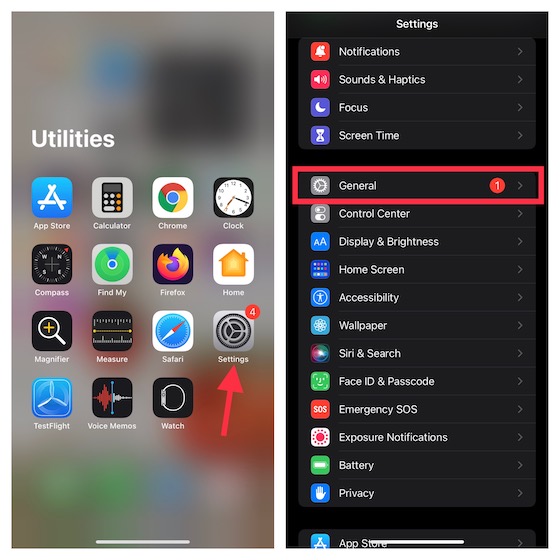
2. Now, scroll down to the bottom and select Transfer or Reset iPhone.
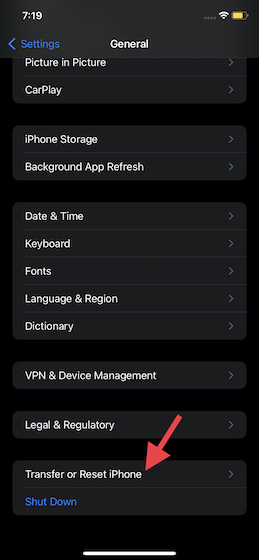
3. Under the Prepare for New iPhone heading, tap the Get Started button.
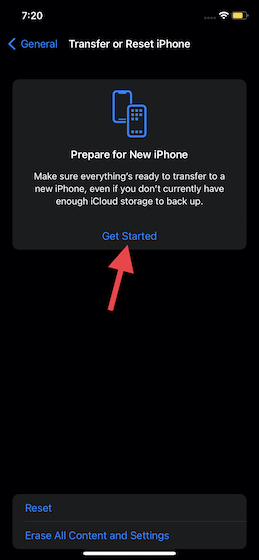
4. If iCloud backup is disabled on your iOS 15 or iPadOS 15 devices, tap “Turn On Backup to Transfer”. If you do not have sufficient iCloud storage, you should see a message saying, “You’re eligible for as much free iCloud storage as you need to move apps and data to your new iPhone or iPad”. Tap Continue.
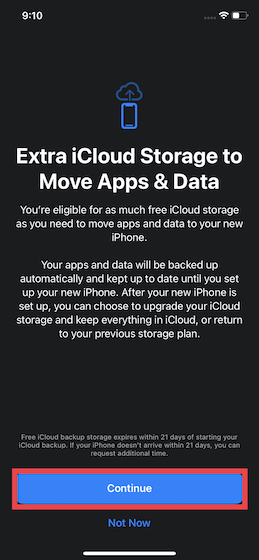
5. Finally, tap Done to confirm. Now, iCloud will back up your data and keep it updated until you restore the backup. You can check the status of your iCloud backup right below your profile in the Settings app.

How to Restore Your iPhone or iPad from a Temporary iCloud Backup
Restoring an iPhone or iPad running iOS 15 from the temporary iCloud backup is just as straightforward. While setting up the iPhone, iOS 15 offers you the option to restore the device from iCloud backup. Choose your most recent backup, and you are good to go!
1. To get going, turn on your new/ erased iPhone or iPad and go ahead with the onscreen instructions to set up your device. On the Apps & Data setup screen, choose Restore from iCloud Backup.
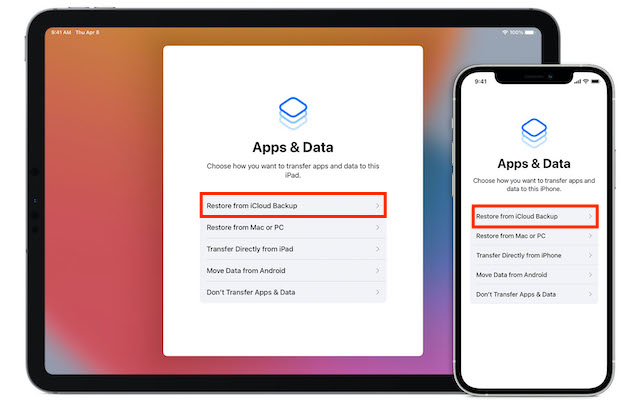
2. Next, sign in to iCloud using your Apple ID and password. After that, select the most recent iCloud backup and wait until the data restore is complete.
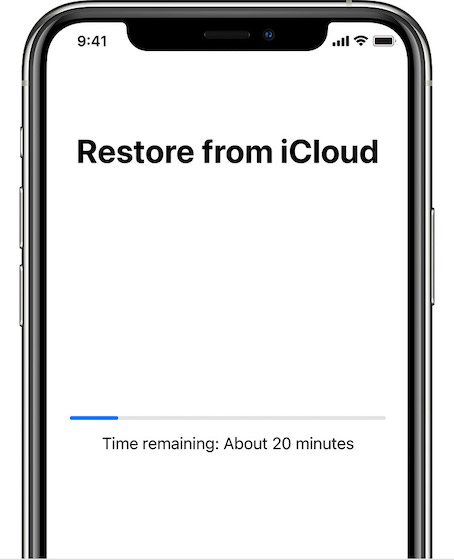
Create Unlimited Free iCloud Backup on Your iPhone & iPad
So that’s how you can get as much free iCloud storage as you need to back up your apps and data on your existing iPhone or iPad. Whether you want to set up a brand new iPhone with the iCloud backup or just wish to restore your device, this all-new service from Apple can be of great help. That said, isn’t it awesome that Apple is offering free unlimited iCloud backup to users who buy a new iPhone or iPad? Feel free to share your thoughts with us in the comments below.







