Imagine finding one of the best Roblox games to play with friends only to learn that everyone except you can join the private server. And this issue isn’t even limited to private servers. Why does this happen, you ask? Well, Roblox can keep you from joining public servers just because of a minor internet issue, showing you the infamous error code 610. Fortunately, this error is much simpler to fix than any other issue that populates Roblox’s servers. So, let’s not waste any time and figure out how to fix Roblox error code 610.
Solutions to Fix Roblox Error Code 610 (2022)
There are a variety of methods that you can use to fix the Roblox error code 610 on every platform, including Windows and Mac. We will first explain what is error code 610 in Roblox and why it occurs before moving to the solutions. So, let’s dive right in!
What is Roblox Error Code 610?
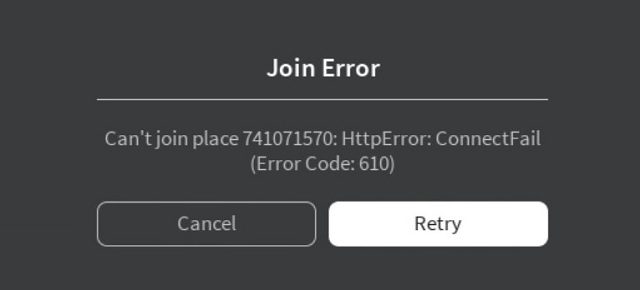
The Roblox 610 error is a common connection error that prevents players from joining private servers. It is a sub-HTTP error that usually troubles PC players, but at times, can also impact other platforms.
What is HTTP 400 Error Code
All HTTPS errors of Roblox are caused by a variety of connectivity issues that stop players from joining private or public servers. Anything that prevents you from connecting to the Roblox server falls under the selection of HTTP errors. The Roblox error code 610 is a part of the same group of errors.
What Causes Error Code 610
You can encounter the Roblox 610 error while trying to join a server due to the following reasons:
- Unstable Internet: Your service provider or router is unable to help you stay connected to the internet.
- Official Server Errors: Roblox’s official servers are facing issues due to scheduled downtime or unforeseen circumstances.
- Platform Restrictions: Your operation system is preventing Roblox from connecting to its servers.
- Account Error: Either due to a hack or internal error, your Roblox account is being deterred from joining servers.
- Bad DNS Cache: Temporarily stored data about a Roblox server is making your system avoid it. This is the most common cause of Roblox error code 610.
Ways to Fix Roblox Error Code 610
Check Roblox Server Status
When it comes to connectivity errors, Roblox’s own servers aren’t always fault-free. So before trying out other solutions, it’s always wise to check if it isn’t Roblox itself that’s causing error code 610.
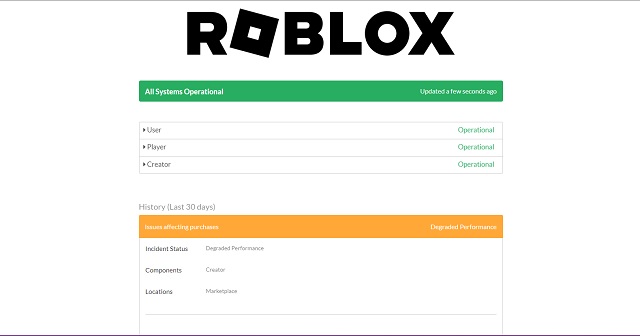
For that, you first need to visit Roblox’s status page (here) and check if all its systems are functioning properly. You can even find any particular issues that are bothering other players within the last 30 days on this page. If you end up seeing that there’s an ongoing issue on the status page, the best course of action is to patiently wait for the developers to fix it.
Relogin into Roblox Account
At times, Roblox servers can reject your connection due to authentication issues. Here’s how to reauthenticate your account and fix that:
1. First, visit Roblox’s official website (here). Then, click on the settings (gear) icon located at the top right corner. It will open a drop-down menu, where you need to click on the “Logout” option.
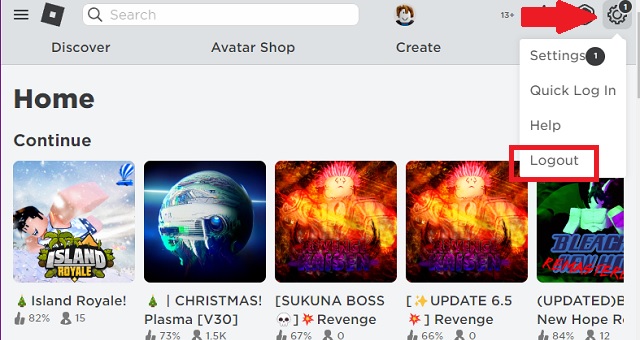
2. Then, you will be logged out of your account. Now, you have to login back into your account, and the Roblox error code 610 should be fixed.
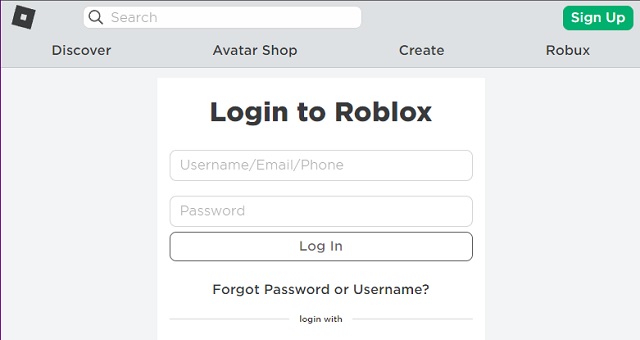
3. While logging back into Roblox solves the issue for many players, it might not be enough if your account has been hacked or reported in the past. So, we suggest you create a new Roblox account if the issue persists. You will see the option for the same after logging out on the Roblox website. Follow our linked guide for step-by-step instructions.
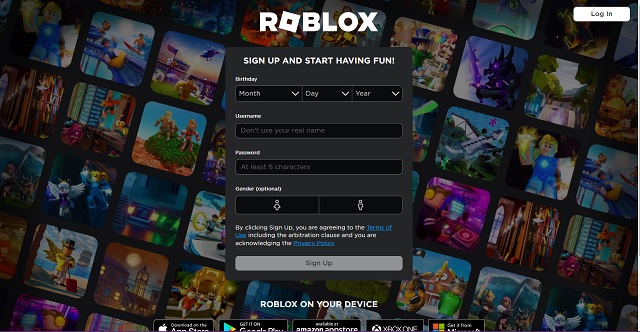
Update Roblox Game
Most Roblox servers require you to be using the game’s latest version to join them without any issues. So, to fix Roblox error code 610, you should update your Roblox if it’s already not on the latest version. Here’s how:
1. First, go to the default application store on your platform from where you download Roblox and then click on the “Update” button on Roblox’s store page. We are using the Microsoft Store on a Windows 11 PC for this tutorial. You should head to the Mac App Store, Google Play Store, or the iOS App Store, depending on your device.
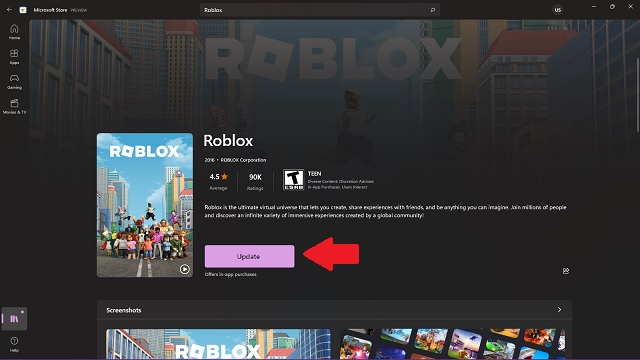
2. If you are using the Roblox player on Windows, you only need to launch a Roblox experience from your browser to make the app update itself automatically.
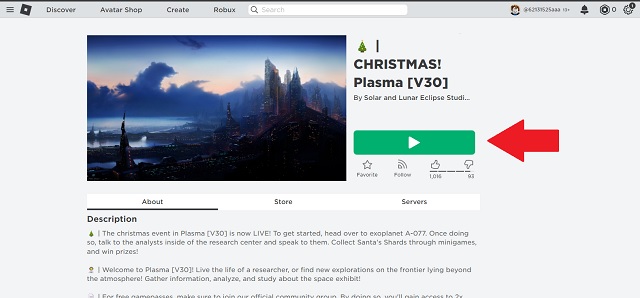
3. Not to forget, if you face any issues while updating your Roblox, it might be because of another error. Luckily, we already have a guide in place to help you fix Roblox not updating issue on Windows, Mac, and other platforms.
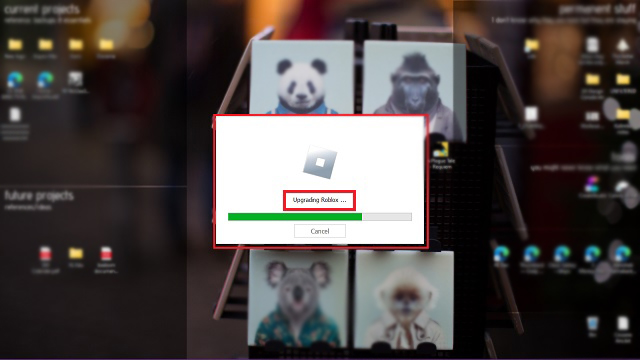
Flush DNS Cached Files in Windows
Domain Name System (DNS) cache refers to temporarily stored data that contains information regarding the domain names and databases you have already connected to. It allows your device to connect faster to revisited websites and gaming servers like Roblox.
Unfortunately, if the stored data for Roblox within the DNS cache gets corrupted, it can prevent you from connecting to its servers. This is also the most common cause of Roblox 610 errors. Let’s figure out how to fix that on Windows:
1. First, open the Start menu and search for “cmd“. Then, open Command Prompt from the search results.
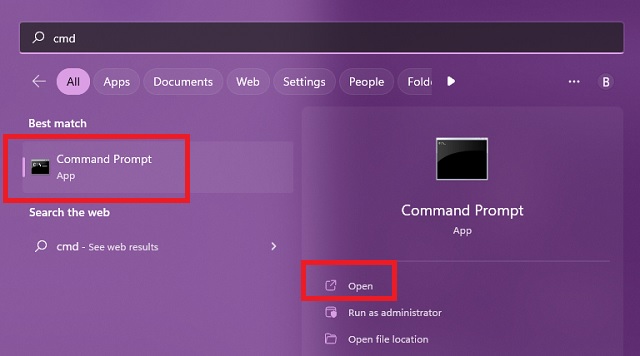
2. Then, type ipconfig /flushdns in the Command Prompt window and press the “Enter” key on your keyboard. This command remains the same for Windows 7, 8, 10, and 11 device users.
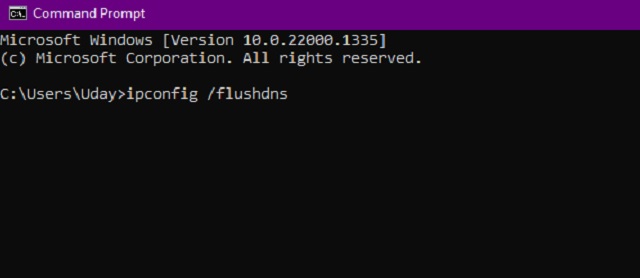
3. Next, you will see a confirmation message, confirming that DNS Resolver Cache has been flushed successfully. Now, head back to the Roblox client and try to join a game server. You should no longer see the error code 610 and be welcomed into the server.
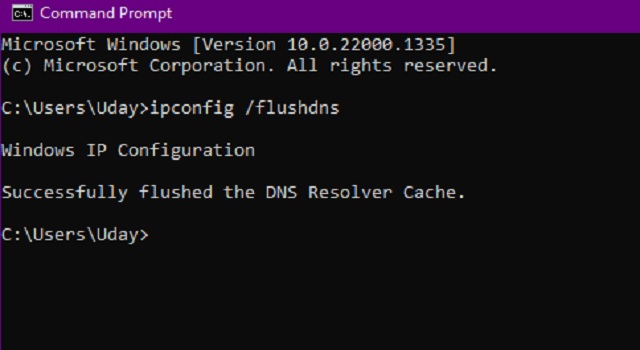
Clear DNS Cache on Mac
Similar to Windows, if you are using a Mac computer or MacBook to play Roblox games, you need to follow the steps below to flush the DNS cache:
1. To flush the DNS cache on Mac, first launch the Terminal app by opening Spotlight (use Command + Space bar keyboard shortcut) and searching for it.
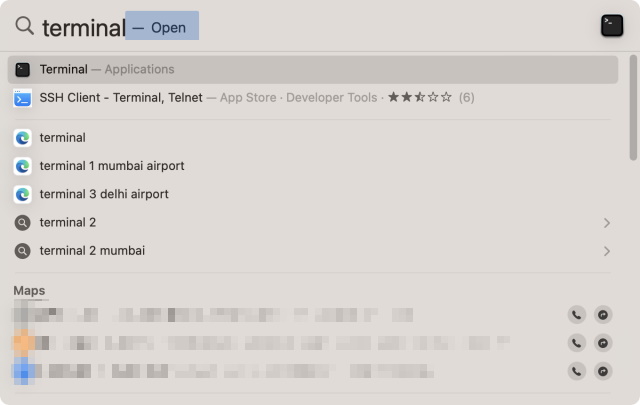
2. Then, use one of the following commands, depending on the version of your OS version. Copy and paste the command in the Terminal app and press Enter. Then, enter your password and press Enter again.
- macOS El Capitan (macOS 10.11) and newer versions: sudo dscacheutil -flushcache; sudo killall -HUP mDNSResponder
- macOS 10.7-10.10 (Lion, Mountain Lion, and Mavericks): sudo killall -HUP mDNSResponder
- macOS 10.5-10.6 (Leopard, Snow Leopard): sudo dscacheutil –flushcache
- macOS 10.4 Tiger: lookupd -flushcache
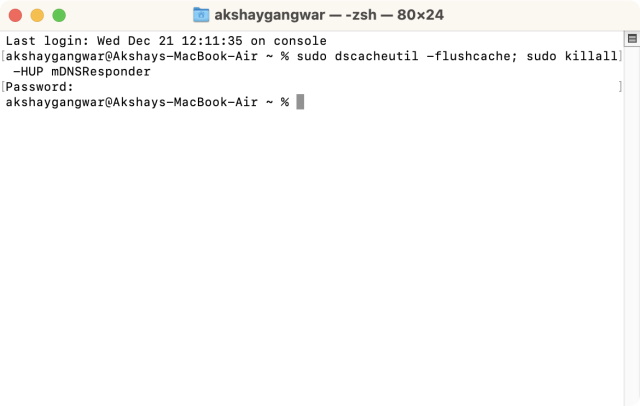
Except for the change in commands’ syntax, there is no difference in their functioning. All of them are used to clear cached DNS data on your version of Mac. Simply flushing the DNS cache should get rid of Roblox error code 610.
Download Roblox for Windows
Whether it is through a browser or a standalone app, most players only use one platform to play Roblox with each unique device. But that doesn’t apply to Windows users. They can get the classic Roblox player by downloading its executable file from the official website. And if the official player faces any issues, including the error code 610, players can switch to the UWP (Universal Windows Platform) version.
This,app-like version of Roblox is available on the Microsoft store for free. Meanwhile, the users facing the error on the store version can shift to the official player version of Roblox. Making a switch is the simplest way to have an error-free Roblox experience. It is going to be highly unlikely that both versions of Roblox are facing the same issues. If they do, the rest of our fixes are sure to help you out.
Check Your Internet Connection
The most defining factor for a stable connection between the Roblox server and your device is your internet. So, please use these additional tips to make sure that it’s working properly if you face the 610 error code on Roblox:
- Try Roblox on another device: To make sure your internet and the game servers are working fine, try using Roblox with the same account on another device. It is also free to play on smartphones, tablets, and other devices.
- Remove VPN & proxy: Your custom VPN service might block some websites, including Roblox, from connecting to their server. So, it’s best to turn off your VPN, proxy, and even antivirus to avoid such incidents from happening.
- Restart your router: The evergreen fix for all internet-related issues is restarting the router. It ends up resetting a bunch of default processes, which can in turn solve the Roblox error code 610.
Fix Roblox HTTP 400 Error Code 610
Just like that, the error code 610 in Roblox should be resolved on your device. Unfortunately, these fixes are not permanent, and this error can return after a few weeks or a major Roblox update. So, make sure to bookmark this page to read these quick and easy solutions. On the other hand, once your game is up and running, we suggest you try some of the best Roblox shooting games. These are an easy escape from all the stress Roblox 610 errors might have caused. With that said, which method worked out for you? Tell us in the comments below!






